Display items: capacity usage for each tier, Display items: performance monitor statistics, Managing smart tiers z – HP XP P9500 Storage User Manual
Page 103
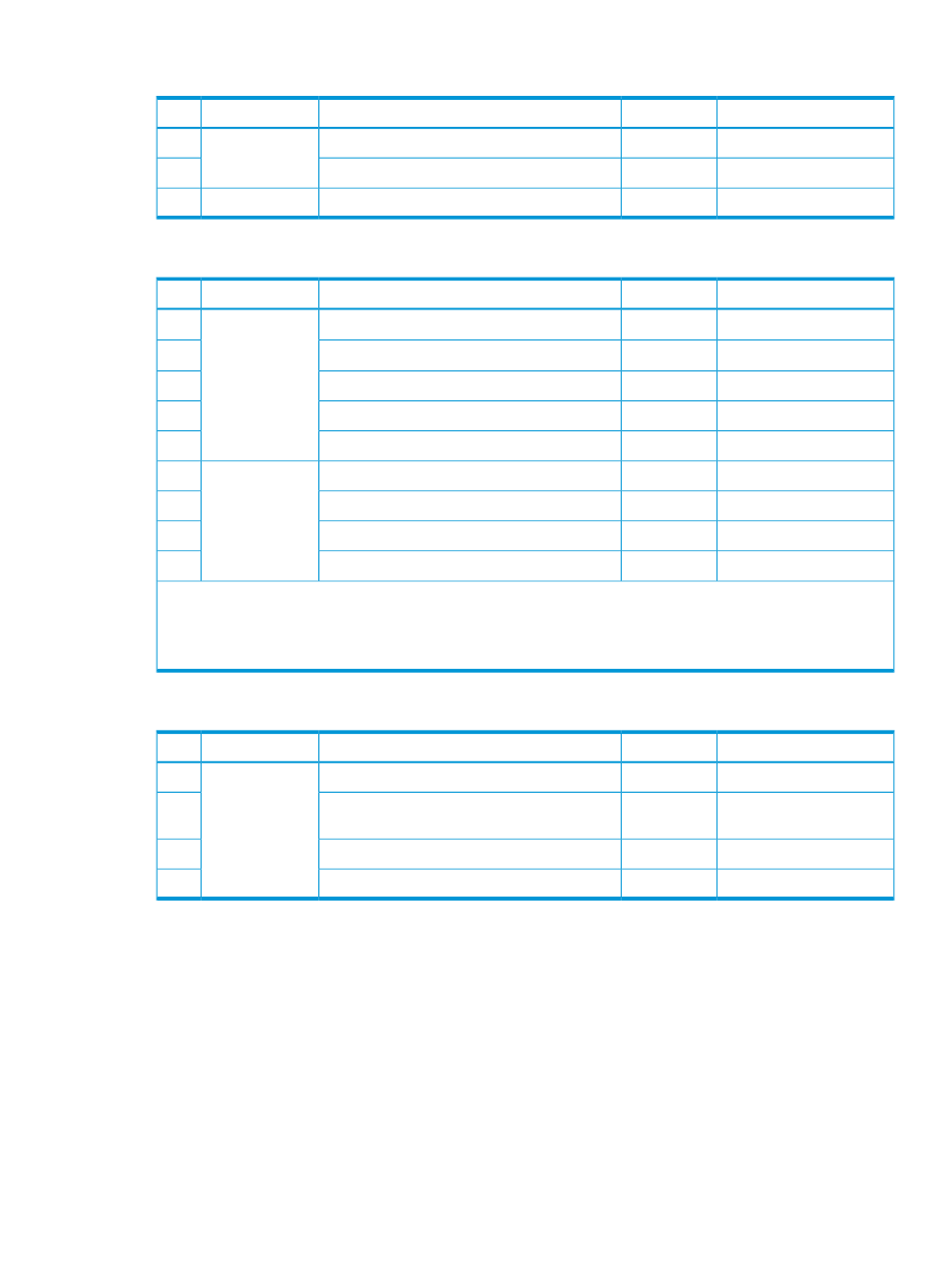
Display items: Capacity usage for each tier
RAID Manager
GUI
Output information
Category
No.
Y
Y
Capacity for each tier (Total)
THP pool
1
Y
Y
Capacity for each tier (Usage)
2
Y
Y
Capacity for each tier (Usage)
THP V-VOL
3
Display items: Performance monitor statistics
RAID Manager
GUI
Output information
Category
No.
N
Y
1
Frequency distribution
THP pool
1
Y
2
Y
1
Tier range
2
Y
Y
Performance utilization
3
N
Y
Monitoring Period starting time
4
N
Y
Monitoring Period ending time
5
N
Y
Frequency distribution
THP V-VOL
6
N
Y
Tier range
7
N
Y
Monitoring Period starting time
8
N
Y
Monitoring Period ending time
9
Notes:
1.
You can select either each level of the tiering policy or the entire pool. If you set other than All(0), the tier range is
not displayed when you select the entire pool.
2.
The tier range when the tiering policy All(0) is selected is displayed.
Display items: Operation status of performance monitor/relocation
RAID Manager
GUI
Output information
Category
No.
Y
Y
Monitor operation status: Stopped/Operating
THP pool
1
Y
Y
Performance monitor information:
Valid/Invalid/Calculating
2
Y
Y
Relocation status: Relocating/Stopped
3
Y
Y
Relocation progress: 0 to 100%
4
Managing Smart Tiers Z
Changing pool for Thin Provisioning Z to pool for Smart Tiers Z
To change a pool for Thin Provisioning Z to a pool for Smart Tiers Z:
1.
In the Storage Systems tree on the left pane of the top window, select Pool.
2.
From the Pools table on right, click the row of a pool you want to change to the Smart Tiers
Z setting.
To select consecutive rows, highlight all of the rows to be selected and press the Shift key. To
select separate rows, click each row pressing the Ctrl key.
3.
Click More Actions and select Edit Pools.
The Edit Pools window appears.
Smart Tiers Z 103
