HP XP P9500 Storage User Manual
Page 109
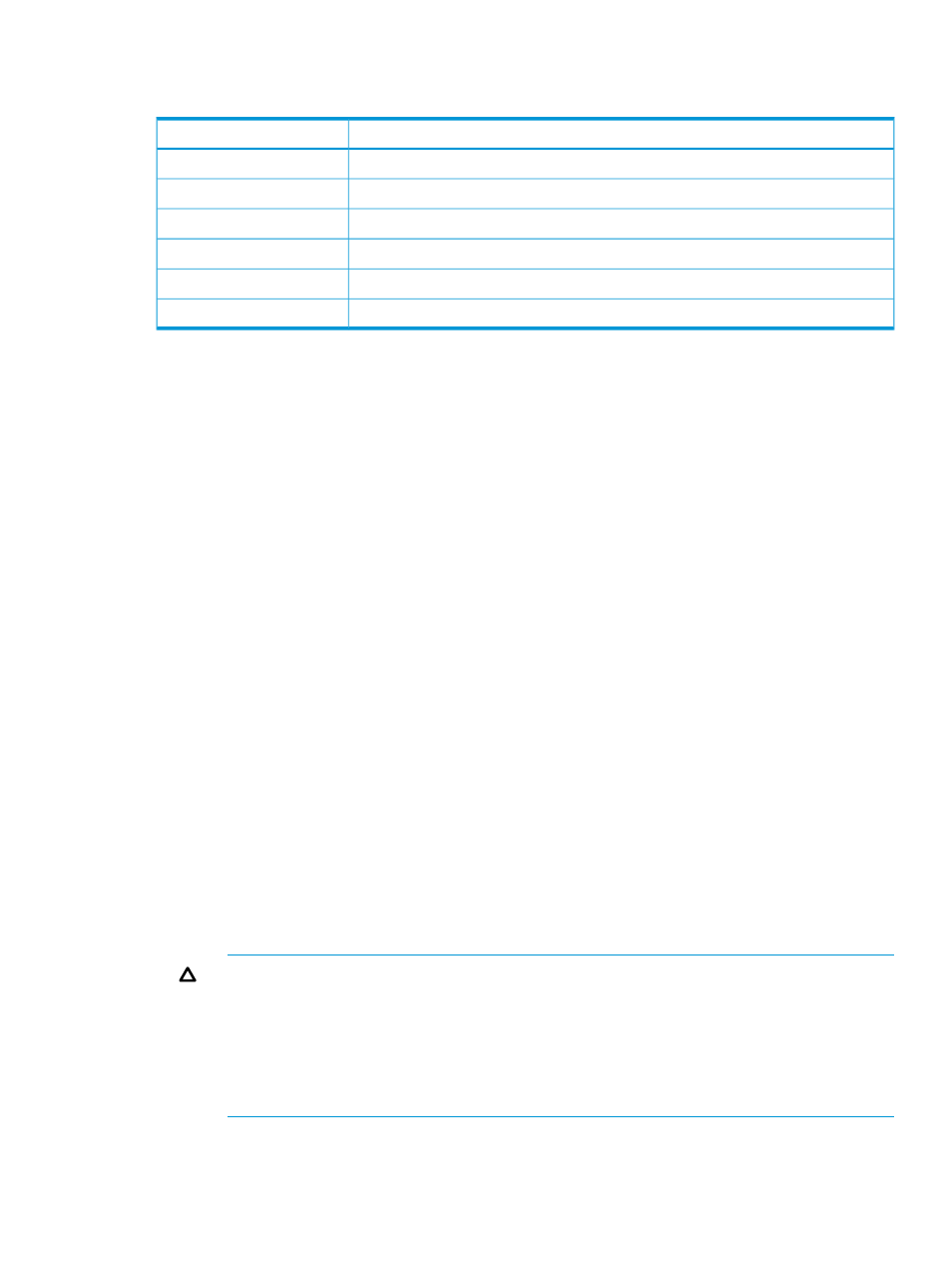
When the pool is created, a pool-VOL with system area is assigned the priority shown in the
following table.
Hard disk drive type
Priority
SATA-W/V or SATA-E
1
SAS7.2K
2
SAS10K
3
SAS15K
4
SSD
5
External volume
6
If multiple pool-VOLs of the same hard disk drive type exist, the priority of each is determined by
the internal index of the storage system.
For Thin Provisioning Z
To create pools using Remote Web Console:
1.
In the Storage Systems tree on the left pane of the top window, select Pool.
The Pool window appears.
2.
Click Create Pools.
The Create Pools windows appears.
3.
From the Pool Type list, select Thin Provisioning.
4.
From the System Type list, select Mainframe.
5.
From the Smart Pool field, select Disable.
6.
Follow the steps below to select pool-VOLs.
1.
From the Drive Type/RPM list, select hard disk drive type and RPM.
2.
From the RAID Level list, select RAID level.
If you select External Storage from the Drive Type/RPM list, A hyphen (-) appears and
you cannot select the RAID level.
3.
Click Select Pool VOLs.
The Select Pool VOLs window appears.
4.
In the Available Pool Volumes table, select the pool-VOL row to be associated to a pool,
and then click Add.
The selected pool-VOL is registered into the Selected Pool Volumes table.
When adding external volumes, Cache Mode of the volumes to be added must be all set
to enable, or all set to disable.
CAUTION:
Up to 1,024 volumes can be added to a pool.
When you add external volumes, note the following items:
•
An external volume whose Cache Mode is set to Enable and an external volume
whose Cache Mode is set to Disable cannot coexist.
•
An internal volume and an external volume whose Cache Mode is set to Disable
cannot coexist.
Working with pools 109
