Increasing pool capacity – HP XP P9500 Storage User Manual
Page 123
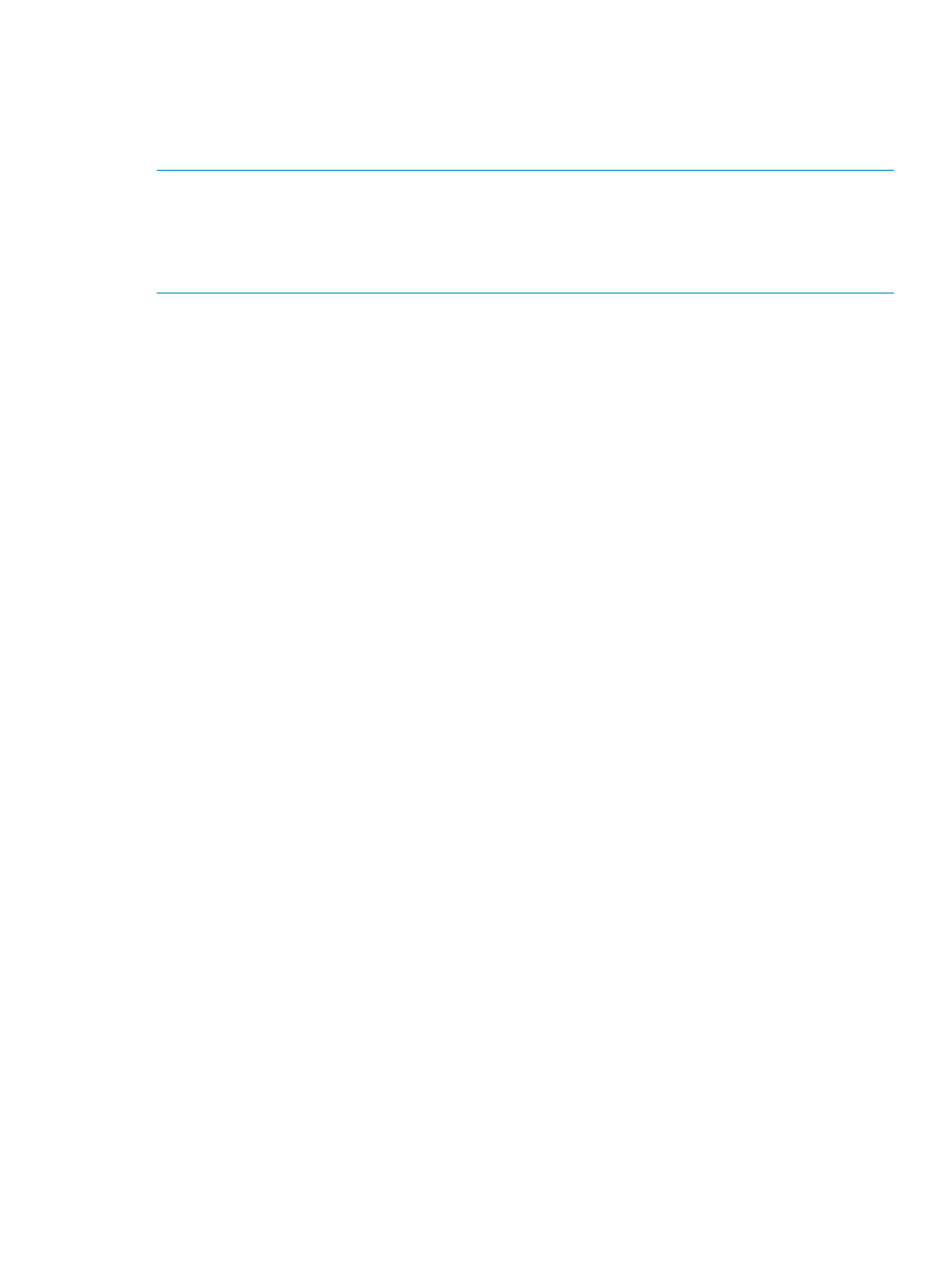
•
Correction access executes to the pool-VOL in the selected pool.
•
The format function for the free space of a pool is not operating.
If you want to change the method of performing the function to format the free space of a
pool, contact HP Technical Support.
NOTE:
Following are cases that the formatted pool capacity may decrease:
•
New pages are being allocated.
•
LDEV format is being performed on the pool-VOL.
•
Correction copy is being executed.
Viewing the progress of rebalancing the usage level among pool-VOLs
1.
In the Storage Systems tree on the left pane of the top window, select Pool.
2.
From the Pools table on the right, click the row of a pool you want to confirm the progress of
rebalancing the usage level among pool-VOLs.
3.
Click More Actions to select View Pool Management Status.
The View Pool Management Status window appears.
Following are cases that the progress ratio may not increase:
•
The usage level is being rebalanced among the pool-VOLs in pools other than the selected
pool.
•
Tier relocation is performed.
Increasing pool capacity
Adding the pool-VOL to the pool created for Thin Provisioning Z or Smart Tiers Z increases the
pool capacity. The amount of pool capacity registered in the pool represents the pool capacity.
You need to check the pool free capacity to determine if additional pool capacity is required. You
cannot increase the pool capacity while it is being shrunk.
Notes on using Thin Provisioning Z
Notes on adding the pool-VOL to the pool are as follows:
•
The internal volume, and the external volume whose Cache Mode is set to Disable cannot
coexist.
•
The external volume whose Cache Mode is set to Enable, and the external volume whose Cache
Mode is set to Disable cannot coexist.
Notes on using Smart Tiers Z
•
When pool-VOLs with the available monitoring information are added in a pool, tier relocation
is performed. When pool-VOLs with no available monitoring information are added in a pool,
the page usage rate is averaged out in a tier.
•
If the pool-VOL is the external volume, set Enable for Cache Mode.
•
If the pool-VOLs are added, the tier relocation being performed stops.
Procedure 8 To increase pool capacity
1.
In the Remote Web Console main window, in the Storage Systems tree, select Pool.
2.
From the Pools table, select the pool for which you want to increase the capacity. You cannot
increase pool capacity for multiple pools.
3.
Click Expand Pool.
4.
In the Expand Pool window, select the pool-VOL.
Managing pools and THP V-VOLs
123
