Resource group license requirements, Resource group rules, restrictions, and guidelines, Creating a resource group – HP XP P9500 Storage User Manual
Page 25: Rules, Restrictions, Guidelines
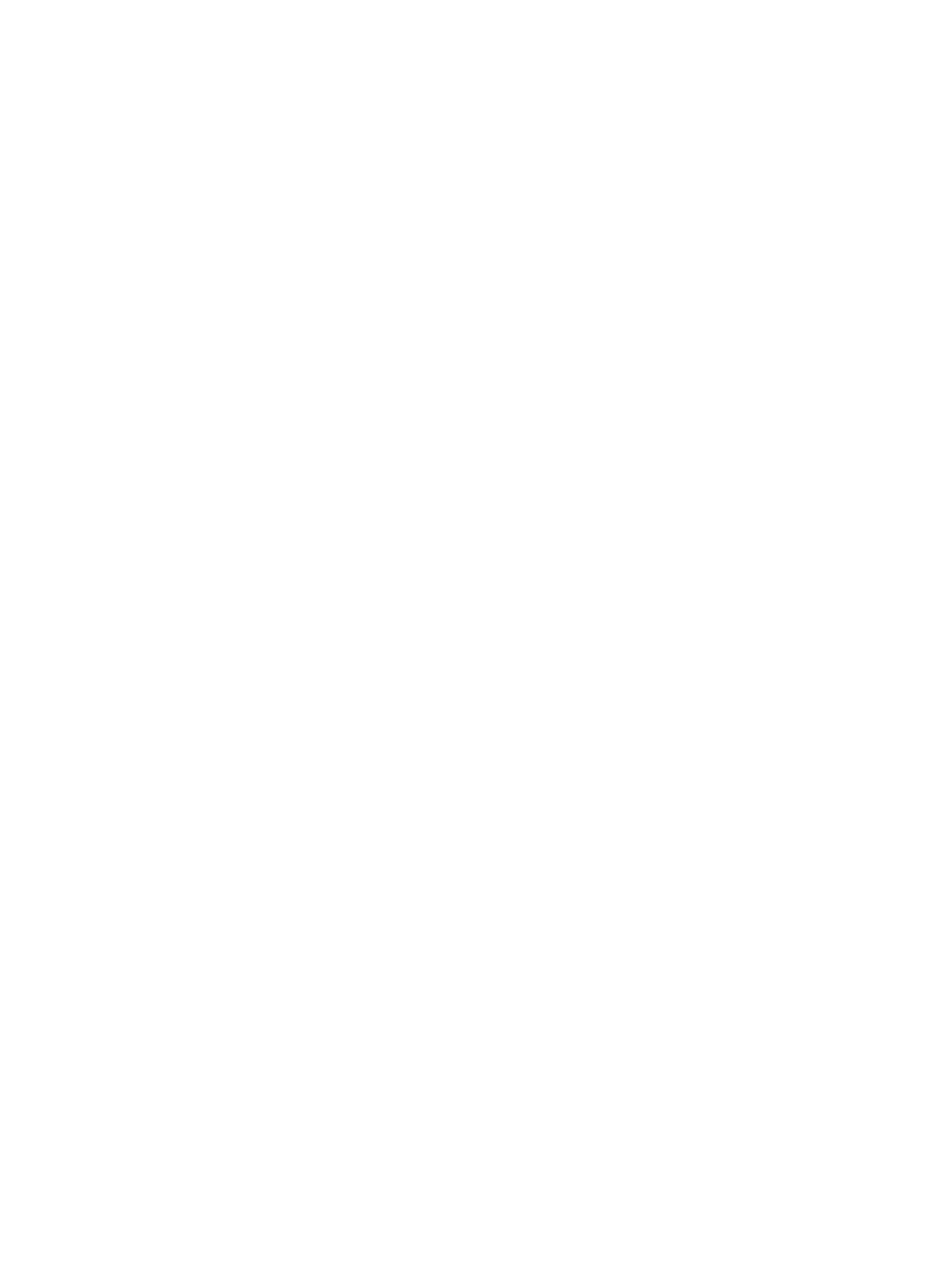
Resource group license requirements
Use of Resource Partition on the P9500 storage system requires the following:
•
A license key on the Remote Web Console computer for Resource Partition software. For
details about the license key or product installation, see the HP XP P9000 Remote Web Console
User Guide.
Resource group rules, restrictions, and guidelines
Rules
•
The maximum number of resource groups that can be created on a storage system is 1023.
•
A Storage Administrator with the Security Administrator (View & Modify) role can create
resource groups and assign resources to resource groups.
•
Resources removed from a resource group are returned to meta_resource.
•
Only a Storage Administrator (View & Modify) can manage the resources in assigned resource
groups.
Restrictions
•
No new resources can be added to meta_resource.
•
Resources cannot be deleted from meta_resource.
•
An LDEV that has the same pool ID or the journal group ID cannot be added to multiple
resource groups.
In the case of adding LDEVs that are used as pool volumes or journal volumes, add all the
LDEVs that have the same pool IDs or journal group IDs by using a function such as sort.
Guidelines
•
If you are providing a virtual private storage system to different companies, you should not
share parity groups, external volumes, or pools if you want to limit the capacity that can be
used by each user. When parity groups, external volumes, or pools are shared between
multiple users, and if one user uses too much capacity of the shared resource, the other users
might not be able to create an LDEV.
Creating a resource group
When creating a resource group, observe the following:
•
The maximum number of resource groups that can be created on a storage system is 1023.
•
The name meta_resource cannot be set for a resource group name.
•
Duplicate occurrences of the same name are not allowed.
•
Resource group name can use alphanumeric characters, spaces, and the following symbols:
! # $ % & ' ( ) + - . = @ [ ] ^ _ ` { } ~
•
Alphabets are case-sensitive.
•
You must have Security Administrator (View & Modify) role to perform this task.
Procedure 1 To create a resource group
1.
In the Remote Web Console main window, in the Storage Systems tree, click Administration,
and then Resource Groups.
2.
Click Create Resource Groups in the Resource Groups tab.
Resource group license requirements
25
