HP XP P9500 Storage User Manual
Page 111
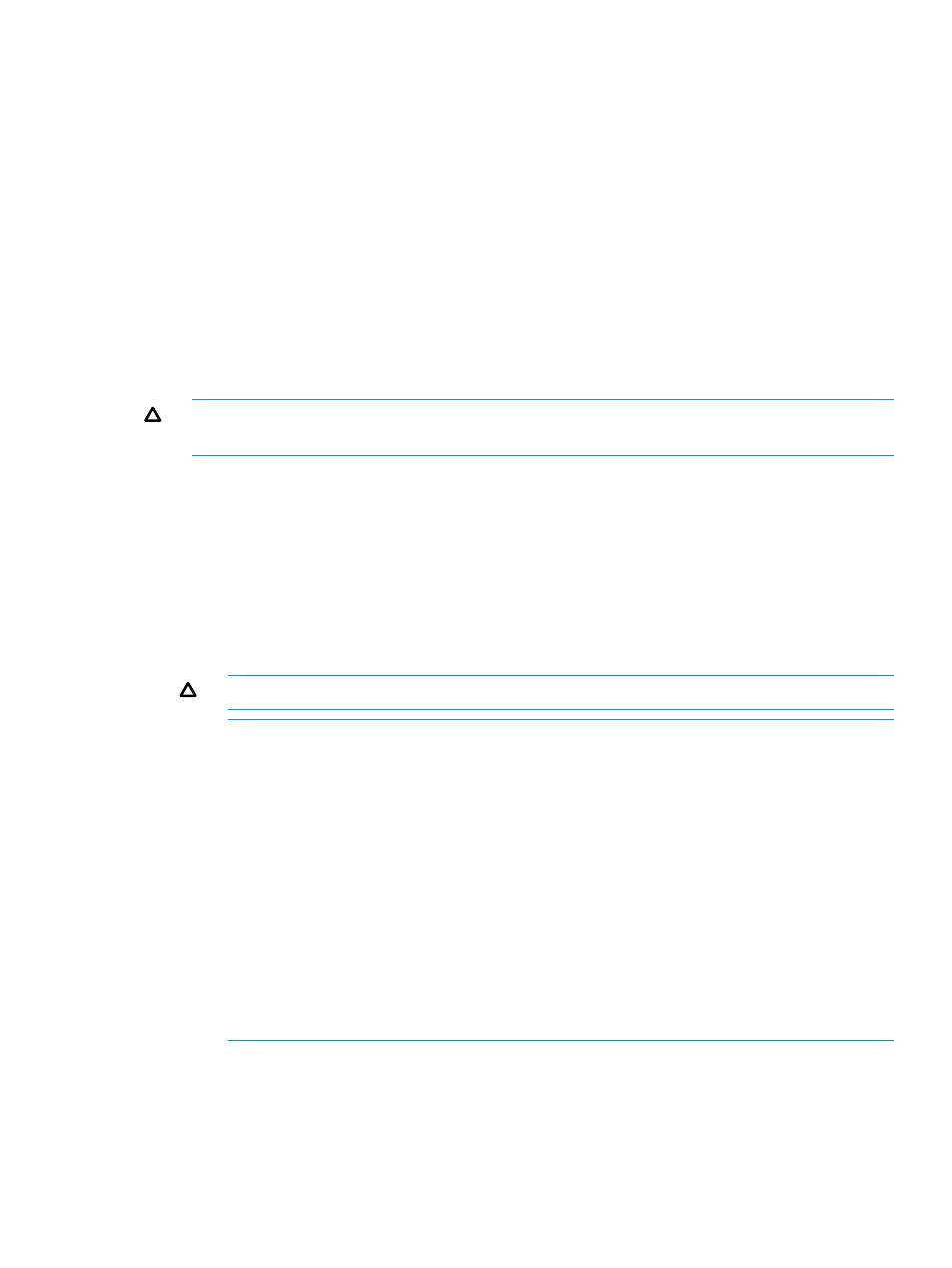
15. In the Confirm window, click Apply to register the setting in the task.
If you select a row and click Detail, the Pool Properties window appears.
If the Go to tasks window for status check box is selected, the Tasks window appears.
For Smart Tiers Z
To create pools using Remote Web Console:
1.
In the Storage Systems tree on the left pane of the top window, select Pool.
The Pool window appears.
2.
Click Create Pools.
The Create Pools windows appears.
3.
From the Pool Type list, select Thin Provisioning.
4.
From the System Type list, select Mainframe.
5.
From the Smart Pool field, select Enable.
CAUTION:
You cannot select Enable if the storage system has only external volumes with
the Cache Mode set to Disable.
6.
Follow these steps below to select pool-VOLs:
1.
In the Drive Type/RPM list, make sure that Mixable is selected.
2.
From the RAID Level list, make sure that Mixable is selected.
3.
Click Select Pool VOLs.
The Select Pool VOLs window appears.
4.
In the Available Pool Volumes table, select the pool-VOL row to be associated to a pool,
and then click Add.
The selected pool-VOL is registered into the Selected Pool Volumes table.
CAUTION:
Up to 1,024 volumes can be added to a pool.
NOTE:
Perform the following if necessary:
•
Click Filter to open the menu, specify the filtering, and then Apply.
•
Click Select All Pages to select all pool-VOLs in the table. To cancel the selection,
click Select All Pages again.
•
Click Options to specify the unit of volumes or the number of rows to be displayed.
•
To set the tier rank of an external volume to a value other than Middle, select a tier
rank from External LDEV Tier Rank, and then click Add.
•
For a pool, you can add volumes whose Drive Type/RPM settings are the same and
whose RAID Levels are different. For example, you can add the following volumes
to the same pool:
Volume whose Drive Type/RPM is SAS/15K and whose RAID Level is 5 (3D+1P)
Volume whose Drive Type/RPM is SAS/15K and whose RAID Level is 5 (7D+1P)
5.
Click OK.
The information in the Selected Pool Volumes table is applied to Total Selected Pool
Volumes and Total Selected Capacity.
7.
In the Pool Name text box, enter the pool name as follows:
In the Prefix text box, enter the alphanumeric characters, which are the fixed characters of
the head of the pool name. The characters are case-sensitive.
Working with pools
111
