Registering volumes in an ldev group – HP XP P9500 Storage User Manual
Page 151
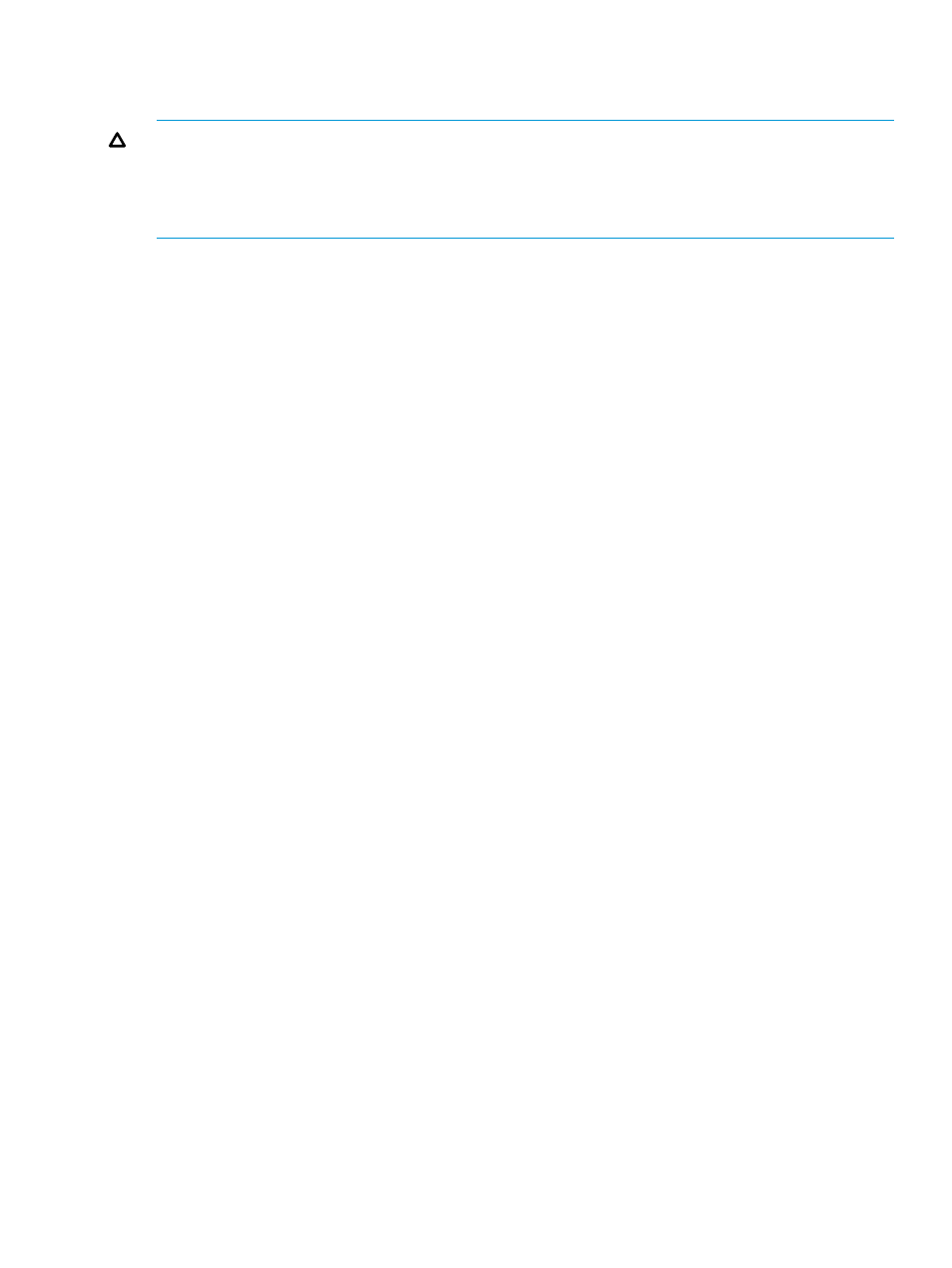
Registering Volumes in an LDEV Group
After creating an LDEV group, the next step is to register volumes in the LDEV group.
CAUTION:
When registering volumes in an LDEV group, it is strongly recommended that you
click Apply in the Volume Security for Mainframe window, as described in the last step of the
following procedure. If you forget to click Apply, the volumes might be unregistered when you
encounter an error registering the host group and the LDEV group. See Registering a Host Group
and an LDEV Group in a Security Group.
Procedure 18 To register volumes in the LDEV group
1.
Confirm that you are in Modify mode.
2.
In the Volume Security for Mainframe window, double-click an LDKC number.
3.
Right-click an LDEV group. A pop-up menu appears.
4.
Select Specify, then LDEV, from the pop-up menu. The Select LDEV dialog box opens with a
list of hosts.
5.
Use the CU list to specify a CU image. The two boxes beneath the list show volumes in the
specified CU image.
•
The Registered in LDEV group box displays volumes registered in the LDEV group.
•
The Not Registered in LDEV group box displays volumes that are not registered in the
LDEV group.
6.
In the Not Registered in LDEV group box, select volumes that you want to register. Then, click
Regist. The selected volumes move to the Registered in LDEV group box.
7.
If you want to register volumes in other CU images, return to step 5.
8.
Click OK. At this point, the settings in the window have not been applied to the storage system.
9.
Click Apply in the Volume Security for Mainframe window. A message appears asking whether
to apply the settings to the storage system.
10. Click Yes. The settings are applied to the storage system.
Creating a Security Group for Use As an Access Group
To make security settings, you must create security groups. Security groups can be classified as
access groups or pool groups. You must classify a security group as an access group if you want
to allow volumes to be accessed only by specified hosts.
Procedure 19 To create a security group and classify the group as an access group
1.
Confirm that you are in Modify mode.
2.
In the Volume Security for Mainframe window, double-click an LDKC number.
3.
Right-click a LDEV Group. A pop-up menu appears.
4.
Select Add/Change from the pop-up menu. The Add/Change Security Group dialog box
opens.
5.
In the Enter Security Group box, enter the name of the security group that you want to create,
and click Add.
Names can be up to eight characters and are case-sensitive. A space cannot be used as the
first or last character of a name. The following characters are not allowed in names:
\ , / : ; * ? " < > |
6.
In the Security box, select Enable.
7.
In the Group Status box, select Access.
Limiting Host Access
151
