HP XP P9500 Storage User Manual
Page 115
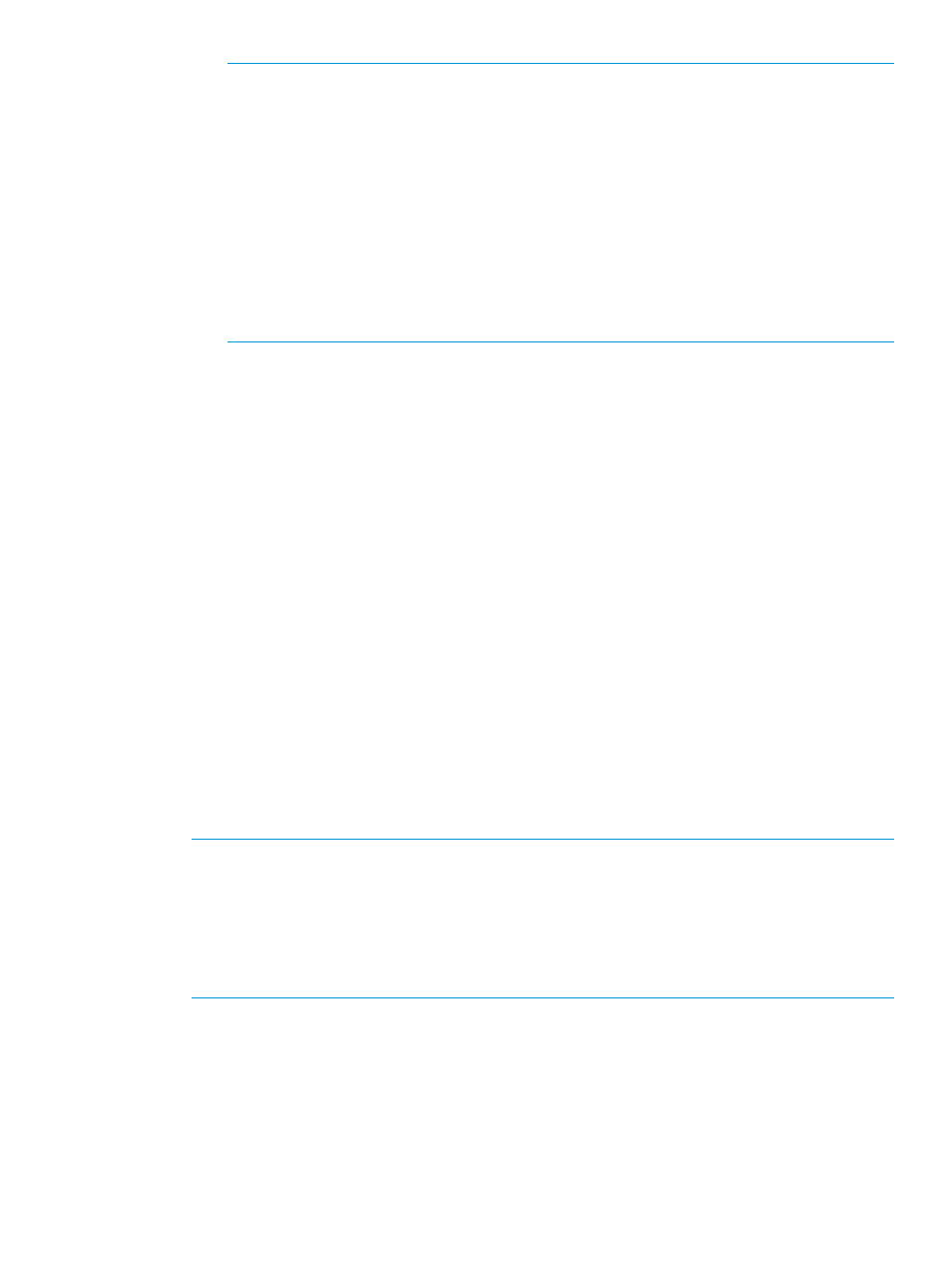
NOTE:
You can specify a pool when creating THP-VOLs if the pool has a status of one
of the following:
•
Normal status
•
Exceeded Threshold status
•
In progress of pool capacity shrinking
You can select only one pool. When Enable is selected in step 6, the Smart Tiers Z-pools
appear, and when Disable is selected, only the non-Smart Tiers Z-pools appear.
Perform the following if necessary:
•
Click Filter to open the menu, specify the filtering, and then Apply.
•
Click Options to specify the units of pools or the number of rows to be displayed.
5.
Click OK.
The Select Pool window closes. The selected pool name appears in Selected Pool Name
(ID), and the total capacity of the selected pool appears in Selected Pool Capacity.
9.
In the LDEV Capacity text box, enter the THP-VOL capacity to be created.
You can enter the capacity within the range of figures displayed below the text box. The
capacity unit is fixed to Cyl.
10. In the Number of LDEVs text box, enter the number of LDEVs to be created.
You can enter the number of LDEVs within a range of the figures displayed below the text
box.
11. In the LDEV Name text box, enter the THP-VOL name.
In the Prefix text box, enter the alphanumeric characters, which are fixed characters of the
head of the THP-VOL name. The characters are case-sensitive.
In the Initial Number text box, type the initial number following the prefix name, which can
be up to 9 digits.
You can enter up to 32 characters including the initial number.
12. Click Options.
13. In the Initial LDEV ID field, make sure that LDEV ID is set.
To confirm the used number and unavailable number, click View LDEV IDs to display the View
LDEV IDs window.
NOTE:
When you create TSE-VOL if you select the pool and display the View LDEV IDs
window, the displaying when the selected pool ID is an odd number is different from the
displaying when the selected pool ID is an even number. If the selected pool ID is an odd
number, all the LDEV IDs belonging to the CU whose ID is an even number are displayed as
disabled (the cell color is gray). If the selected pool ID is an even number, all the LDEV IDs
belonging to the CU whose ID is an odd number are displayed as disabled (the cell color is
gray).
14. In the Initial SSID text box, type the 4-digit SSID of a hexadecimal number (0004 to FFFE).
To confirm the created SSID, click View SSID to display the View SSID windows.
15. From the Cache Partition list, select CLPR.
16. From the Processor Blade list, select a processor blade.
Select a processor blade to be used by the LDEVs. If you assign a specific processor blade,
select the ID of the processor blade. If you can assign any processor blade, click Auto.
Working with THP V-VOLs
115
