Protecting volumes from copy operations, Disabling volume security for mainframe – HP XP P9500 Storage User Manual
Page 155
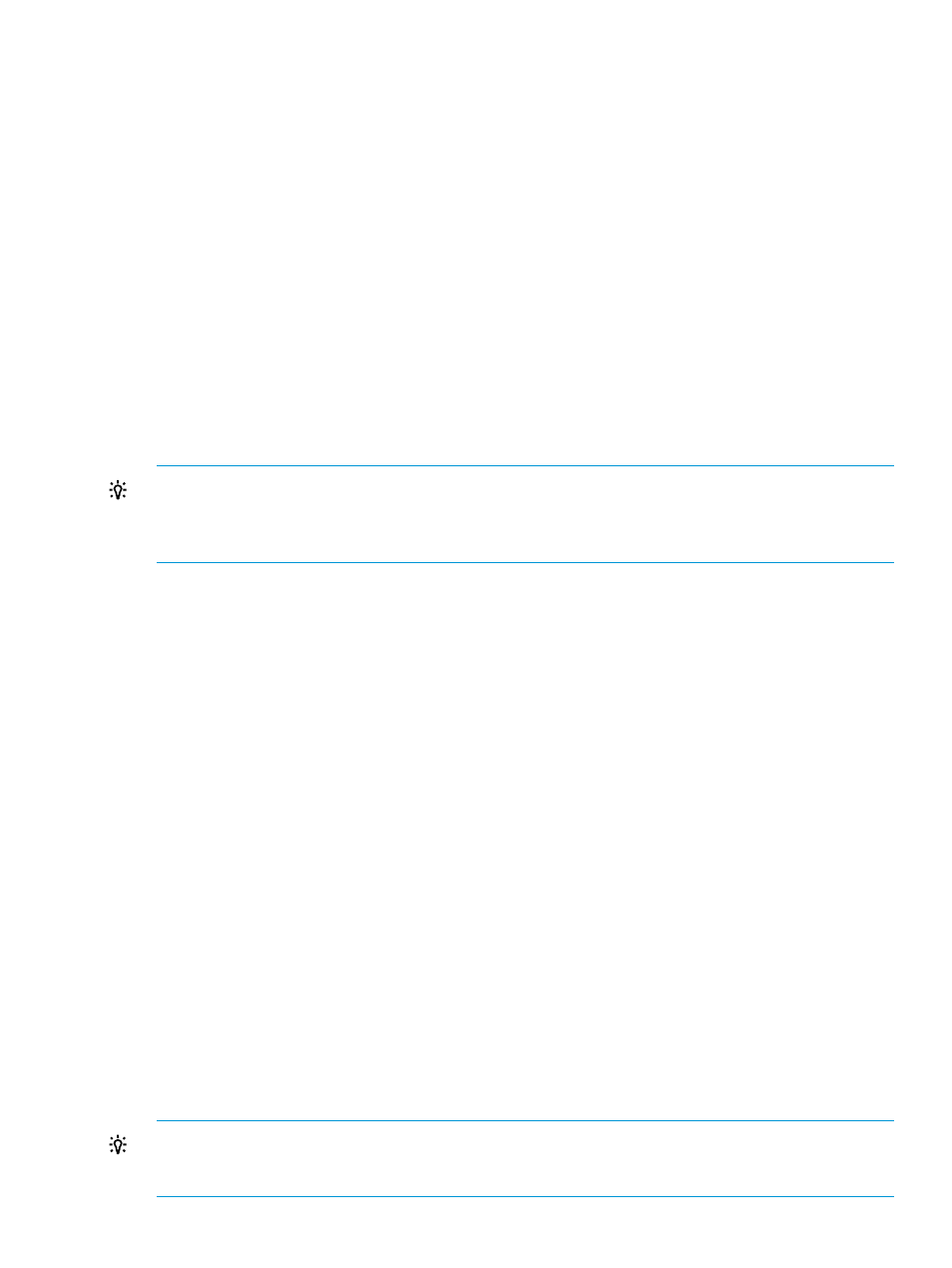
Protecting Volumes from Copy Operations
The procedure in this section makes volumes in a security group unusable as secondary volumes
(copy destination volumes) to protect data in volumes from being overwritten in copy operations.
Procedure 25 To make volumes in a security group unusable as secondary volumes
1.
Confirm that you are in Modify mode.
2.
In the Volume Security for Mainframe window, double-click an LDKC number.
3.
Right-click a Security Group or the desired security group. A pop-up menu appears.
4.
Select Add/Change from the pop-up menu. The Add/Change Security Group dialog box
opens.
5.
Confirm that the desired security group is selected in the Security Group list table.
6.
Select Disable in the T-VOL/S-VOL box.
7.
Select Change. The change is reflected in the dialog box.
8.
Click OK. At this point, the settings in the window have not been applied to the storage system.
9.
Click Apply in the Volume Security for Mainframe window. A message appears asking whether
to apply the settings to the storage system.
10. Click Yes. The settings are applied to the storage system.
TIP:
To make volumes in your security group usable as secondary volumes (copy destination
volumes) for copy operations, select the security group in the Add/Change Security Group dialog
box. Then select Enable in the T-VOL/S-VOL box. Next, click Change, then OK. Finally, click Apply
in the Volume Security for Mainframe window.
Disabling Volume Security for Mainframe
You can use the procedure in this section to manipulate a security group and disable security on
volumes in the security group. If security is disabled, volumes in the security group are accessible
from all hosts and are usable as secondary volumes (copy destination volumes) for copy operations,
regardless of whether the security group is an access group or a pool group. You can restore
security in a simple operation.
If you will not need to restore security, you can delete your security group to disable security. For
details on how to delete security groups, see Deleting Security Groups.
Procedure 26 To disable security on volumes
1.
Confirm that you are in Modify mode.
2.
In the Volume Security for Mainframe window, double-click an LDKC number.
3.
Right-click a Security Group the security group in which the desired volumes are registered.
A pop-up menu appears.
4.
Select Add/Change from the pop-up menu. The Add/Change Security Group dialog box
opens.
5.
Confirm that the desired security group is selected in the Security Group list table.
6.
Select Disable in the Security box.
7.
Select Change. The change is reflected in the dialog box.
8.
Click OK. At this point, the settings in the window have not been applied to the storage system.
9.
Click Apply in the Volume Security for Mainframe window. A message appears asking whether
to apply the settings to the storage system.
10. Click Yes. The settings are applied to the storage system.
TIP:
To restore security, select the security group in the Add/Change Security Group dialog box.
Then select Enable in the Security box. Next, click Change, then OK. Finally, click Apply in the
Volume Security for Mainframe window.
Protecting Volumes from Copy Operations
155
