Editing security groups, Unregistering a host group, Unregistering an ldev group – HP XP P9500 Storage User Manual
Page 156: Renaming a security group
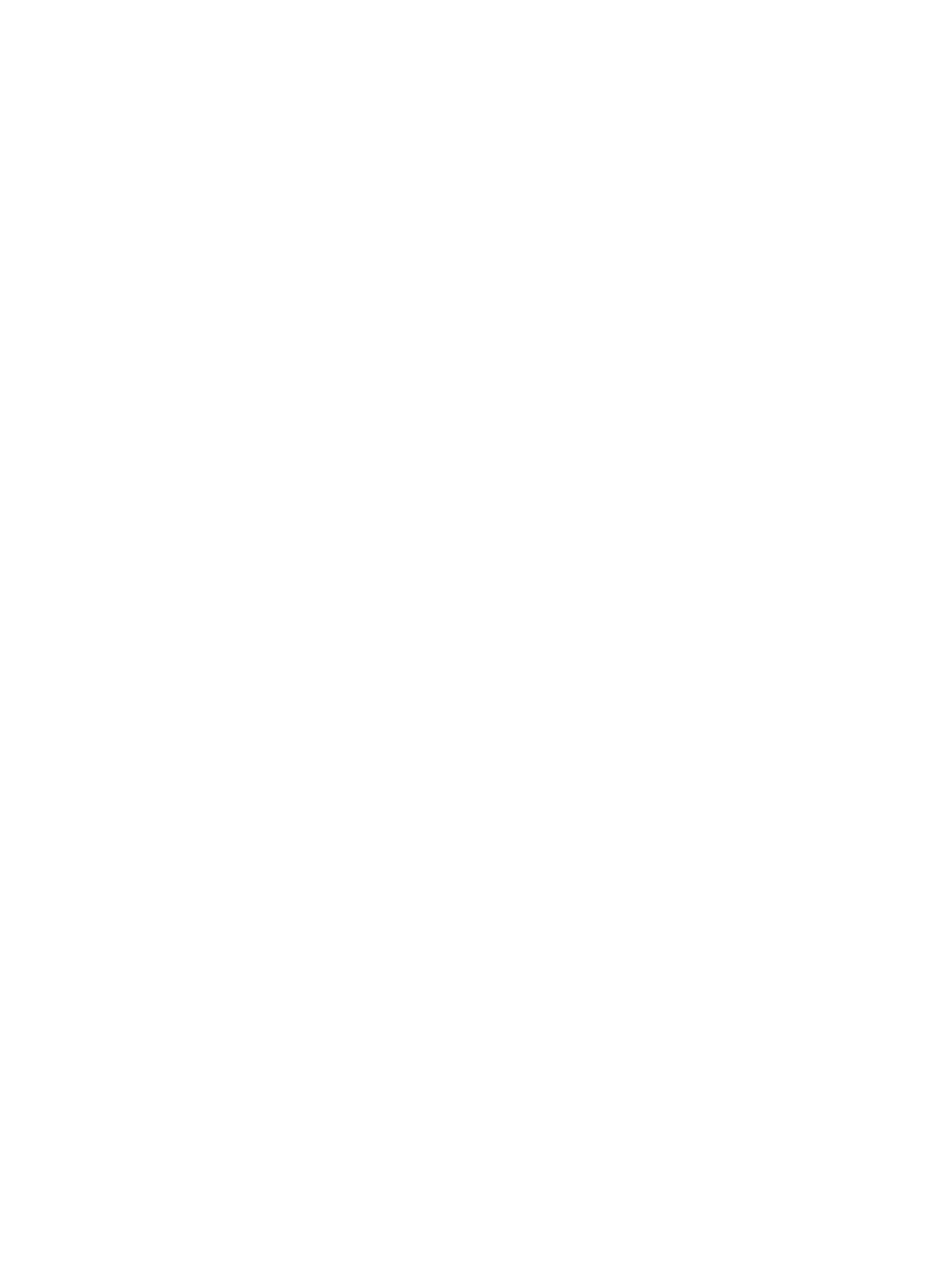
Editing Security Groups
Use the procedures in this sectiontopic to edit your security groups.
Unregistering a Host Group
Procedure 27 To unregister a host group from a security group
1.
Confirm that you are in Modify mode.
2.
In the Volume Security for Mainframe window, double-click an LDKC number.
3.
Locate and double-click a security group. The tree view displays the host group in the specified
security group.
4.
Right-click the host groups and select Delete from the pop-up menu. A message appears asking
whether to unregister the specified host group.
5.
Click Yes to close the message. At this point, the settings in the window have not been applied
to the storage system.
6.
Click Apply in the Volume Security for Mainframe window. A message appears asking whether
to apply the settings to the storage system.
7.
Click Yes. The settings are applied to the storage system.
Unregistering an LDEV Group
Procedure 28 To unregister an LDEV group from a security group
1.
Confirm that you are in Modify mode.
2.
In the Volume Security for Mainframe window, double-click an LDKC number.
3.
Locate and double-click a security group. The tree view displays the host group in the specified
security group.
4.
Right-click the LDEV group and select Delete from the pop-up menu. A message appears asking
whether to unregister the specified LDEV group.
5.
Click Yes to close the message. At this point, the settings in the window have not been applied
to the storage system.
6.
Click Apply in the Volume Security for Mainframe window. A message appears asking whether
to apply the settings to the storage system.
7.
Click Yes. The settings are applied to the storage system.
Renaming a Security Group
Procedure 29 To rename a security group
1.
Confirm that you are in Modify mode.
2.
In the Volume Security for Mainframe window, double-click an LDKC number.
3.
Right-click Security Group or a security group. A pop-up menu appears.
4.
Select Add/Change from the pop-up menu. The Add/Change Security Group dialog box
opens.
5.
Confirm that the desired security group is selected in the Security Group List table
6.
In the Enter Security Group box, enter the new name for the security group that you want to
create, and click Add.
Names can be up to eight characters and are case-sensitive. A space cannot be used as the
first or last character of a name. The following characters are not allowed in names:
\ , / : ; * ? " < > |
7.
Click Change. The change is reflected in the dialog box.
8.
Click OK. At this point, the settings in the window have not been applied to the storage system.
9.
Click Apply in the Volume Security for Mainframe window. A message appears asking whether
to apply the settings to the storage system.
156
Protecting volumes from I/O operations
