HP Business Inkjet 2600 Printer series User Manual
Page 97
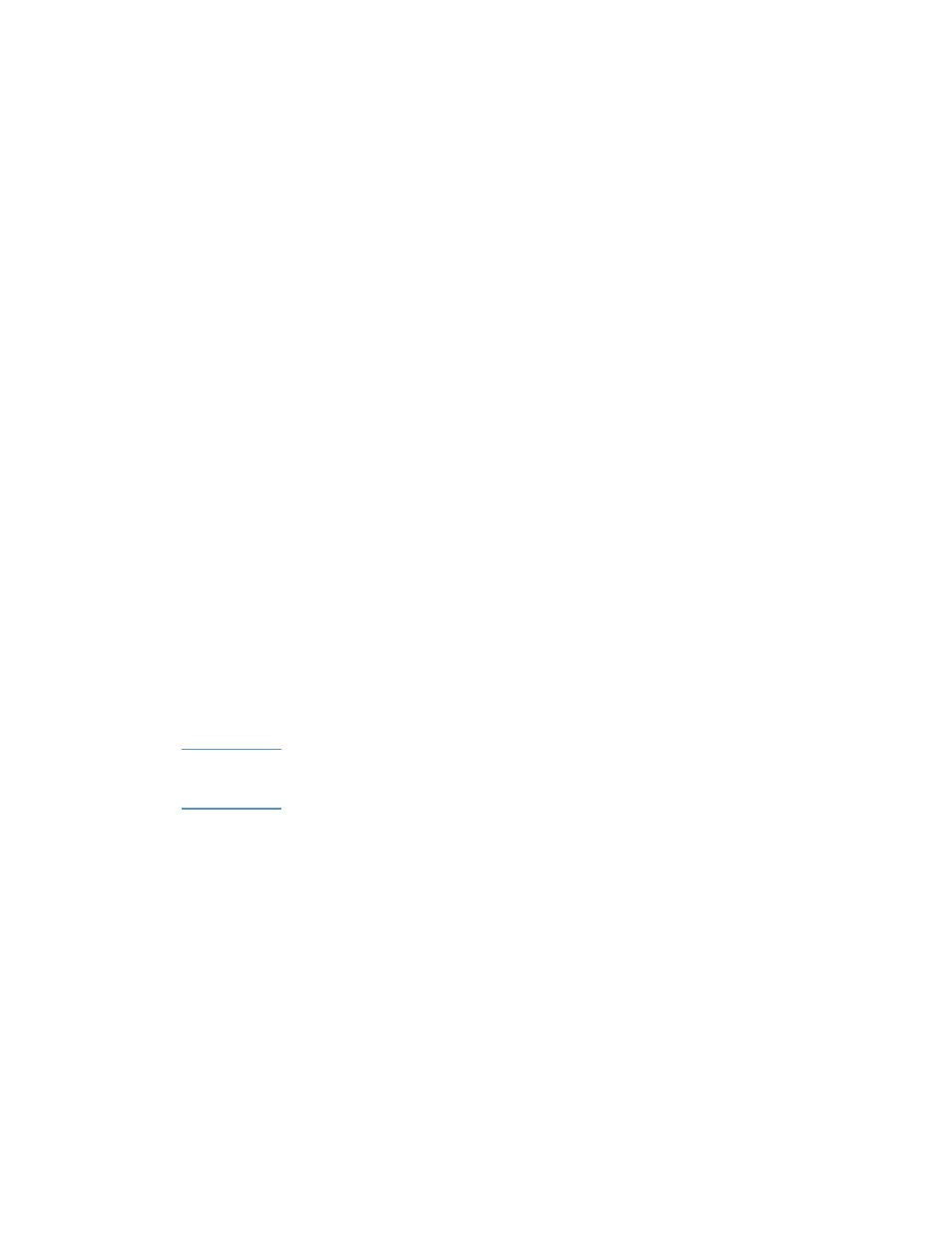
ENWW
8-15
The printout is incorrect or part of it is missing
!
The margin settings might be wrong
Make sure the margin settings for the document do not exceed the
printable area of your printer. For more information about printer
margins, see “Load paper and configure media types and sizes.”
!
Color print settings might be wrong
The grayscale printing option is probably selected in the printer
driver.
Windows
•
PCL 5C:
Make sure the
Print In Grayscale
check box is cleared
on the
Color
tab.
•
Postscript:
Make sure that
Print Color as Gray
is turned off in
the
Device Options
tab (Windows 95, Windows 98, and
Windows Millennium Edition);
Monochrome
is not selected on
the
Page Setup
tab (Windows NT 4.0); or
Black & White
is not
selected on the
Paper/Quality
tab (Windows 2000 and
Windows XP).
Mac OS
•
Mac OS 8.6 to Mac OS 9.1:
Select
Color Matching
from the
main pop-up menu in the
dialog box. Make sure the
Black
and White
or
Grayscale
option are not selected in the
Color
pop-up menu.
•
Mac OS X:
Select
HP Image Quality
from the main pop-up
menu in the
dialog box and make sure the
Print Color as
Gray
option is not selected.
Note
For information about configuring printer settings in Windows, see “Using
the printer driver.” For information about setting the default printer in the
Mac OS, see “Changing printer settings and printing documents.”
!
The wrong printer driver is selected
Check to make sure your printer is selected as the current or
default printer. For information about setting the default printer in
Windows, see “Setting the default printer.” For information about
setting the default printer in the Mac OS, see “Changing printer
settings and printing documents.”
