HP Business Inkjet 2600 Printer series User Manual
Page 95
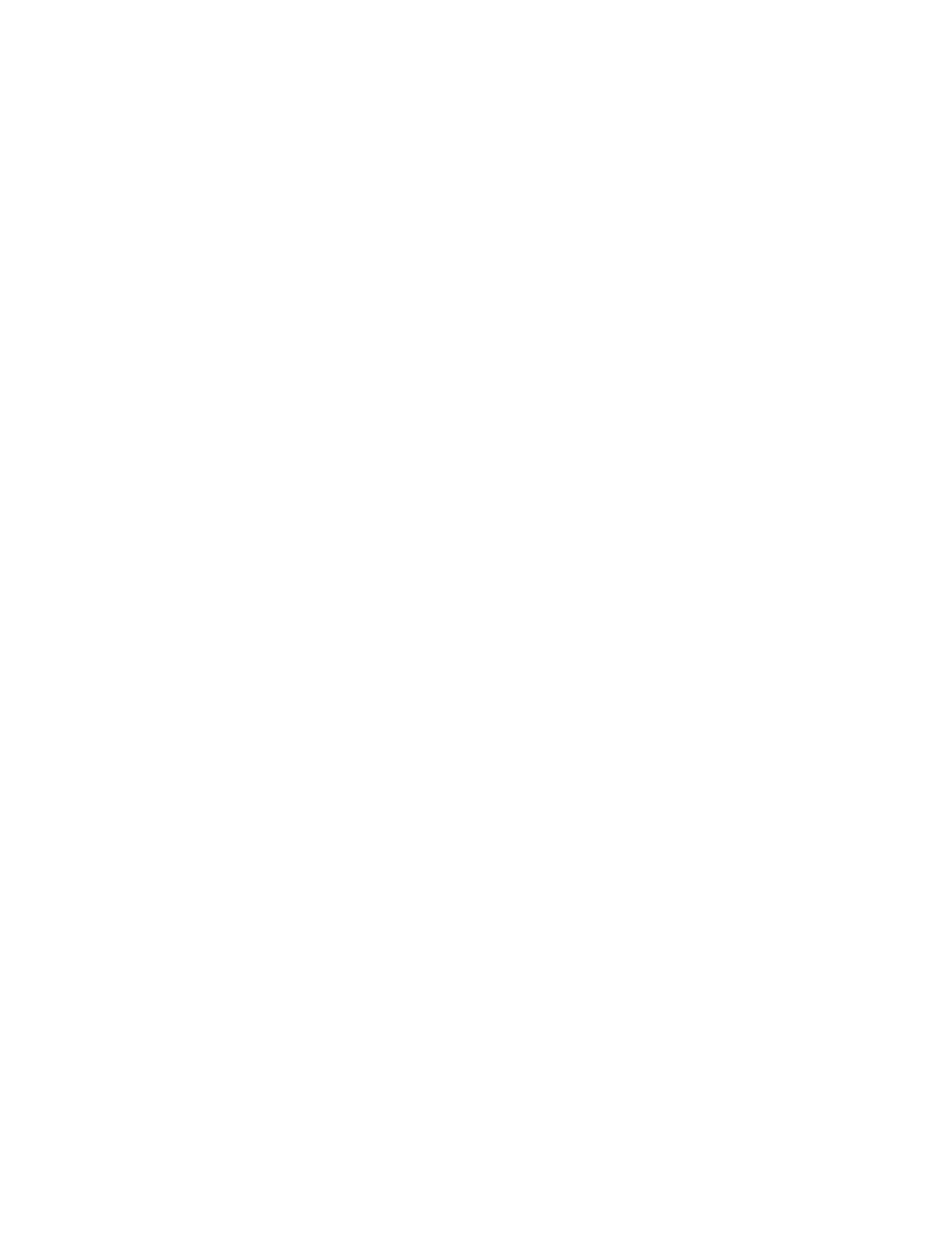
ENWW
8-13
The wrong fonts are printed
!
Make sure that fonts are used correctly in the document
Make sure you correctly apply the font you want to use. For
example, in a graphics application, place the words in the desired
size; do not enlarge by dragging and sizing.
!
Make sure the font is available in your computer
The fonts used in the document might not match the fonts currently
available in your computer or the type of font used is not designed
to be printed. (A font is a collection of typefaces or styles used to
give your text a particular look.) Make sure the font is available in
your software application's font selection box, and make sure it is a
TrueType™ font.
TrueType is a technology that can create fonts of any sizes from a
basic font outline. TrueType fonts are scalable. They can be scaled
at any time for use on the computer screen or the printer. This is the
standard font-scaling technology in Windows.
!
The wrong printer driver is selected
Check to make sure your printer is selected as the current or
default printer. For information about setting the default printer in
Windows, see “Setting the default printer.” For information about
setting the default printer in the Mac OS, see “Changing printer
settings and printing documents.”
!
The software application is conflicting with the printer
The problem is likely a conflict related to the software application
you are using. Contact the manufacturer of your software for help.
See the release notes for a list of known conflicts with popular
software applications.
!
ISE fonts are enabled in the LCD control panel
If ISE fonts are not required to print your documents, disable these
fonts by setting
ISE FONTS
to
NO
on the Printing Menu in the LCD
control panel. For more information about changing LCD control
panel menu settings, see “Changing LCD control panel menu
settings.”
