Changing printer settings and printing documents – HP Business Inkjet 2600 Printer series User Manual
Page 29
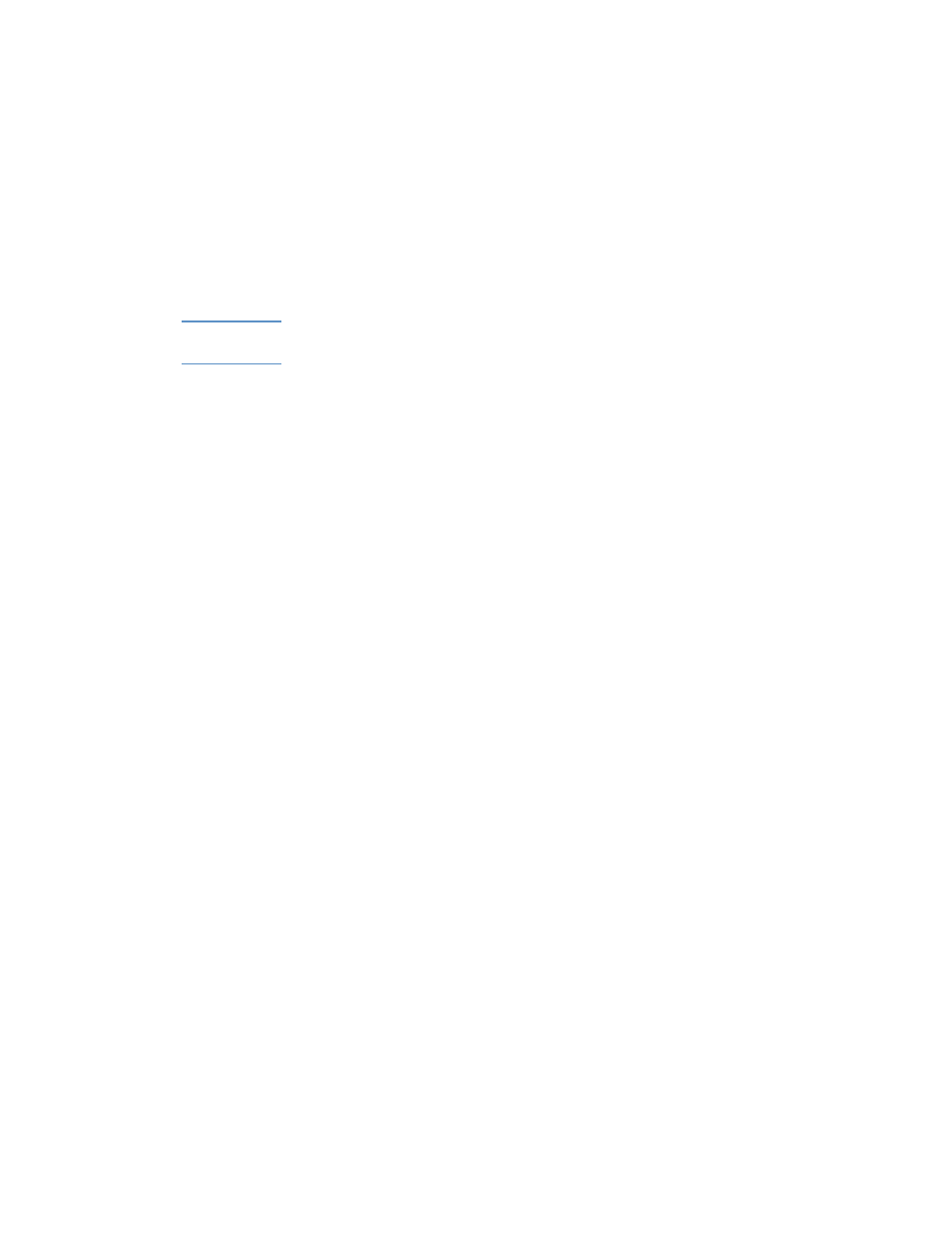
ENWW
3-5
Enabling the HP Auto-Duplex Unit in the printer
driver
If you have installed an HP Auto-Duplex Unit and you are using
Mac OS 8.6 to Mac OS 9.1, you must enable it in the printer driver
before you can use it with the printer.
Note
Mac OS X automatically enables the auto-duplex unit in the printer driver
when you install the printer software.
To enable the auto-duplex unit
1
Click the printer’s desktop printer icon.
2
From the
Printing
menu, click
Change Setup
.
3
From the
Change
pop-up menu, select
Duplex Unit (for 2-sided
printing)
.
4
From the
To
pop-up menu, select
Installed
.
5
Click
OK
.
Changing printer settings and printing
documents
In the Mac OS, you can configure printer settings at the LCD control
panel or from the
Page Setup
and
dialog boxes in the Mac OS.
Settings configured in the Mac OS override settings configured in the
LCD control panel.
You can also select the default printer. The default printer is the one
that is used if you choose the Print command without first specifying
which printer you want to use with an application. The default printer
should be the printer that you use most often.
For more information about using the Mac OS to configure printer
settings, see the Mac Help on your computer. For information about
using the LCD control panel, see “Using the LCD control panel” in this
guide.
