Paper-handling problems, Paper-handling problems -21 – HP Business Inkjet 2600 Printer series User Manual
Page 103
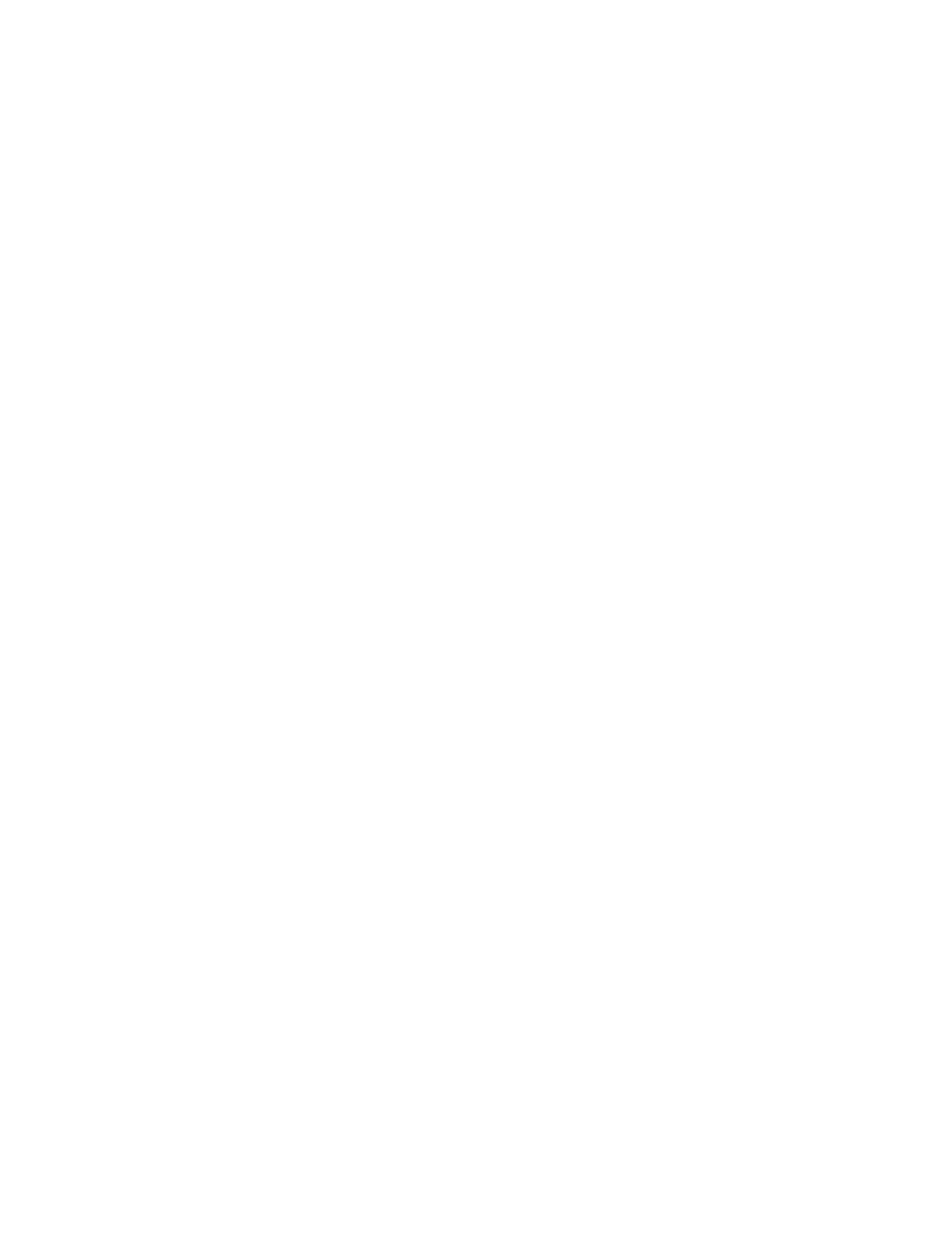
ENWW
8-21
Paper-handling problems
Paper feed problems
!
Print media is jammed in the printer
Check that there is no jam.
See “Media jams” for instructions about clearing a jam.
!
Paper is not loaded correctly
Make sure the paper width and length guides fit snugly against the
left and bottom edges of the paper stack. Also, make sure that the
correct paper orientation is selected.
See “Selecting and loading print media” for instructions about
loading paper.
See “Changing printer settings” for instructions about changing
print settings.
!
An incorrect paper type is being used
Some paper types are not suitable for use with your printer. See
“Media and paper-handling specifications.”
!
Two or more paper types are loaded
Make sure you only load one type of paper at a time.
Paper tray cannot be inserted
!
Something in the printer is blocking the tray
Check the slot where the paper tray fits to ensure that nothing is
broken or jammed that would prevent the tray from being inserted.
!
A tray was removed after a power failure or after a jam
With the tray out, turn the printer off and then on again. Reinsert the
tray.
!
A tray is not aligned with the printer
Make sure the tray is aligned with printer’s opening.
