Configuring paper trays, Configuring paper trays -7 – HP Business Inkjet 2600 Printer series User Manual
Page 67
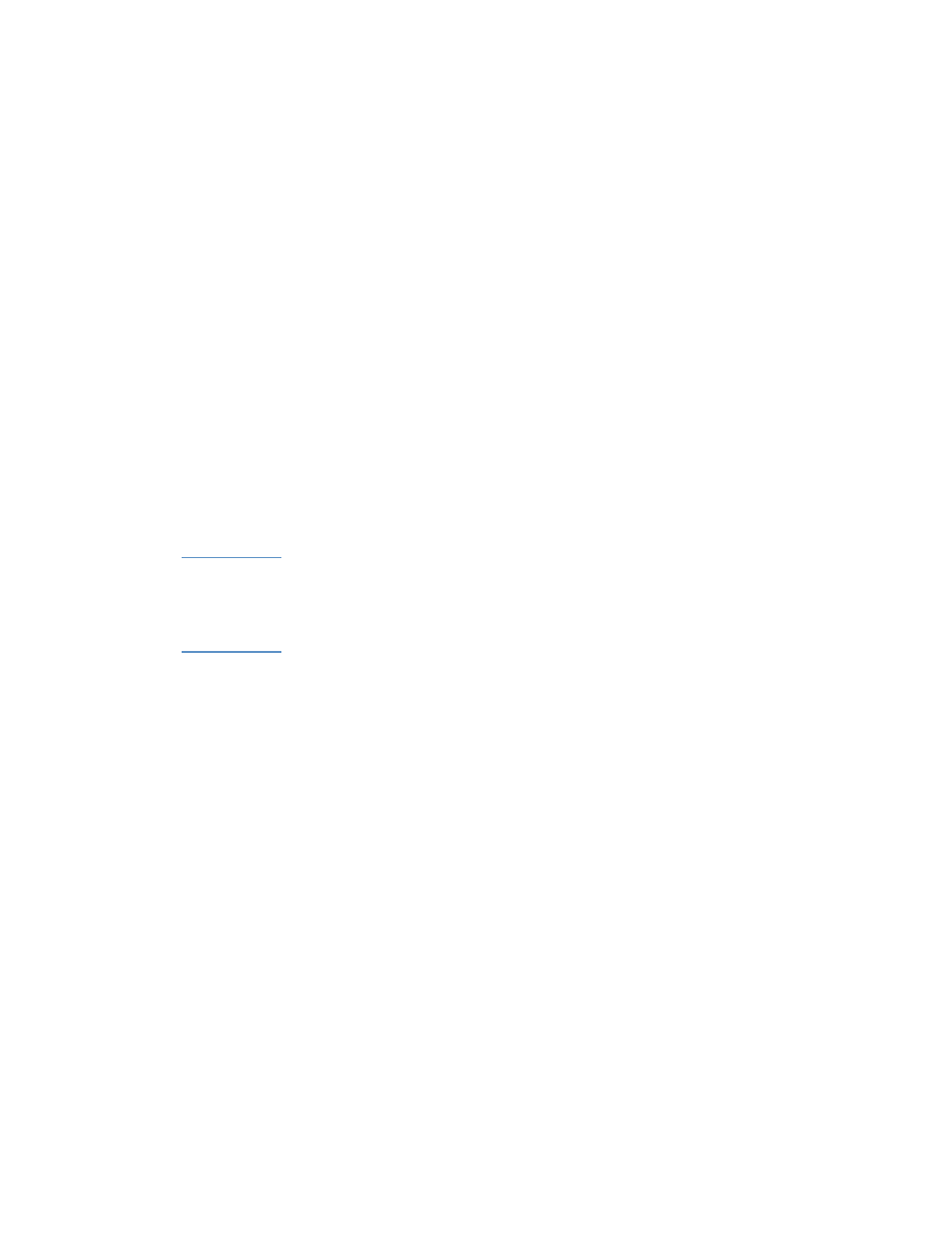
ENWW
7-7
Configuring paper trays
When you print a document, you can allow the printer to select the tray
for the print job, or you can select a specific tray in the printer driver for
the print job. These settings are available in the
Source
drop-down
menu (Windows) and the
All pages from
pop-up menu (Mac OS) in the
printer driver.
If you do not select a tray in the printer driver, the printer automatically
selects a tray from which to draw paper based on the paper sizes and
paper types configured in the LCD control panel. If both the paper type
and paper size settings have not been configured completely, the
printer by default draws A4/letter-size or smaller media from tray 1 and
larger-size media from tray 2.
For information about configuring paper sizes and paper types for trays,
see “Load paper and configure media types and sizes.”
Using the paper trays to meet your printing needs
The following table lists possible ways you can use the trays to meet
your printing needs.
Note
When you load a new type or size of media in a tray, be sure to change
the paper type and paper size settings in the printer.
Settings in the printer driver and software application override LCD
control panel settings.
