HP Business Inkjet 2600 Printer series User Manual
Page 78
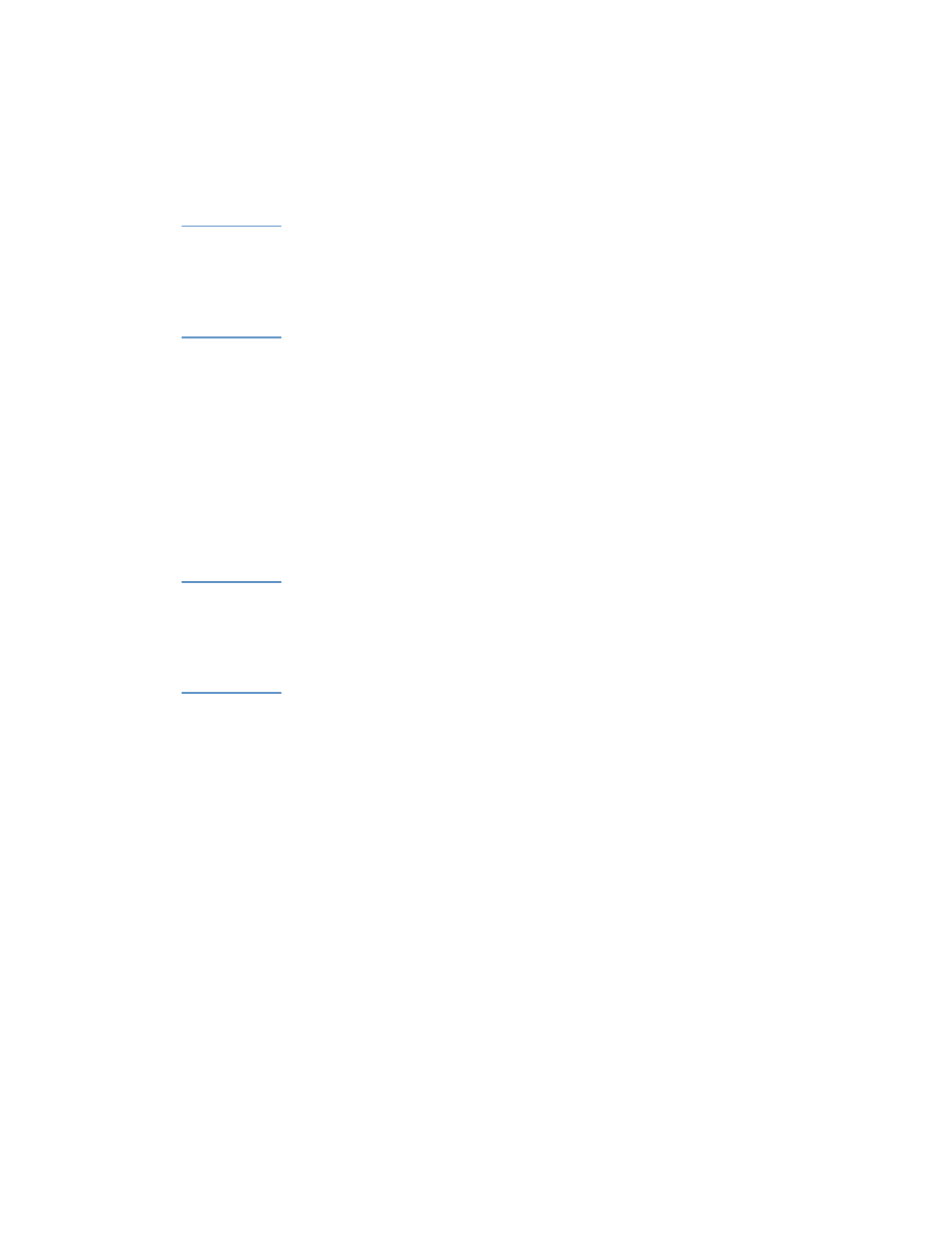
7-18
ENWW
To print on heavy paper using the front or rear manual
feed
Note
If you want to print using the rear manual feed and an optional auto-
duplex unit is installed in the printer, remove the duplex unit and reinstall
the rear manual feed.
For more information about configuring settings in the printer driver, see
“Using the printer driver.”
1
In the printer driver, select
Manual Feed
as the media source,
select the appropriate media type, and then print the document.
2
When the indicator light on the LCD control panel blinks, insert one
sheet of paper into the front or rear manual feed. For more
information, see “Loading the manual feed units.”
3
If you are using the front manual feed, move the paper guide until it
is flush against the paper.
4
Press
R
ESUME
on the LCD control panel. If you are printing more
than one page, insert another sheet of paper when prompted by the
printer, and then press
R
ESUME
on the LCD control panel.
Note
If you press
R
ESUME
when the front manual feed is out of paper and
paper is still loaded in tray 1, the printer will draw paper from tray 1.
If you begin printing from the rear manual feed and you are prompted to
load media, you can switch to the front manual feed by inserting a sheet
of paper into the front manual feed and pressing
R
ESUME
.
To print on heavy paper from tray 1 or tray 2
1
Load the media in tray 1 or tray 2. For more information, see “Load
paper and configure media types and sizes.”
2
In the printer driver, select
Tray 1
or
Tray 2
as the media source,
and then select the appropriate media type.
3
Print the document.
