HP Business Inkjet 2600 Printer series User Manual
Page 16
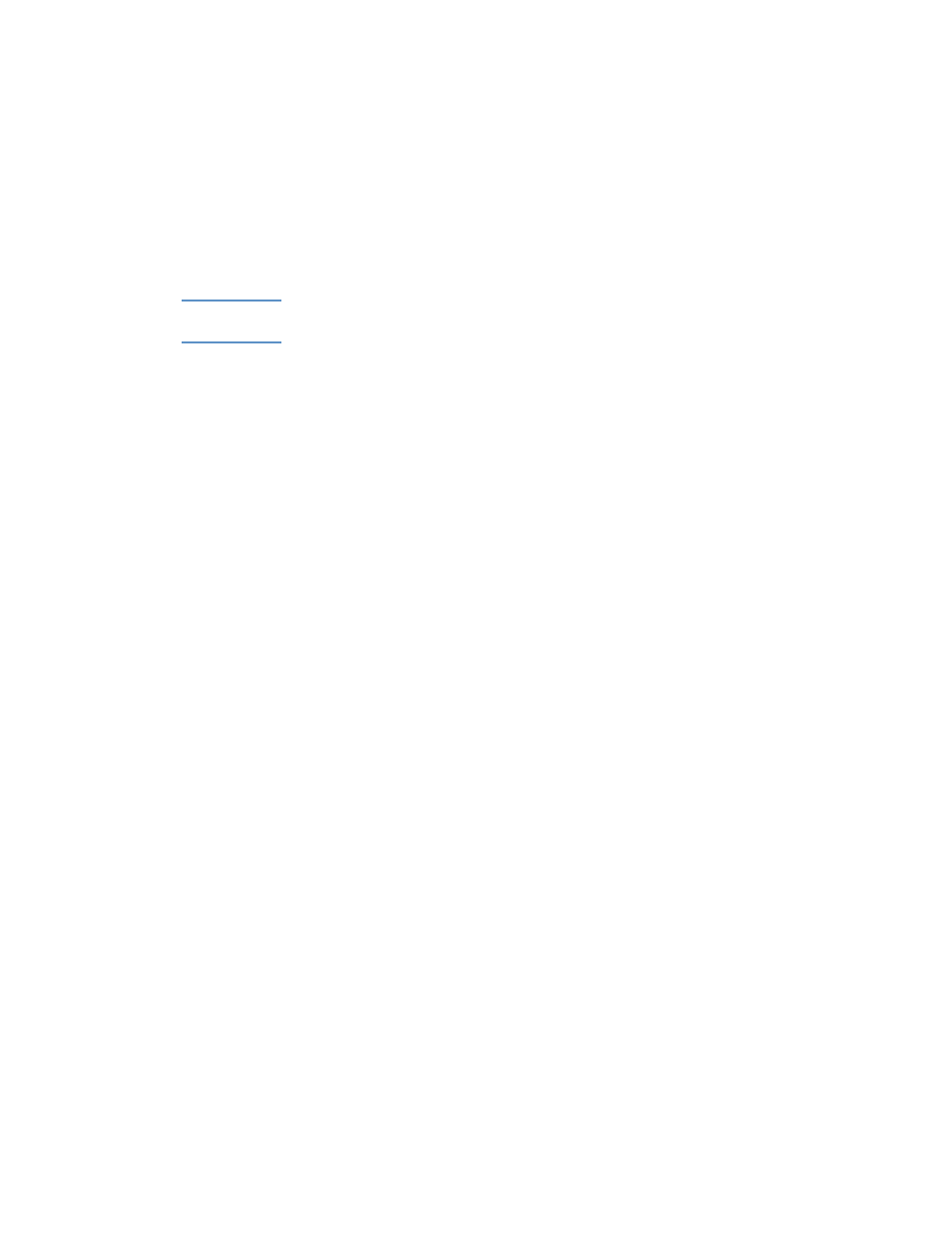
2-6
ENWW
Step 5: Set up the LCD control panel for your
language (optional)
If necessary, attach the LCD control panel overlay for your preferred
language, and configure the printer to display messages and print
configuration pages in your preferred language.
Note
When the printer is turned on for the first time, you have the option to set
the language to display messages in different languages.
To configure the LCD control panel language
1
Ensure that the printer is turned off.
2
Press and hold
V
ALUE
on the LCD control panel and turn on the
printer.
3
Press
V
ALUE
to scroll through the language list.
4
Press
S
ELECT
to confirm the language selection.
Step 6: Load paper and configure media types
and sizes
By default, tray 1 is designed to support letter and A4 media, and tray 2
is designed to support larger media sizes. However, you can load any
supported size or type of media in either tray.
To use your printer most effectively, decide which types and sizes of
media you want to use in the paper trays, and then configure this
information in the LCD control panel.
For more information about configuring paper trays, as well as a
summary of media you can use with the printer, see “Selecting and
using print media.”
To load paper in the paper trays
1
Grasp the handle under the front of the tray, and then pull the tray
out of the printer. If you are loading tray 2, remove the tray 2 cover.
2
Pinch and slide the paper length guide and paper width guide to
their outermost positions.
