Using the lcd control panel, Understanding lcd control panel parts, Understanding lcd control panel parts -1 – HP Business Inkjet 2600 Printer series User Manual
Page 41
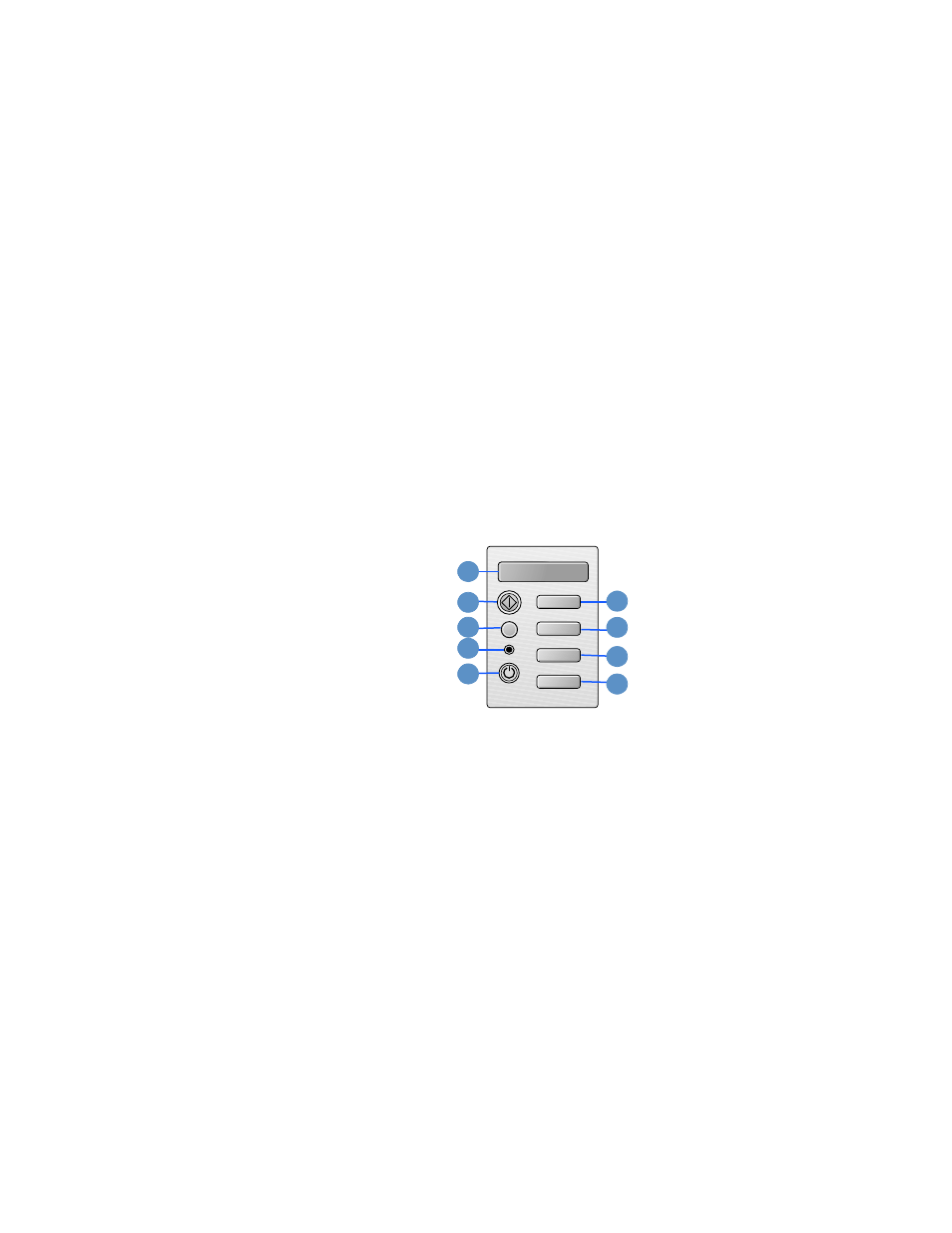
ENWW
5-1
5
Using the LCD control
panel
The LCD control panel allows you to configure printer settings, view
printer status and common printer messages, and diagnose printer
problems. Additional menu items can appear in the LCD control panel,
depending on the hardware modules installed in the printer.
Understanding LCD control panel parts
1
LCD display: Shows status
messages and the remaining
ink levels in the ink cartridges.
2
R
ESUME
: Continues a print job
that is waiting.
3
C
ANCEL
: Cancels the current
print job. The time it takes to
cancel depends on the size of
the print job. Press this button
only once to cancel a queued
print job.
4
Indicator light: Lights up when
the printer is online (green).
Blinks when the printer is
printing (green) and when the
printer needs user
intervention or is in a
nonrecoverable error state
(amber).
5
Power button: Turns the
printer OFF and ON.
6
M
ENU
: Cycles through the
LCD control panel menus.
7
I
TEM
: Cycles through the
selected menu's items.
8
V
ALUE
: Cycles through the
selected menu item's values.
9
S
ELECT
: Selects the value that
is currently shown on the
display.
1
2
5
4
3
8
7
6
9
