HP Business Inkjet 2600 Printer series User Manual
Page 22
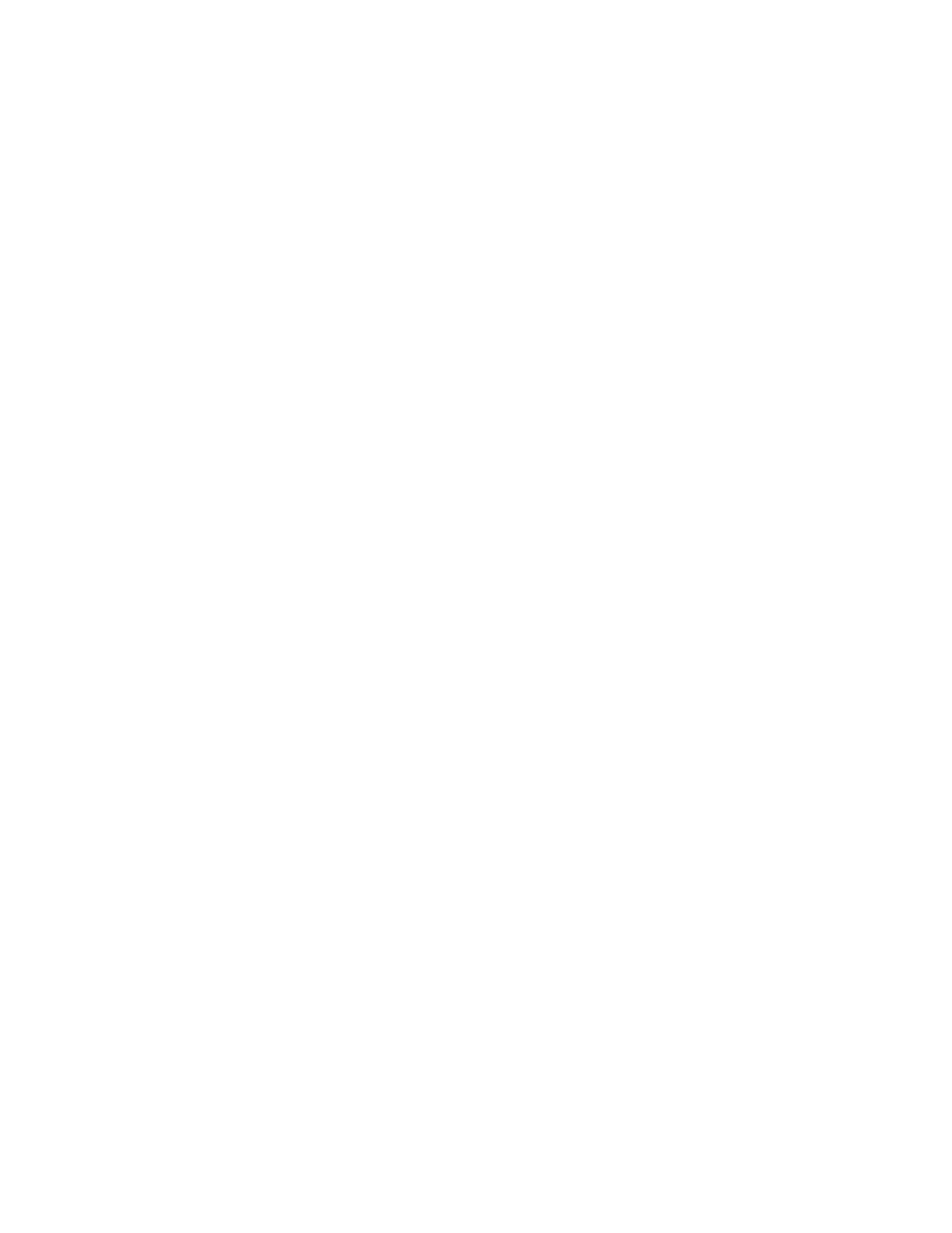
2-12
ENWW
4
Select
Specify a location
, click
Browse
to locate the installation
files for the operating system the computer is using, and then click
OK
.
• For Windows 98 and Windows Millennium Edition, use
DRIVERS\
For example, DRIVERS\PCL5\WIN9X_ME\ENGLISH contains
the installation files for the English version of the PCL 5C printer
driver.
• For Windows 2000 and Windows XP, use
DRIVERS\
For example, DRIVERS\PCL5\WIN2K\ENGLISH contains the
installation files for the English version of the PCL 5C printer
driver.
5
Click
Next
, and then follow the instructions on the screen.
6
Click
Next
, and then click
Finish
.
7
If you are using Windows 98 or Windows Millennium Edition,
complete steps 3 through 6 again to finish the installation.
Connecting the printer using a parallel cable
Use a parallel cable to connect the printer to the computer if the
computer has a parallel port and is running Windows 95, Windows 98,
Windows Millennium Edition, Windows NT 4.0, Windows 2000, or
Windows XP.
1
Start Windows and make sure no other Windows applications are
running.
2
Insert the Starter CD into your CD-ROM drive. The CD menu runs
automatically.
If the CD menu does not run automatically, click
Start
, click
Run
,
and at the command line box, type the letter of your computer's CD-
ROM drive followed by :\SETUP (for example, type D:\SETUP).
3
Click
Install Printer Driver
from the CD menu.
4
Choose your language, and then click OK.
5
Follow the instructions on the screen.
6
Click
Connected to this computer
, and then click
Next
.
