HP Business Inkjet 2600 Printer series User Manual
Page 68
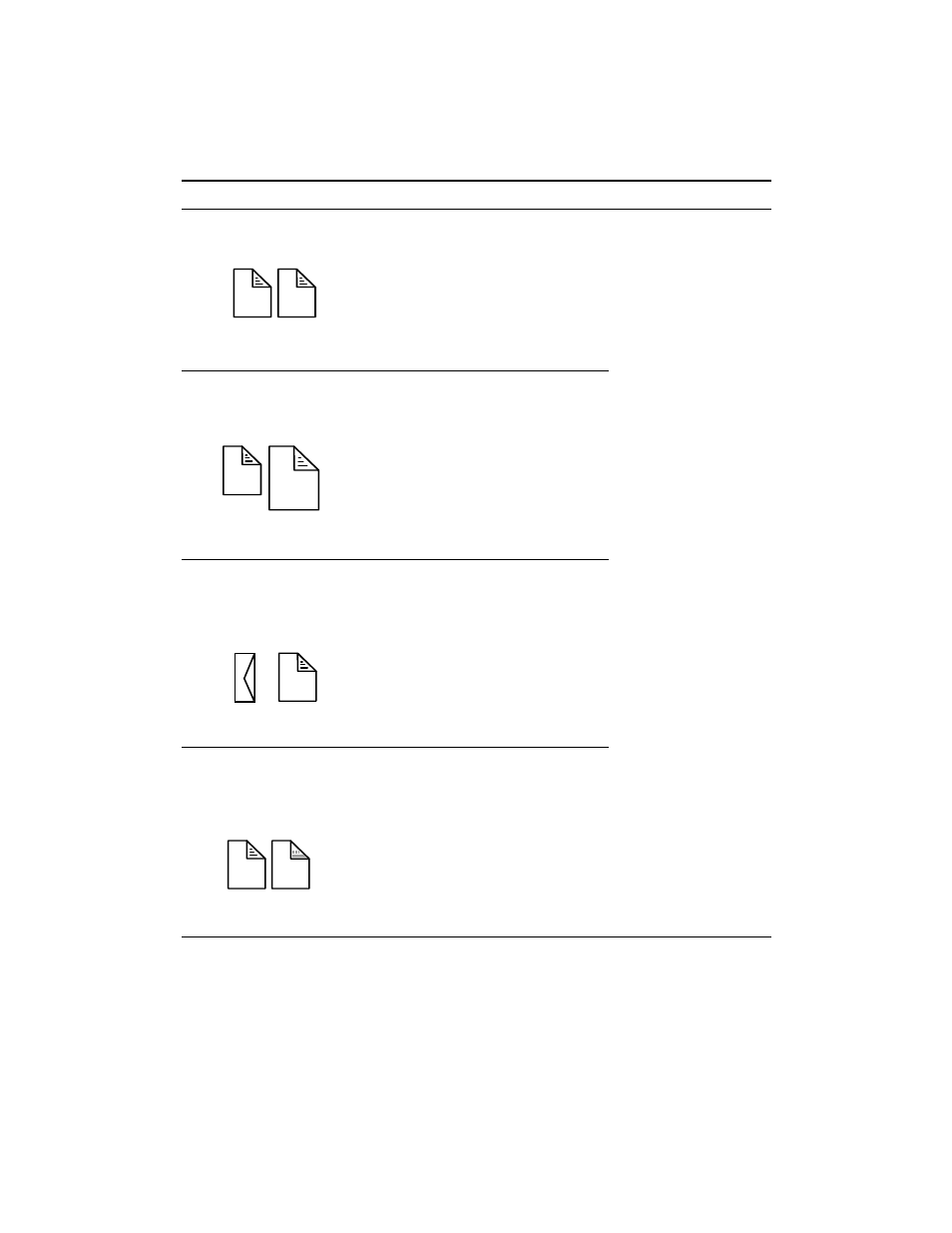
7-8
ENWW
If you want...
Complete the following steps:
For more information
To load both trays with the
same paper.
1
Load paper in tray 1 and tray 2.
2
Turn on the “Pick From Other Tray
If Empty” setting in the LCD
control panel.
3
Configure the paper size and
paper type settings for both trays
in the LCD control panel. Make
sure these settings are identical.
!
Loading paper trays
and configuring the
paper size and paper
type for trays: See
“Load paper and
configure media
types and sizes.”
!
Using the “Pick From
Other Tray If Empty”
setting: See
“Protecting special
media from
accidental use.”
To load standard-size
paper in tray 1 and larger-
size paper in tray 2.
1
Load paper in tray 1 and tray 2.
2
Turn off the “Pick From Other Tray
If Empty” setting in the LCD
control panel.
3
Configure the paper size and
paper type settings for both trays
in the LCD control panel.
To load special media
(such as transparencies or
letterhead) in tray 1 and
plain paper in tray 2.
1
Load special media in tray 1, and
then load plain paper in tray 2.
2
Turn off the “Pick From Other Tray
If Empty” setting in the LCD
control panel.
3
Configure the paper size and
paper type settings for both trays
in the LCD control panel.
To load plain paper in tray 1
and special media (such as
brochure paper or
letterhead) in tray 2.
1
Load plain paper in tray 1, and
then load special media in tray 2.
2
Turn off the “Pick From Other Tray
If Empty” setting in the LCD
control panel.
3
Configure the paper size and
paper type settings for both trays
in the LCD control panel.
Tray 1 Tray 2
Tray 1 Tray 2
Tray 1
Tray 2
Tray 1 Tray 2
