HP Business Inkjet 2600 Printer series User Manual
Page 85
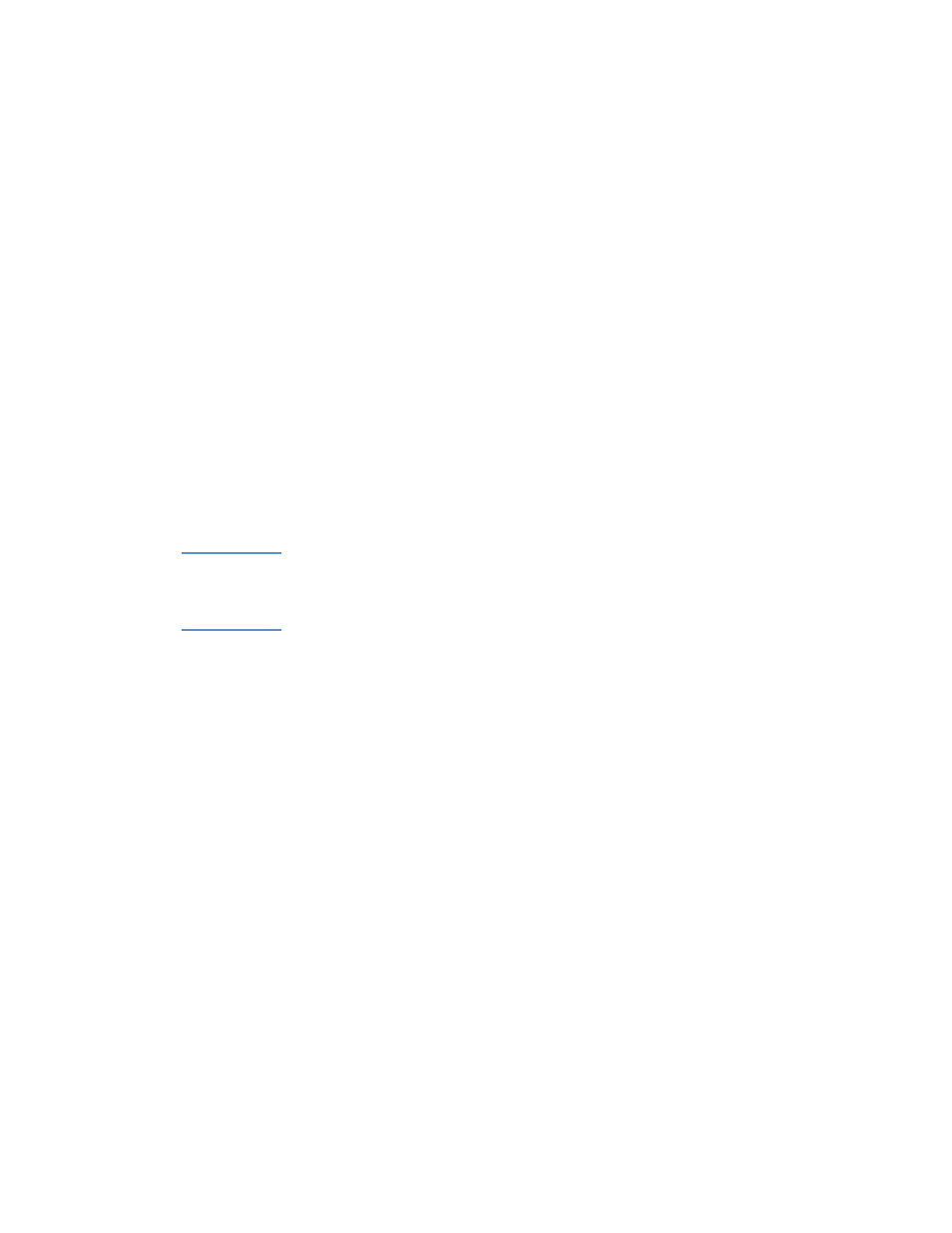
ENWW
8-3
Step 7: Check the print settings
Make sure the print settings (such as paper type, paper size, margins,
and color) in the printer driver are correct. Also, check the settings in
the
Page Setup
dialog box (typically available by selecting
Page Setup
from the
File
menu in an application).
Step 8: Check the USB or parallel port on your
computer
Make sure your printer is connected directly to the USB or parallel port.
Do not share the port with other devices, such as a Zip drive.
For information about connecting the printer to the USB or parallel port
on your computer, see “Install the printer software and connect the
interface cable.”
Step 9: Check the network setup
Make sure that your printer is properly set up in the network
environment.
Note
If the printer is connected to a network, you can use the embedded Web
server in the printer to check the network setup. For more information
about using the embedded Web server, see “Using the embedded Web
server.”
For more information about setting up and using the printer in a network
environment, see “Installing optional accessories.”
