Printing a diagnostic page – HP Business Inkjet 2600 Printer series User Manual
Page 87
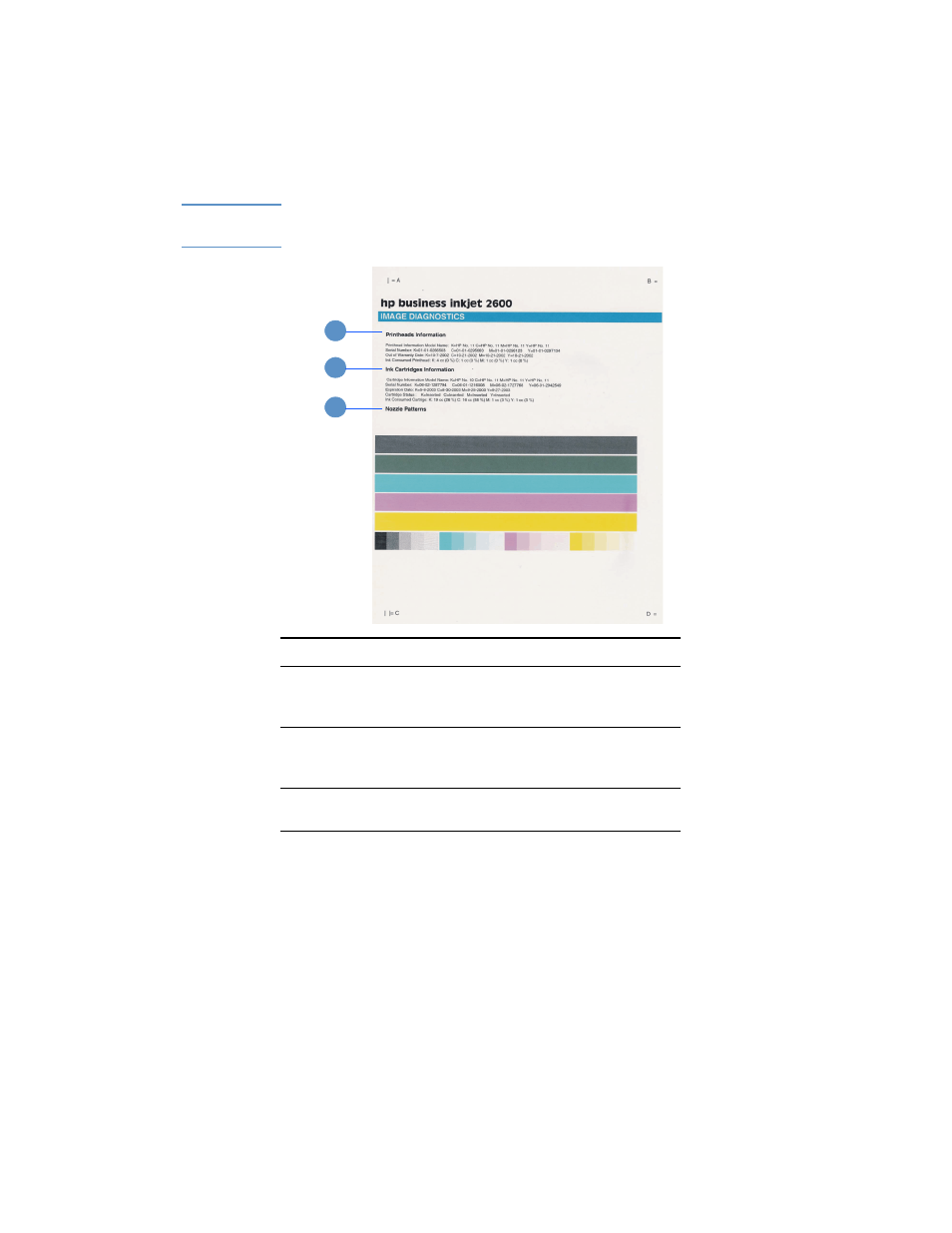
ENWW
8-5
Printing a Diagnostic Page
Note
The information on the diagnostic page is useful to the HP Customer
Care Center in helping you to troubleshoot any printer problem.
To print a Diagnostic Page
1
Press
M
ENU
on the LCD control panel until
INFORMATION MENU
appears.
2
Press
I
TEM
until
PRINT DIAGNOSTIC PAGE
appears.
3
Press
S
ELECT
to print the diagnostic page.
Item
Description
1
Printheads Information: Shows printhead information,
such as the model name, out-of-warranty date, and the
amount of ink consumed for each printhead.
2
Ink Cartridges Information: Shows ink cartridge
information, such as the model name, expiration date,
and the amount of ink consumed for each ink cartridge.
3
Nozzle patterns: Indicate whether the printheads have
faulty nozzles.
1
2
3
See also other documents in the category HP Printers:
- Laserjet p1606dn (152 pages)
- LaserJet 1320 (184 pages)
- LaserJet 1320 (4 pages)
- LaserJet 1320 (2 pages)
- LaserJet 1320 (9 pages)
- Deskjet 6940 (150 pages)
- LaserJet P2035n (148 pages)
- LaserJet 4250 (304 pages)
- LaserJet P2055dn (176 pages)
- Deskjet 5650 (165 pages)
- LASERJET PRO P1102w (158 pages)
- LaserJet P2015 (158 pages)
- DesignJet 500 (16 pages)
- DesignJet 500 (268 pages)
- Officejet Pro 8000 - A809 (140 pages)
- Officejet 6100 (138 pages)
- Officejet 6000 (168 pages)
- LASERJET PRO P1102w (2 pages)
- 2500c Pro Printer series (66 pages)
- 4100 mfp (164 pages)
- 3600 Series (6 pages)
- 3392 (10 pages)
- LASERJET 3800 (18 pages)
- 3500 Series (4 pages)
- Photosmart 7515 e-All-in-One Printer - C311a (62 pages)
- PSC-500 (40 pages)
- 2500C/CM (65 pages)
- QMS 4060 (232 pages)
- 2280 (2 pages)
- 2430dtn (4 pages)
- 1500 (13 pages)
- 1000 Series (1 page)
- TOWERFEED 8000 (36 pages)
- Deskjet 3848 Color Inkjet Printer (95 pages)
- 2100 TN (184 pages)
- B209 (24 pages)
- Designjet 100 Printer series (1 page)
- QM2-111 (35 pages)
- 2100 (5 pages)
- 2000CP series (2 pages)
- 2300L (4 pages)
- 35000 (2 pages)
- 3015 (2 pages)
- Color LaserJet CM3530 Multifunction Printer series (302 pages)
- StudioJet (71 pages)
