Placement of the text or graphics is wrong – HP Business Inkjet 2600 Printer series User Manual
Page 93
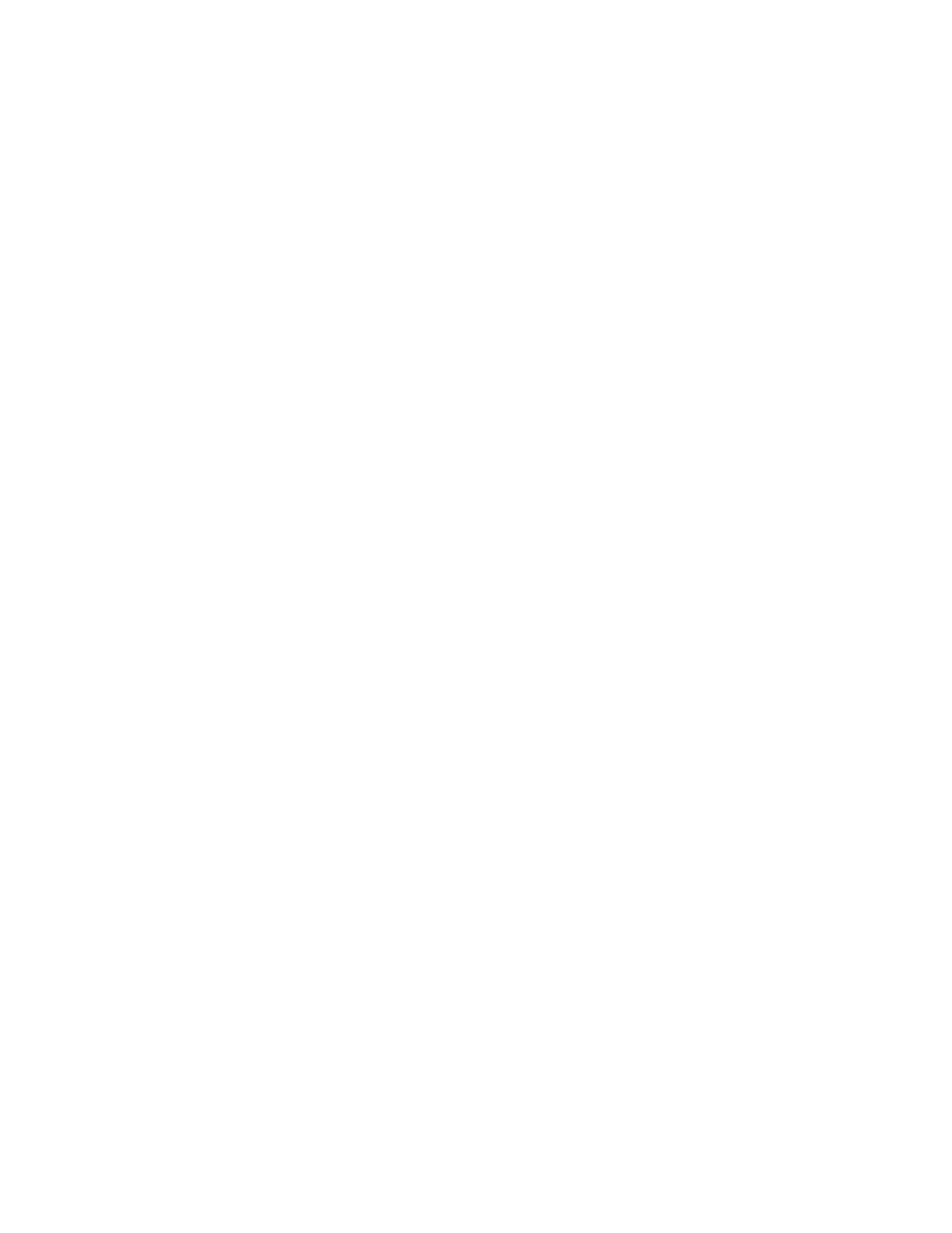
ENWW
8-11
Placement of the text or graphics is wrong
!
Make sure the media size or orientation settings are correct
Make sure the media size and page orientation selected in the
software application match the settings in the printer driver.
!
Make sure the media is loaded correctly
If everything on the page is slanted or skewed, check the following:
• Make sure the paper width and length guides fit snugly against
the left and bottom edges of the paper stack.
• For tray 1, make sure that no more than 150 sheets of paper or
80 transparencies (up to a 15 mm- or 0.58 inch-thick, stacked)
are loaded in the tray. For tray 2, make sure that no more than
250 sheets of paper (up to a 25 mm- or 0.98 inch-thick, stacked)
are loaded in the tray.
For more information about loading paper, see “Selecting and
loading print media.”
!
Make sure the margin settings are correct
If the text or graphics are cut off at the edges of the page, make
sure the margin settings for the document do not exceed the
printable area of your printer. For more information about printer
margins, see the table of minimum margins in “Tips for loading
paper.”
!
If the document is formatted for an HP LaserJet printer, set the
printable area correctly (Windows only)
When printing documents formatted for an HP LaserJet printer,
pages in your document might be cropped or truncated, or the
content of one page might overflow to the next. Set the
Emulate
LaserJet Margins
option in the printer driver.
