HP Business Inkjet 2600 Printer series User Manual
Page 73
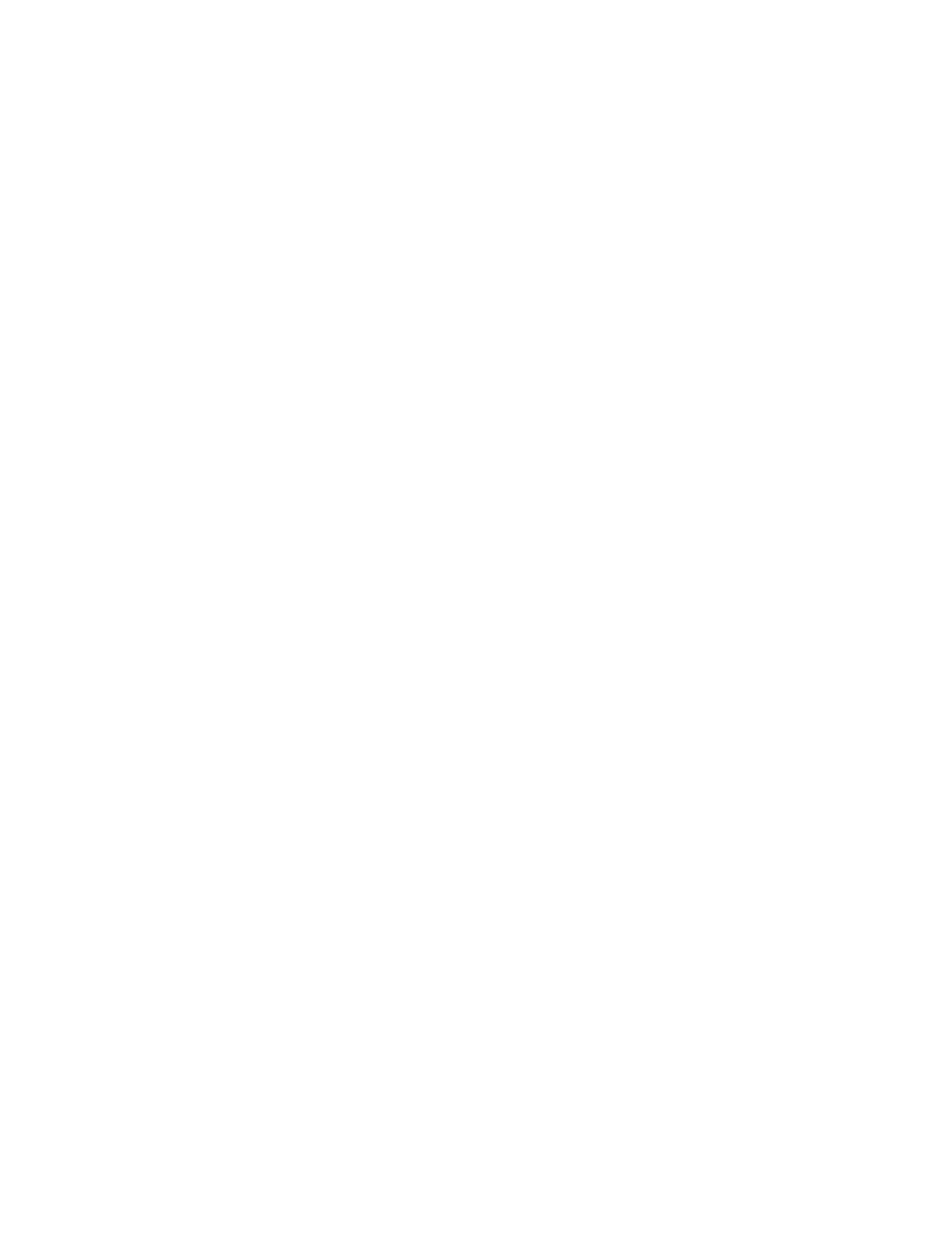
ENWW
7-13
To print using the PCL 5C printer driver
1
Click
File
, and then click
.
2
Make sure the printer is selected, and then click
Properties
or
Setup
. (The options might be different for your application.)
3
Select the media size on which you want to print from the
Size is
drop-down menu,
4
Select the type of media on which you want to print from the
Type is
drop-down menu.
5
Select the location of the media on which you want to print in the
Source is
drop-down menu.
• If the paper type and paper size on which you want to print has
been configured in the LCD control panel, select
Auto Select
.
The printer automatically selects the appropriate tray for the
media. For information about configuring the paper type and
paper size settings in the LCD control panel, see “Load paper
and configure media types and sizes.”
• If you want to print an envelope, card, or other special media
using the manual feeds, select
Manual Feed
, and then follow
the instructions on the LCD control panel. For information about
loading the manual feeds, see “Loading the manual feed units.”
• If you want to print to a specific tray, select
Tray 1
or
Tray 2
.
6
On the
Paper
tab, click a print mode in the
Print Quality
section.
7
Change other print settings, if necessary, and then click
OK
.
8
Click
.
To print using the Postscript printer driver
1
Click
File
, and then click
.
2
Make sure the printer is selected, and then click
Properties
or
Setup
. (The options might be different for your application.)
3
Select the media size on which you want to print:
•
Windows 95, Windows 98, and Windows Millennium Edition:
Select the media size in
Paper size
list.
•
Windows NT 4.0:
On the
Page Setup
tab, select the media size
from the
Paper Size
drop-down menu.
•
Windows 2000 and Windows XP:
Click
Advanced
, and then
select the media size from the
Size is
drop-down menu in the
Paper/Output
options.
