Step 4: install the hp auto-duplex unit (optional) – HP Business Inkjet 2600 Printer series User Manual
Page 15
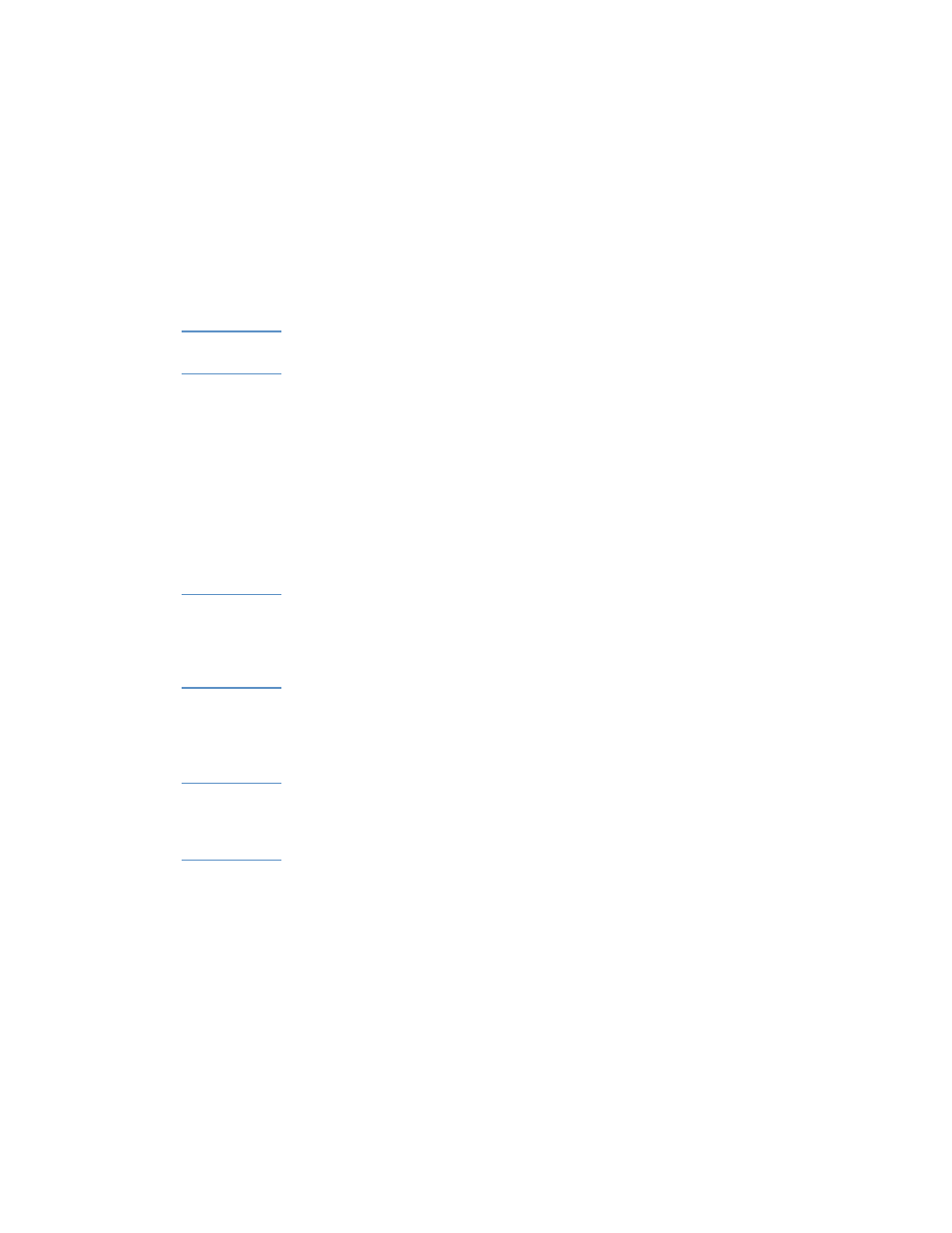
ENWW
2-5
Step 3: Connect the power cord and turn on the
printer
1
Connect the power cord to the printer and an alternating current
(ac) power outlet.
2
Locate the power button on the LCD control panel and turn on the
printer.
WARNING!
To prevent electric shock, connect the power cord only to a grounded
outlet. Only use the power cord included with the printer.
Step 4: Install the HP Auto-Duplex Unit
(optional)
The printer can automatically print on both sides of paper with an
optional printing accessory called the HP Auto-Duplex Unit.
The auto-duplex unit is included with HP Business Inkjet 2600dn, but it
can be purchased separately for the HP Business Inkjet 2600. If your
printer includes an auto-duplex unit, complete this step.
Note
When the auto-duplex unit is installed, the rear manual feed is
unavailable.
Duplexing might require additional memory. For more information, see
“Additional printer memory.”
1
While pushing the rear manual feed release buttons, slide the rear
manual feed out of the printer.
2
Slide the auto-duplex unit into the printer.
Note
After you have performed “Step 9: Install the printer software and connect
the interface cable,” configure the auto-duplex unit in the printer driver.
For more information, see “Step 10: Enable the HP Auto-Duplex Unit in
the printer driver (optional).”
