HP Business Inkjet 2600 Printer series User Manual
Page 23
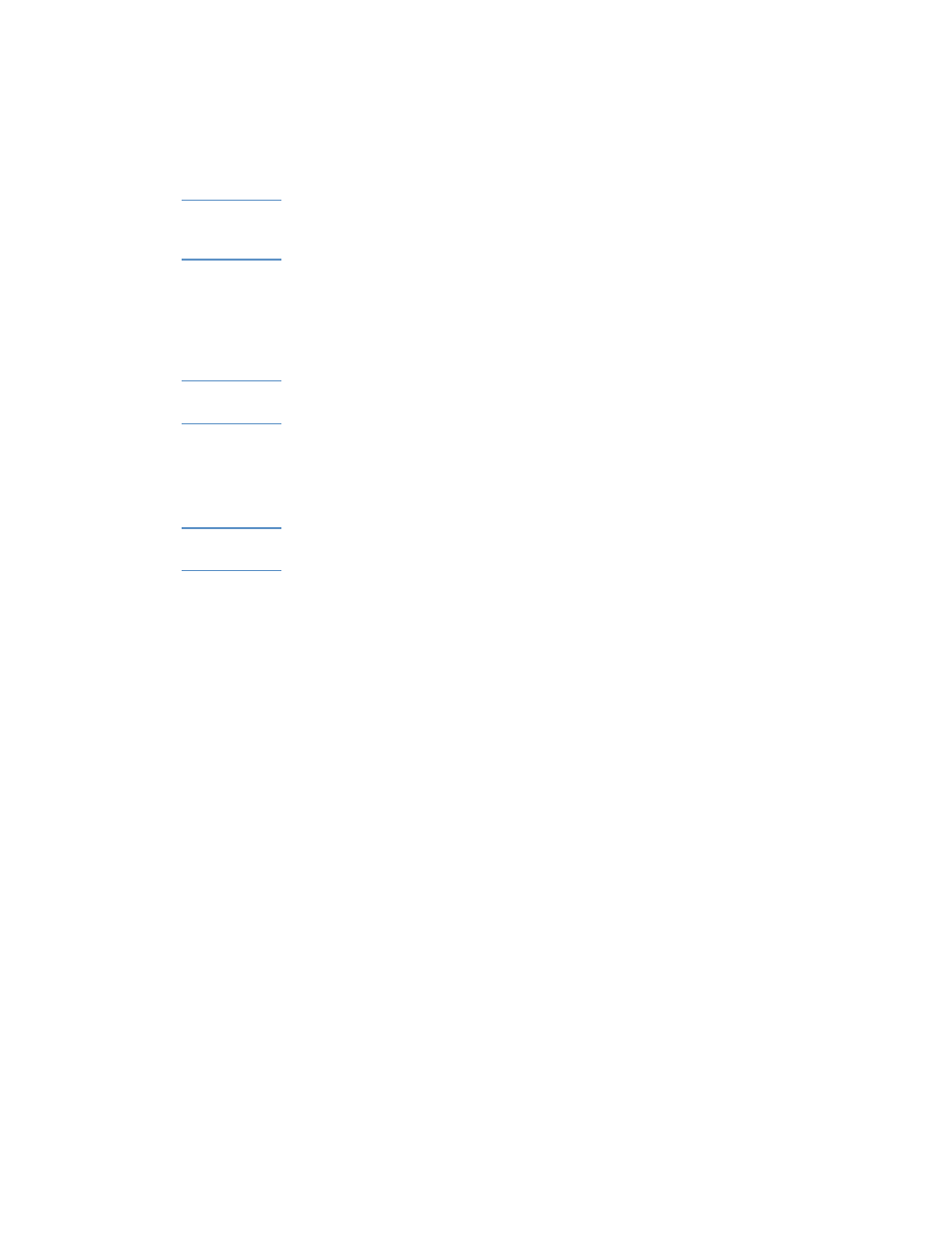
ENWW
2-13
7
Click
Parallel
.
Note
If the
Express Install using HP recommended defaults
check box is
selected, the installation program uses default options. If you want to
specify the installation options, clear this check box.
8
Follow the instructions on the screen to complete the installation.
9
Connect the parallel cable to the computer and the printer.
Connecting the printer using a network connection
Note
When setting up the printer using a network connection, connect the
printer to the network first, and then install the software.
1
Install the HP Jetdirect print server in the printer. The print server
must be installed before you install the printer software. For more
information about installing the HP Jetdirect print server, see
“Installing optional accessories.”
Note
The HP Jetdirect print server is pre-installed in the HP Business Inkjet
2600dn printers.
2
Connect the network cable between the HP Jetdirect print server
and a network port.
3
Start Windows and make sure no other Windows applications are
running.
4
Insert the Starter CD into your CD-ROM drive. The CD menu runs
automatically.
If the CD menu does not run automatically, click
Start
, click
Run
,
and at the command line box, type the letter of your computer's CD-
ROM drive followed by :\SETUP (for example, type D:\SETUP).
5
Click
Install Printer Driver
from the CD menu.
6
Choose your language, and then click
OK
.
7
Follow the instructions on the screen.
8
Click
Connected to the network
, and then click
Next
.
9
Click
Basic Server or Peer-to-Peer Network Setup
, and then click
Next
.
10
Follow the instructions on the screen to complete the installation.
