HP Business Inkjet 2600 Printer series User Manual
Page 19
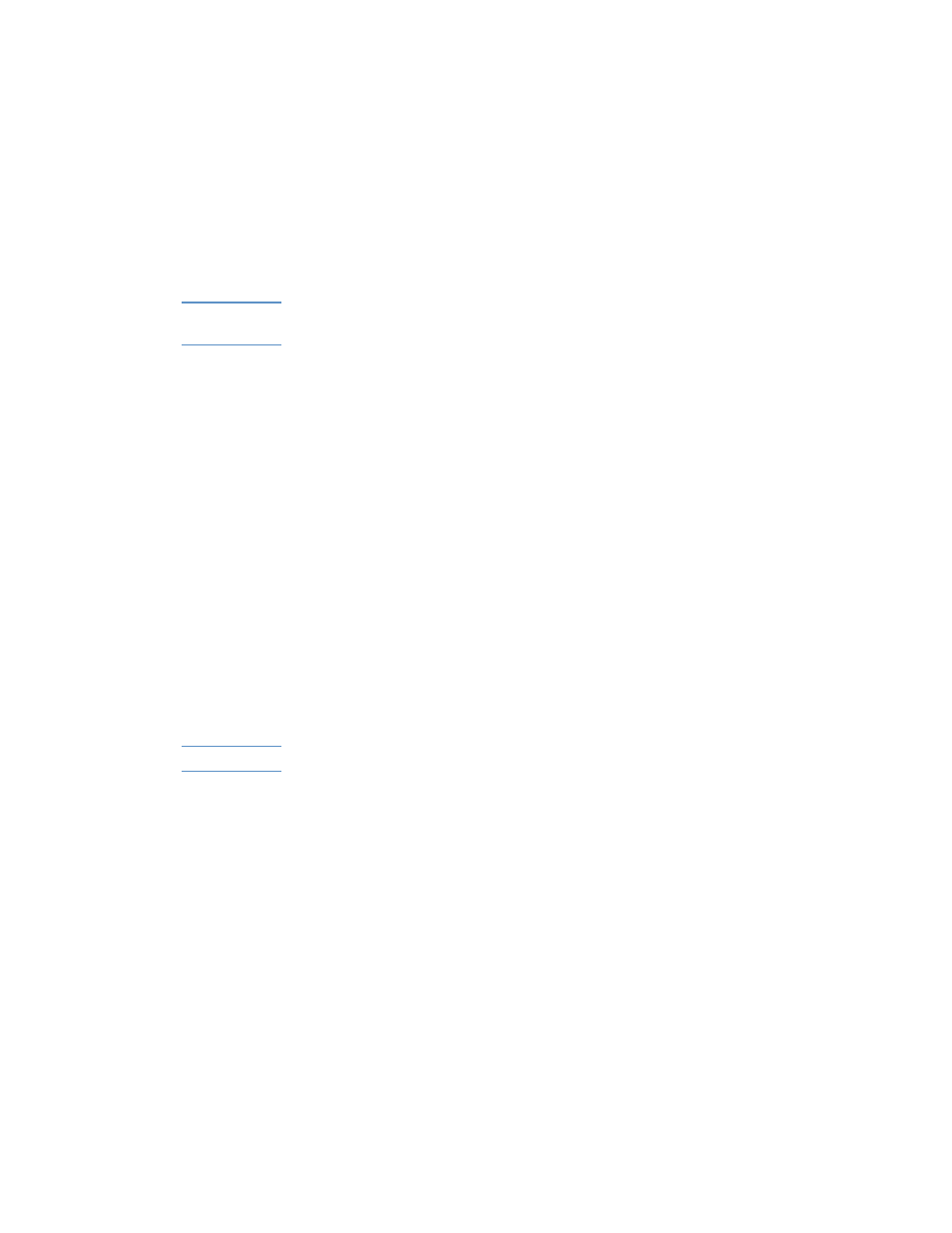
ENWW
2-9
4
Lift and push the printhead access latch toward the back of the
printer (3).
5
Remove each printhead from its package.
6
Remove the protective tape from each printhead.
7
Insert each printhead into its color-coded socket.
Note
The color positioning of the printheads does not correspond to the color
positioning of the ink cartridges.
8
Press firmly on each printhead to ensure proper contact after
installation.
9
Lift the latch so that the hook catches the carriage lock, and then
push the latch towards the back of the printer. You might have to
apply some pressure to close the printhead access latch.
10
Close the printhead cover and the ink cartridge cover.
11
Wait while the printer initializes the printheads. This can take a few
minutes. When initialization is complete, an alignment page prints.
If no alignment page prints, check to make sure there is media in
the trays.
Step 9: Install the printer software and connect
the interface cable
You can install the printing software for local printing or network
printing. For local printing, you can connect the printer using a USB
cable or a parallel cable.
Note
Do not connect the printer using both the USB cable and a parallel cable.
For more information about using USB or parallel interface connections
with your computer, see the documentation available for the computer.
Printing software components
The printing software includes the following components:
!
Printer drivers
The following printer drivers can be used with the printer:
• PCL 5C
• Postscript
• ADI (to support AutoCAD™ releases 13 and 14)
