HP Business Inkjet 2600 Printer series User Manual
Page 17
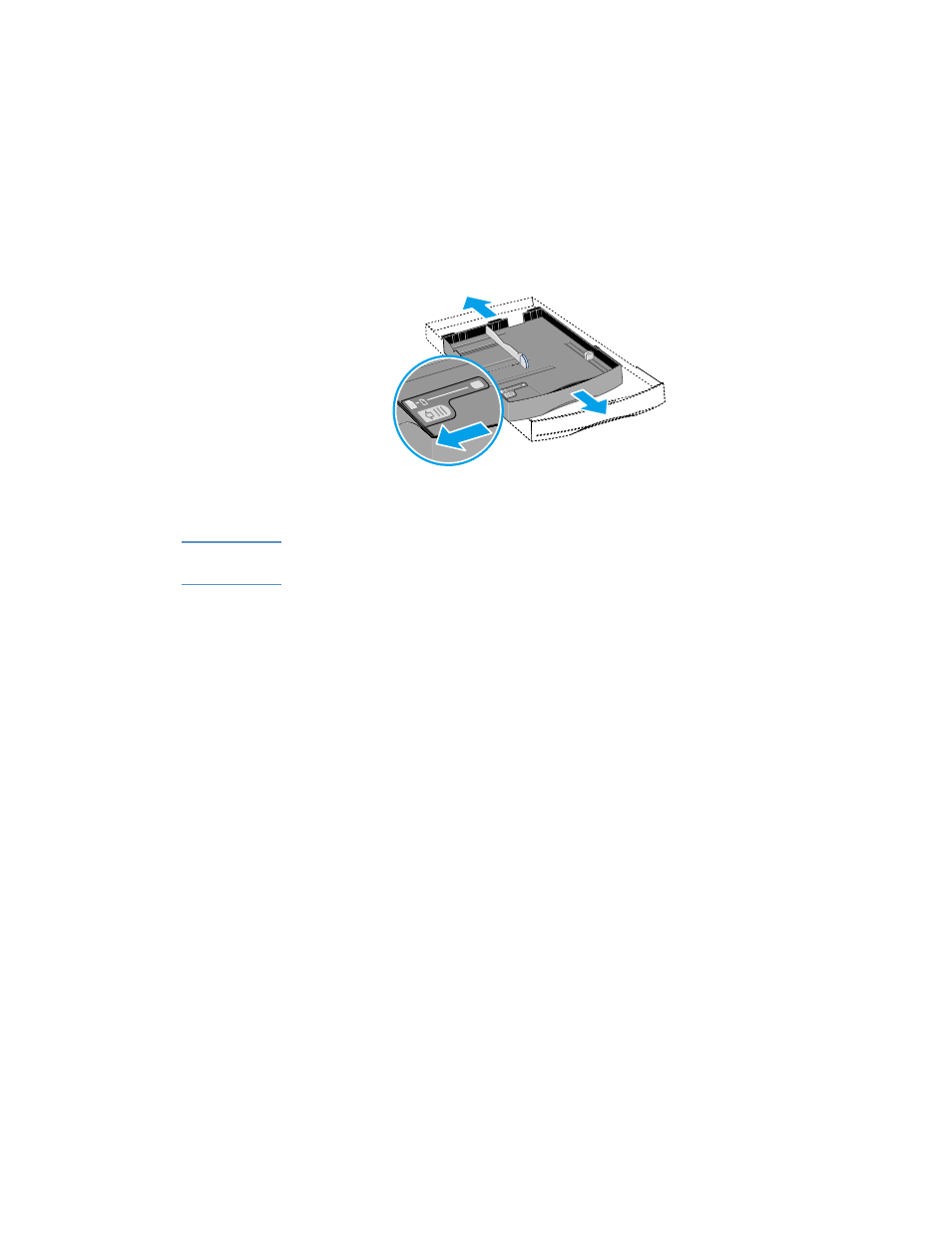
ENWW
2-7
3
For paper larger than legal size, follow these steps to extend the
tray:
a
Locate the tray extension lock on the front left of the tray.
b
Slide it to the left, and then release it.
c
Pull the tray out lengthwise until it clicks into place. This extends
the tray to support media up to Super B (13 x 19 inches) size.
Note
To retract the tray after extending it, slide the tray extension lock once,
and push the tray inward until it clicks.
4
Place up to 150 sheets of paper or 80 transparencies (up to 15 mm,
or 0.58 inch, stacked) into tray 1 or up to 250 sheets of paper (up to
25 mm, or 0.98 inch, stacked) into tray 2. Make sure the print-side
of the media is facing down, and do not overload the tray.
5
Pinch and slide the paper length guide and paper width guide until
they fit snugly against the media.
6
If you have loaded tray 2, replace the tray 2 cover.
Align the tray with the opening in the printer and slide it back into
place.
7
In the LCD control panel, set the type and size of paper loaded in
each tray.
a
Press
M
ENU
until
PAPER HANDLING MENU
appears.
b
Press
I
TEM
until
TRAY 1 SIZE
appears, press
V
ALUE
until the
desired paper size appears, and then press
S
ELECT
.
c
Press
I
TEM
until
TRAY 1 TYPE
appears, press
V
ALUE
until the
desired paper type appears, and then press
S
ELECT
.
