Using the printer driver, Setting the default printer, Changing printer settings – HP Business Inkjet 2600 Printer series User Manual
Page 71: Using the printer driver -11
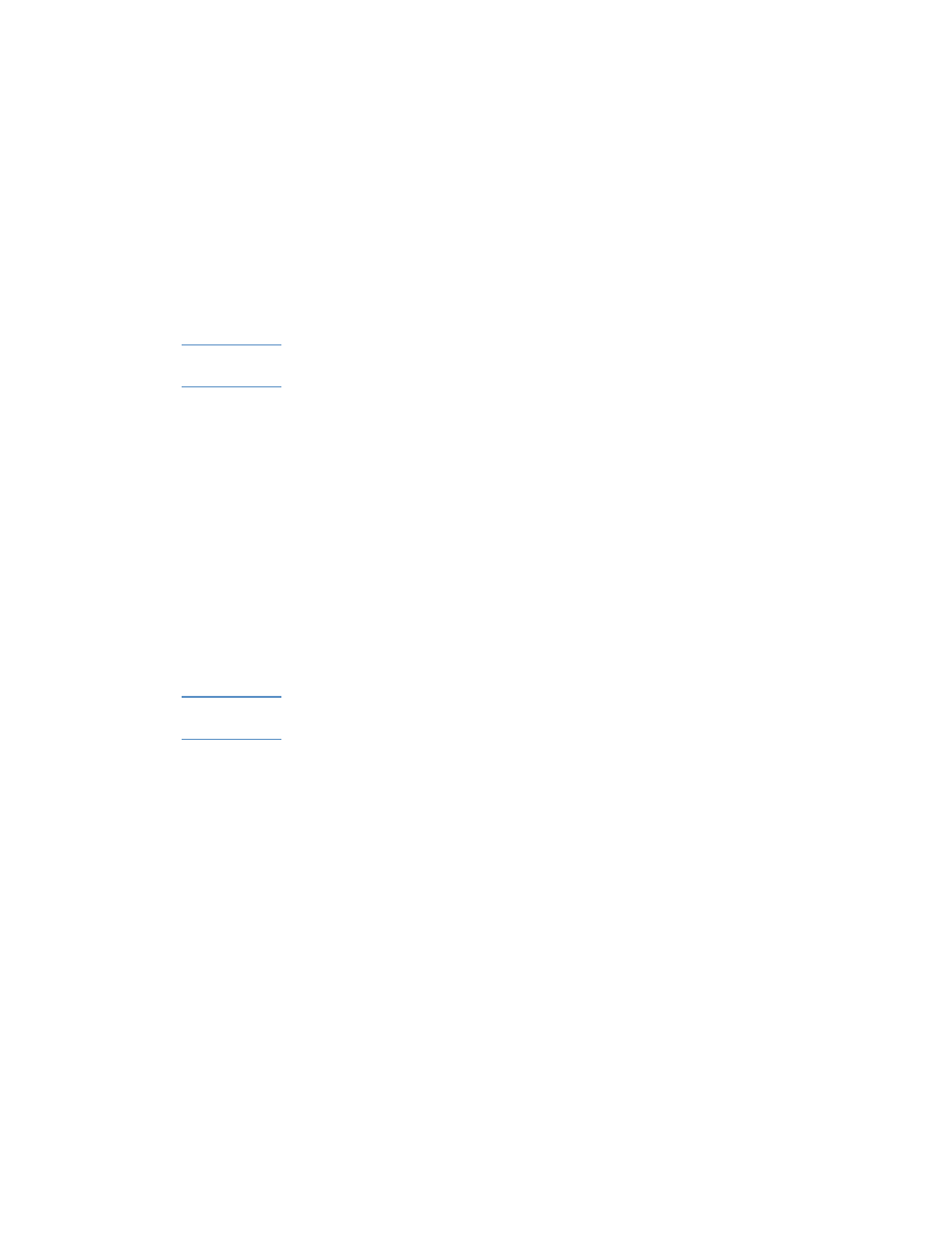
ENWW
7-11
Using the printer driver
Setting the default printer
The default printer is the one that is used if you choose the Print
command without first specifying which printer you want to use with an
application. The default printer should be the printer that you use most
often.
Note
For information about setting the default printer on a Macintosh
computer, see “Changing printer settings and printing documents.”
To set the default printer
1
Click
Start
, point to
Settings
, and then click
Printers
(Windows
95, Windows 98, Windows Millennium Edition, Windows NT 4.0,
and Windows 2000).
-Or-
Click
Start,
and then click
Printers and Faxes
(Windows XP).
2
Right-click the printer icon you want to change, and then select
Set As Default
from the pop-up menu.
Changing printer settings
You can change printer settings from the LCD control panel, from the
printer driver, and from an application.
Note
For information about changing printer settings on a Macintosh
computer, see “Changing printer settings and printing documents.”
If you want printing options to be available only in a particular
application, change the settings from this application. After you quit the
application, the printer settings will return to the defaults configured in
the printer driver.
To change printer settings from a software application, from the
File
menu, click
, and then click
Setup
or
Properties
.
If you want printing options to be available in all software applications
you use on the computer, change the default settings in the printer
driver.
