HP Business Inkjet 2600 Printer series User Manual
Page 28
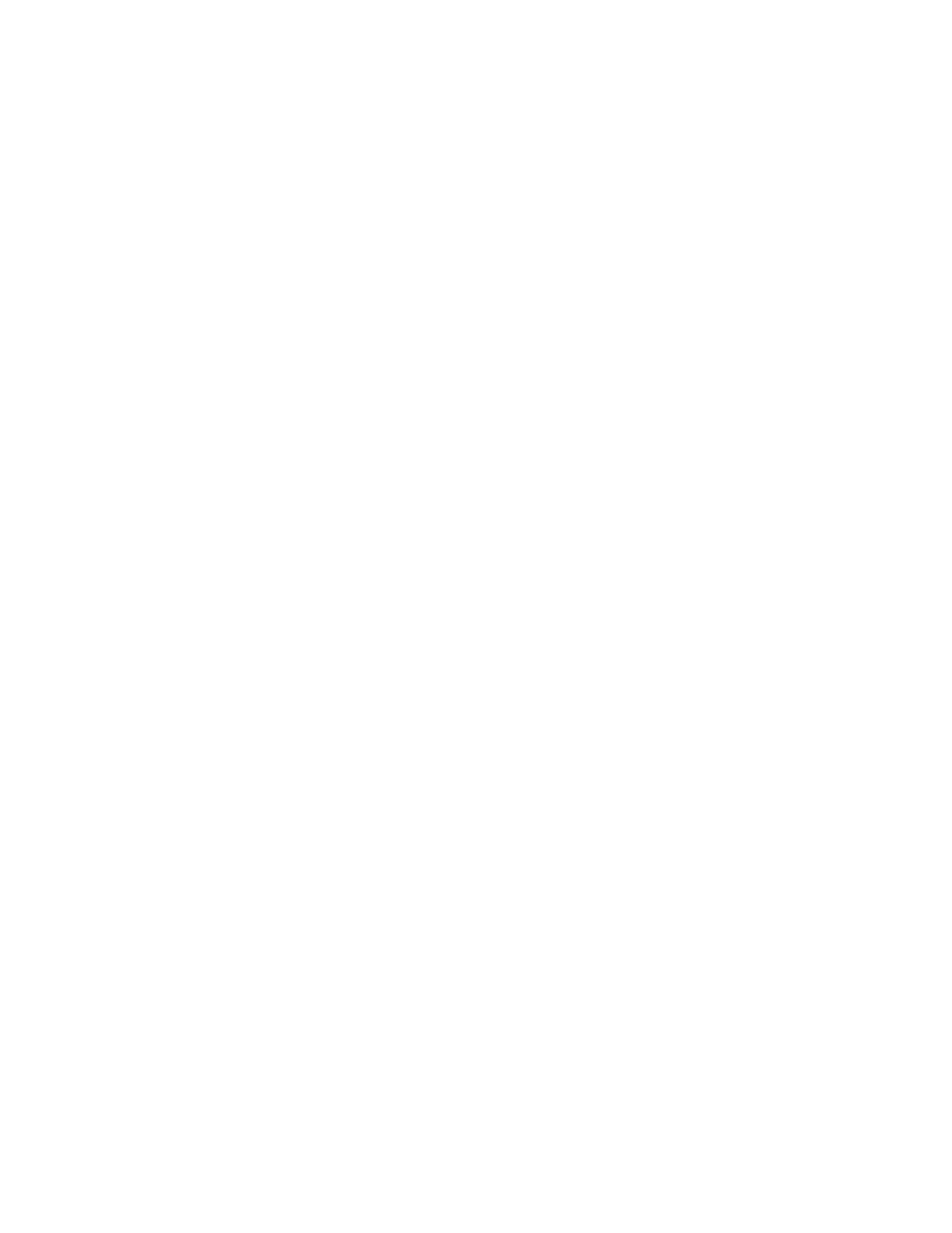
3-4
ENWW
Mac OS 8.6 to Mac OS 9.1
5
Open the Desktop Printer Utility:
•
Mac OS 8.6 to Mac OS 9.0.x:
On the hard drive, double-click
the Desktop Printer Utility icon in the Apple Extras: Apple
LaserWriter Software folder.
•
Mac OS 9.1:
On the hard drive, double-click the Desktop Printer
Utility icon in the Applications (Mac OS 9): Utilities folder.
6
Select
LaserWriter8
from the pop-up menu, select
Printer
(AppleTalk)
from the list, and then click
OK
.
7
In the
PostScript Printer Description (PPD) File
section of the
window that appears, click
Auto Setup
.
8
Make sure
HP Business Inkjet 2600
is selected and click
Select
.
9
Click
Create
. The printer icon appears on the desktop.
Mac OS X
10
Open the Print Center (located in the Dock at the bottom of the
screen), and then click
Add Printer
.
11
If you are using an AppleTalk network, select
AppleTalk
from the
pop-up menu.
-Or-
If you are using an LPR network, select
LPR Printer using IP
from
the pop-up menu, and then type the IP address for the printer.
12
If necessary, select the Zone.
13
Select
HP Business Inkjet 2600
from the list, and then click
Add
.
A blue dot appears beside the printer name, indicating that this
printer is now the default printer.
