Solving media feed problems, Incorrect media type or size, Solving media feed problems -23 – HP Business Inkjet 2600 Printer series User Manual
Page 105: Incorrect media type or size -23
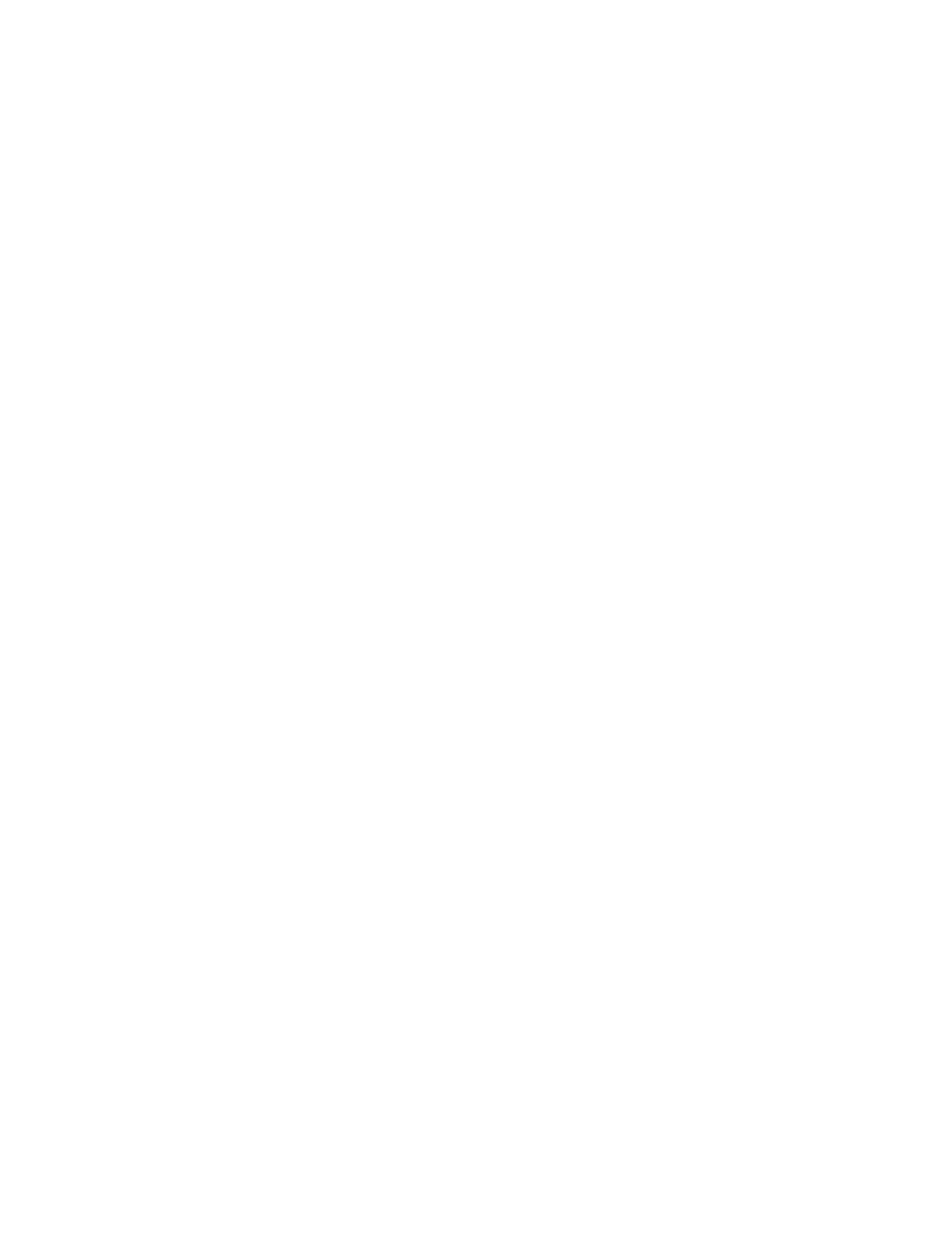
ENWW
8-23
Paper output problem
!
The output tray length guide is not extended, causing pages to
fall off the printer
Make sure the output tray length guide is extended.
!
More than 150 sheets are on the output tray
Remove the paper on the output tray.
Solving media feed problems
Incorrect media type or size
If the media loaded in a tray is not the same as the media selected in
the printer driver or configured in the LCD control panel, the LCD
control panel displays this message:
NOT FOUND [TRAY] [MEDIASIZE] [MEDIATYPE].
PRESS RESUME TO CONTINUE
To resolve a media mismatch, load the correct media in the designated
paper tray and press
R
ESUME
to print the entire print job, or press
C
ANCEL
to delete the print job from the print queue.
If you do not press
R
ESUME
or
C
ANCEL
and the printer has selected the
paper tray automatically, the printer attempts to draw media from the
other paper tray (if the “Pick From Other Tray If Empty” setting is turned
on and both trays have the same type and size settings in the LCD
control panel).
!
If the other paper tray is loaded with the correct-size media or
media that is larger than the print job, the print job prints correctly.
!
If the paper tray is loaded with media that is too small, the printer
displays the following message on the LCD control panel:
NOT FOUND [TRAY] [MEDIASIZE] [MEDIATYPE].
PRESS RESUME TO CROP AND CONTINUE
If you press
R
ESUME
, the printer crops the print job to fit it on the
available media.
To avoid media mismatches, find out which tray contains the media on
which you want to print, and then select that tray in the printer driver.
