Loading the manual feed units, Loading the manual feed units -9 – HP Business Inkjet 2600 Printer series User Manual
Page 69
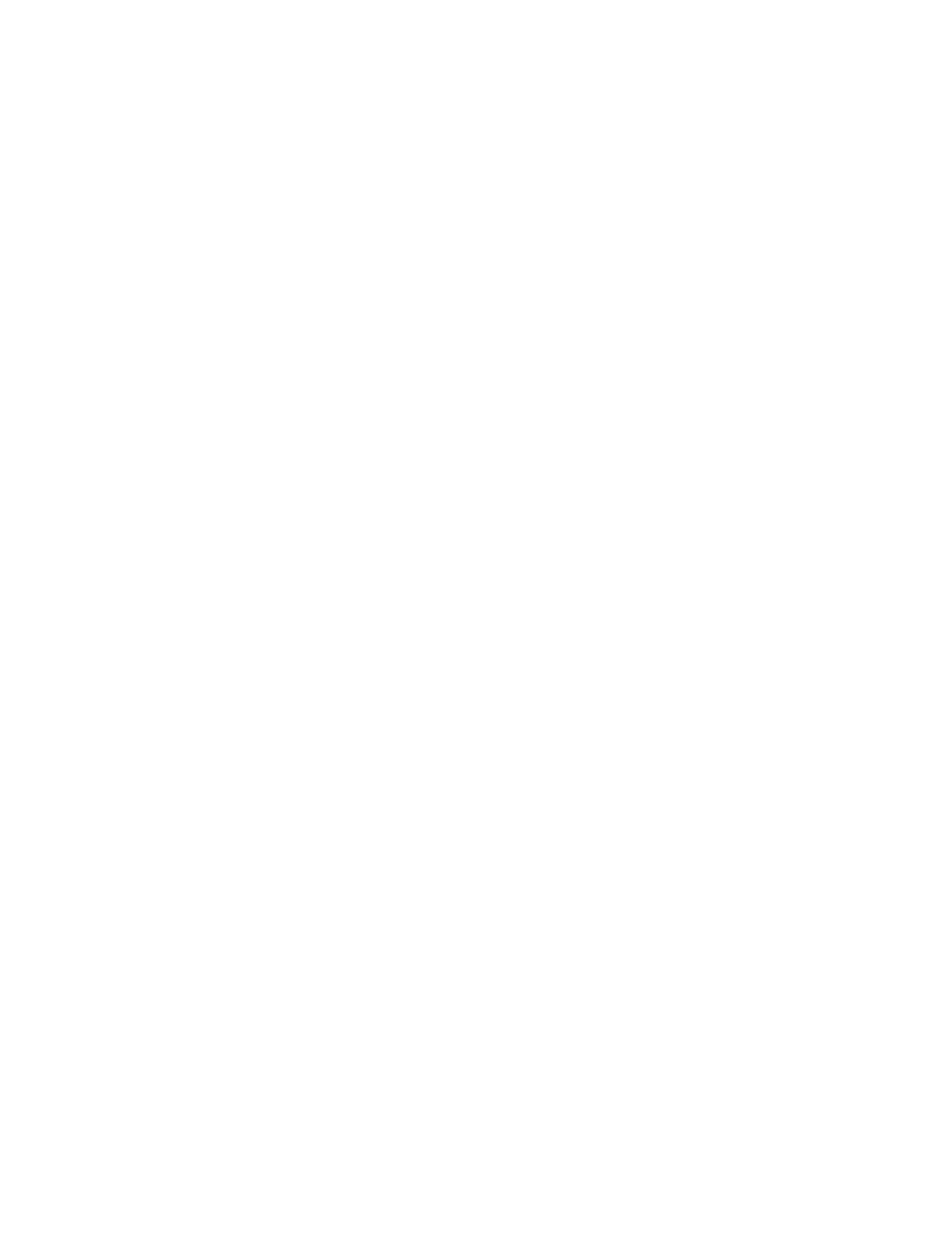
ENWW
7-9
Protecting special media from accidental use
Use the “Pick From Other Tray If Empty” setting to protect special
media such as letterhead or preprinted paper from accidental use.
!
If the “Pick From Other Tray If Empty” setting is turned off and the
printer runs out of paper while printing a document, the printer does
not use paper from the other tray to complete the print job.
!
The “Pick From Other Tray If Empty” setting is turned off by default.
To protect special media from accidental use
1
Press
M
ENU
on the LCD control panel repeatedly until
PAPER
HANDLING MENU
appears.
2
Press
I
TEM
repeatedly until
PICK FROM OTHER TRAY IF EMPTY =
appears.
3
Press
V
ALUE
until the setting you want to use (
YES
or
NO
) appears.
4
Press
S
ELECT
to make your selection.
Changing the transparency sensor setting
The transparency sensor enables the printer to automatically switch to
a transparency printing mode if the current sheet loaded in tray 1 is
detected to be a transparency. By default, this setting is turned on.
To change the transparency sensor setting
1
Press
M
ENU
repeatedly until
PAPER HANDLING MENU
appears.
2
Press
I
TEM
repeatedly until
TRANSPARENCY SENSOR =
appears.
3
Press
V
ALUE
until the tray you want to set as the default appears.
4
Press
S
ELECT
to make your selection.
Loading the manual feed units
The front and rear manual feed units can be used to meet different
printing needs:
!
Use the front manual feed to print up to 10 sheets of paper or 3
transparencies.
!
Use the rear manual feed for printing single envelopes, cards,
custom-size paper, and heavy paper up to 0.52 mm, or 0.02 inch,
thick. The rear manual feed provides a straight-through paper path
that allows the printer to handle heavy or thick paper.
