Setting up the printer, Step 1: check the box contents, Step 2: install the printer trays – HP Business Inkjet 2600 Printer series User Manual
Page 14: Setting up the printer -4
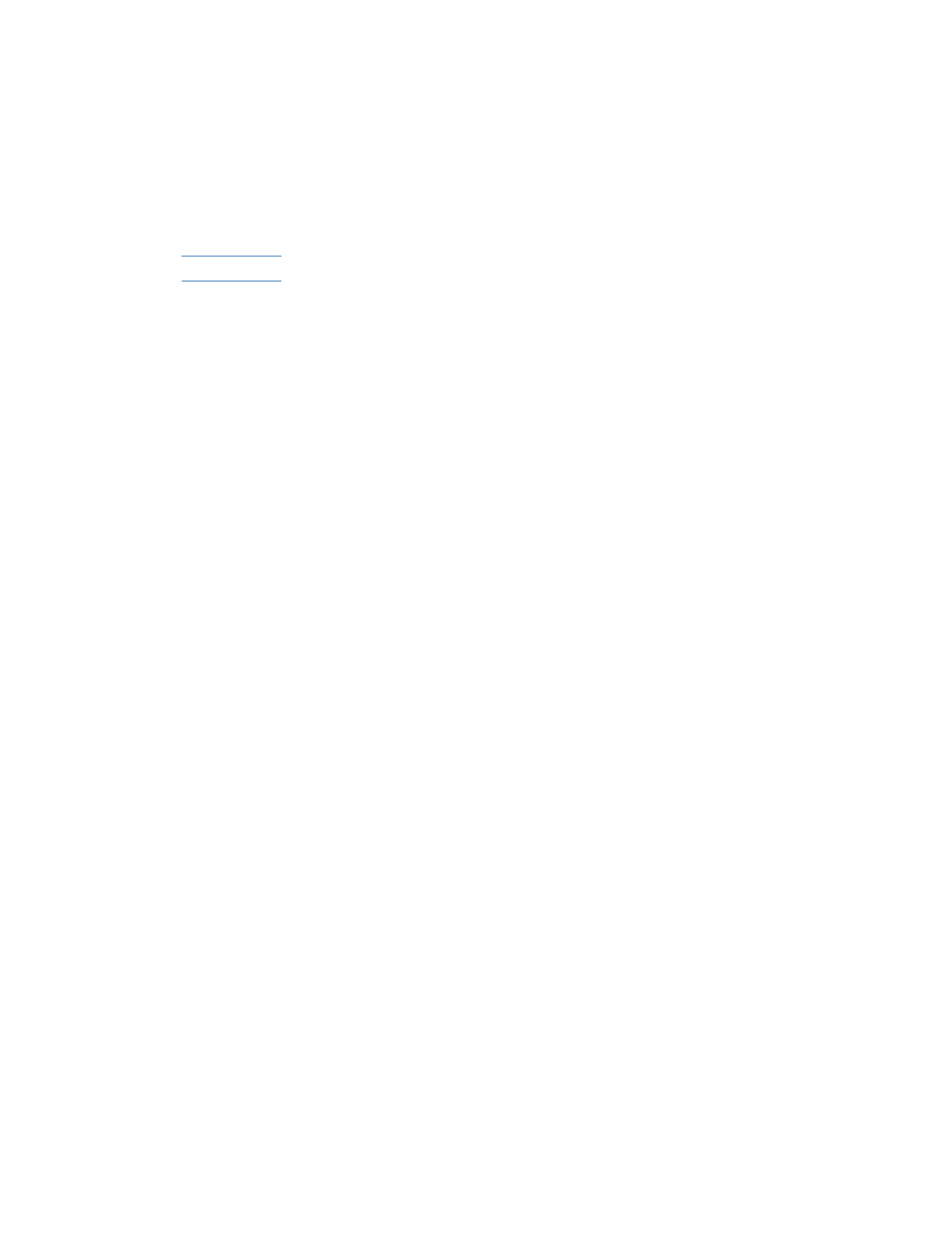
2-4
ENWW
Setting up the printer
To set up the printer, complete the following steps.
Note
For illustrated setup information, see the setup poster.
Step 1: Check the box contents
Unpack the printer and remove the packing tape and shipping foam.
Step 2: Install the printer trays
Install tray 2
1
Position the tray 2 base in the location where you want to place the
printer. The printer is designed to rest directly on top of the base.
2
Lift the printer and align it with the tray 2 base.
3
Set the printer on top of the tray 2 base.
4
Place the tray 2 cover on the end of the tray.
5
Align tray 2 with the opening in the tray 2 base, and then slide the
tray into the base until it snaps into place.
Install the output tray
1
Align the output tray with the slot above the tray 1 opening.
2
Slide the output tray firmly into the printer until it snaps into place.
Install tray 1
Slide tray 1 into the printer below the output tray until it snaps into place.
