HP Business Inkjet 2600 Printer series User Manual
Page 84
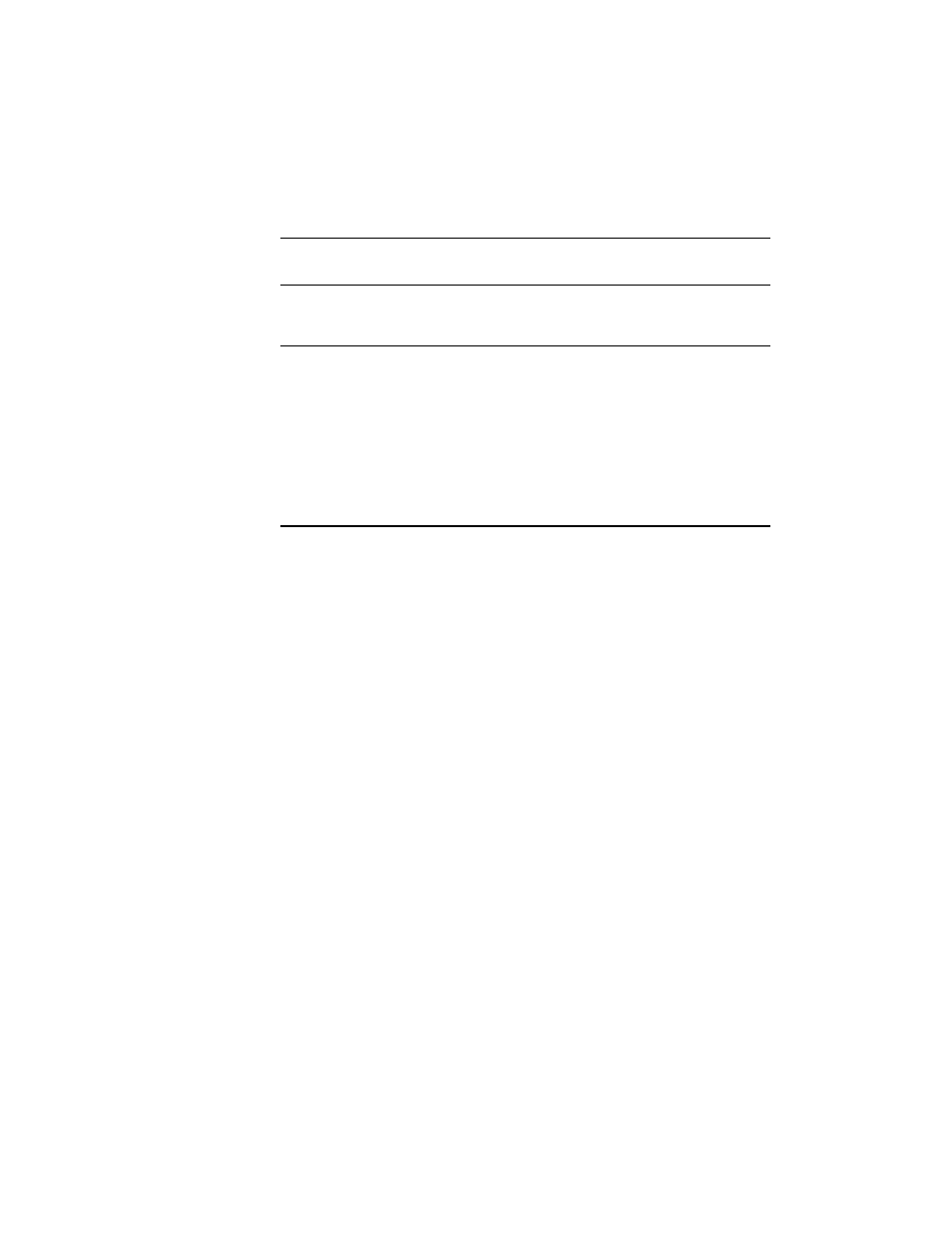
8-2
ENWW
Step 3: Check the LCD control panel
The printer displays two general types of error messages:
Step 4: Check the indicator light
If the indicator light on the LCD control panel is flashing and the printer
does not print, lift up the printhead cover and make sure the carriage
lock properly secures the hook on the printhead access latch.
For more information the indicator light, see “Understanding LCD
control panel parts.”
Step 5: Check the ink cartridges and printheads
Make sure all four ink cartridges and printheads are properly installed
and that the protective tape covering the ink nozzles has been
removed. Make sure the ink cartridges are not empty.
For information about maintaining ink cartridges and printheads, see
“Replacing ink cartridges and printheads” and “Maintaining the
printheads.”
Step 6: Check the printer setup
Make sure the printer is selected as the current or default printer. If your
computer is running Windows, make sure that Pause Printing is not
selected.
For more information about checking printer settings, see the
documentation for your computer.
Error message
type
Example
Solution
Error messages
showing common
printer errors
BAD INK CARTRIDGE
OR PRINTHEAD
See “Common printer
messages.”
Messages showing
error codes
EVENT: XXXX
The printer might have a
hardware problem. Turn off the
printer, wait for a few seconds,
and then turn it on again. In
most situations, this action
solves the problem.
If the message persists, your
printer might need service.
Write down the error code and
contact HP.
