HP Business Inkjet 2600 Printer series User Manual
Page 101
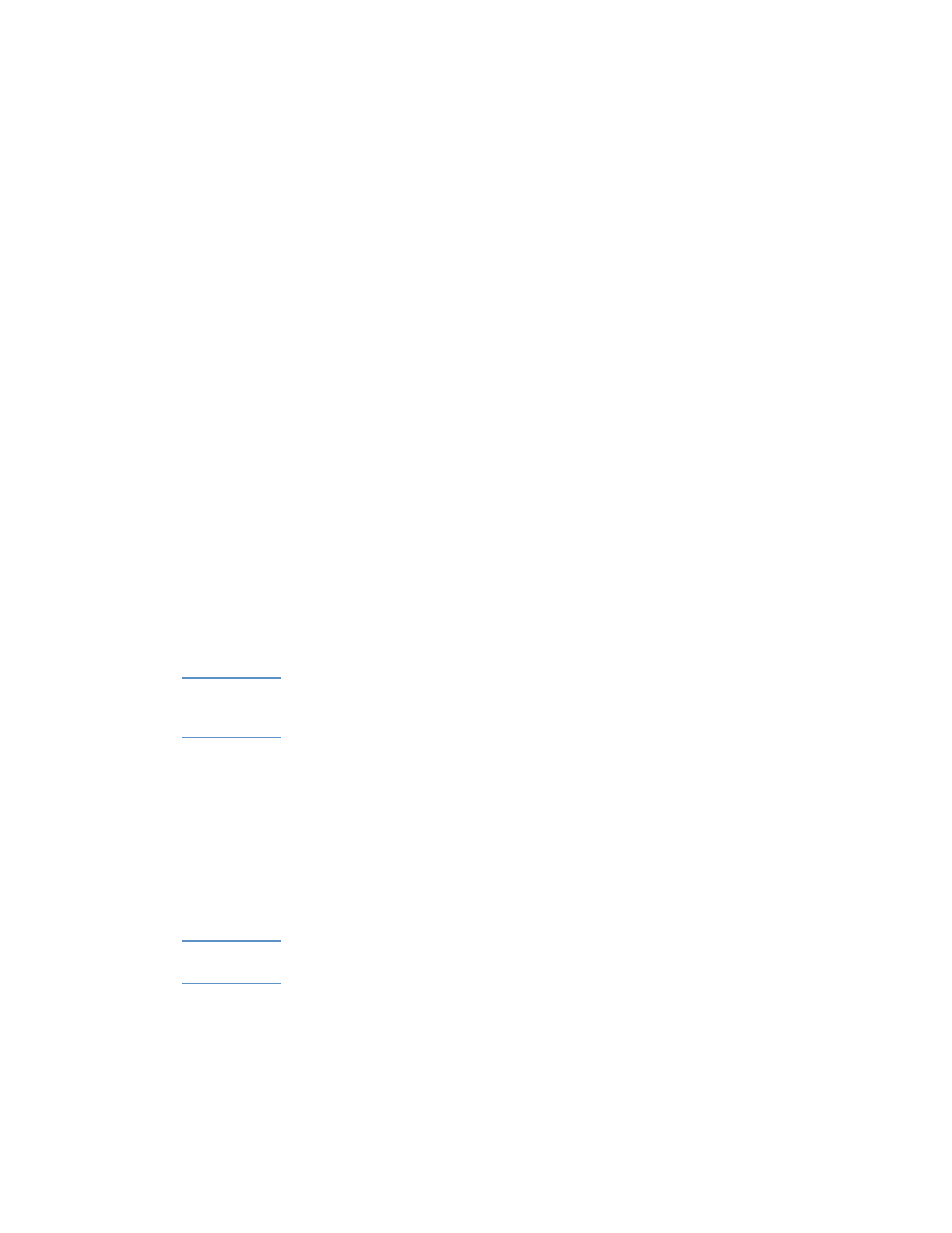
ENWW
8-19
The wrong colors are printing or colors are printing as
black and white
!
The grayscale printing option is selected in the printer driver
The grayscale printing option is probably selected in the printer
driver.
Windows
•
PCL 5C:
Make sure the
Print In Grayscale
check box is cleared
on the
Color
tab.
•
Postscript:
Make sure that
Print Color as Gray
is turned off in
the
Device Options
tab (Windows 95, Windows 98, and
Windows Millennium Edition);
Monochrome
is not selected on
the
Page Setup
tab (Windows NT 4.0); or
Black & White
is not
selected on the
Paper/Quality
tab (Windows 2000 and Windows
XP).
Mac OS
•
Mac OS 8.6 to Mac OS 9.1:
Select
Color Matching
from the
main pop-up menu in the
dialog box. Make sure the
Black
and White
or
Grayscale
options are not selected in the
Color
pop-up menu.
•
Mac OS X:
Select
HP Image Quality
from the main pop-up
menu in the
dialog box and make sure the
Print Color as
Gray
option is not selected.
Note
For information about configuring printer settings in Windows, see “Using
the printer driver.” For information about setting the default printer in the
Mac OS, see “Changing printer settings and printing documents.”
!
The color cartridge is empty
When colors are completely wrong, the printer might have run out
of one or more colors of ink. See “Replacing ink cartridges and
printheads.”
!
The printheads are clogged or need cleaning
Whenever print quality noticeably decreases, it is a good idea to
clean the printheads. For instructions to clean the printheads from
the printer LCD control panel, see “Maintenance Menu.”
Note
Printhead condition and paper type are important factors in print quality.
For more information, see “Maintaining the printheads.”
