Media jams, Media jams -24, E “media jams – HP Business Inkjet 2600 Printer series User Manual
Page 106
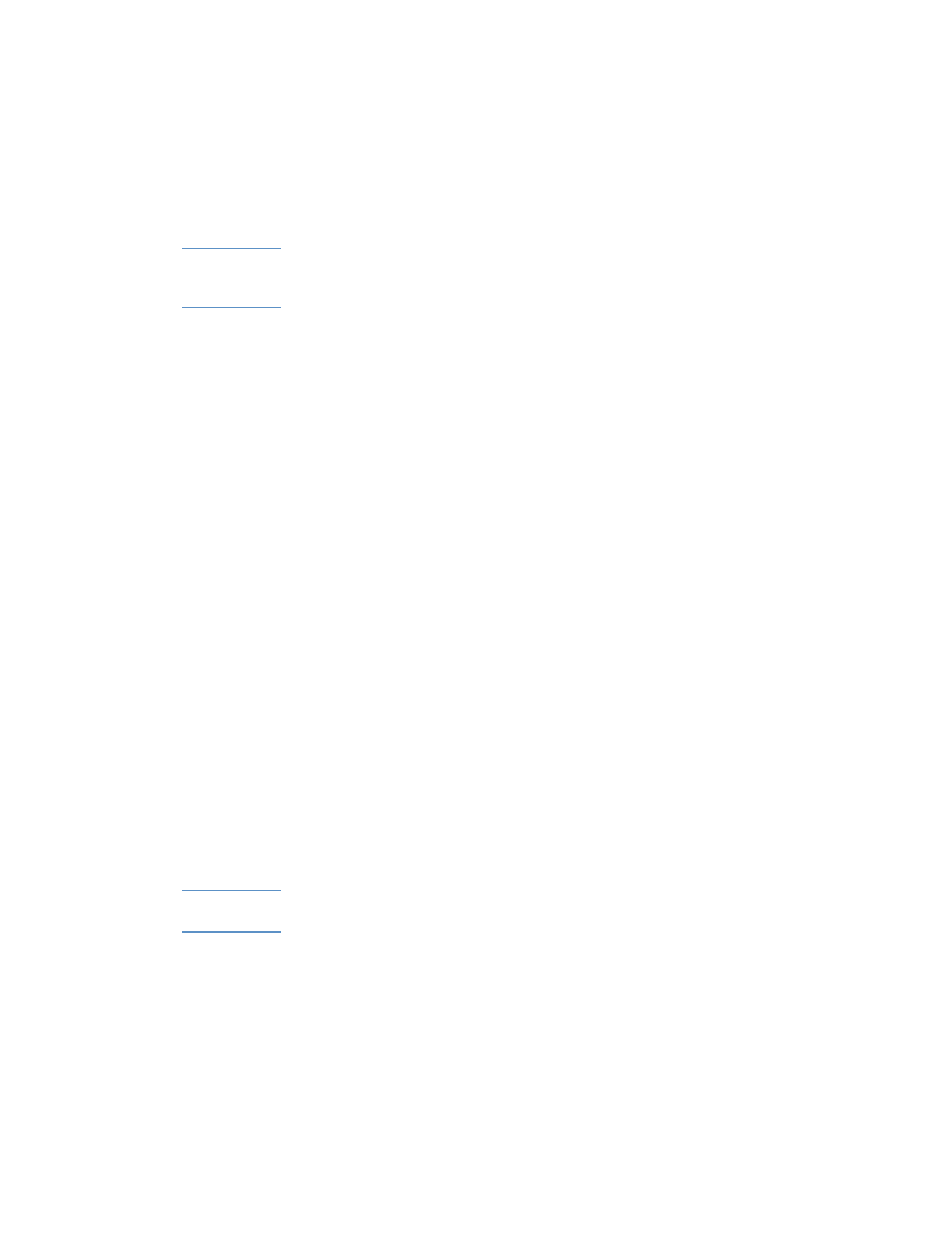
8-24
ENWW
Media jams
If media is jammed in the printer, follow these instructions to clear the
jam.
Note
After the jam is cleared, the printer deletes the print job that jammed and
continues with the next print job in the print queue. You will need to
resend the page or pages that were jammed in the printer.
Tips for avoiding jams
!
Make sure nothing is blocking the paper path.
!
Do not overload the paper trays. Tray 1 holds up to 150 pages of
print media, and tray 2 holds up to 250 sheets of print media. These
stacks of media should measure no more than 15 mm (0.58 inch) in
thickness for tray 1 and no more than 25 mm (0.98 inch) in
thickness for tray 2.
!
Load media properly. For more information, see “Selecting and
loading print media.”
!
Do not use media that is damaged, curled, or wrinkled. Do not use
paper with cutouts or perforations or paper that is heavily textured
or embossed.
!
Avoid paper that is too thin, has a slick texture, or “stretches” easily.
Such paper does not feed properly through the printer's paper path.
!
Always use media that conforms with that listed in “Media and
paper-handling specifications.”
To clear jams
1
Remove all media from the output tray.
2
Open the top cover to locate the jam. When you lift the top cover,
the carriage should return to its position on the right side of the
printer.
3
If the carriage does not return to the right side of the printer, turn the
printer off before you remove the jammed media.
CAUTION
Do not stick your hands in the printer when the printer is on and the
carriage is stuck.
