HP Business Inkjet 2600 Printer series User Manual
Page 91
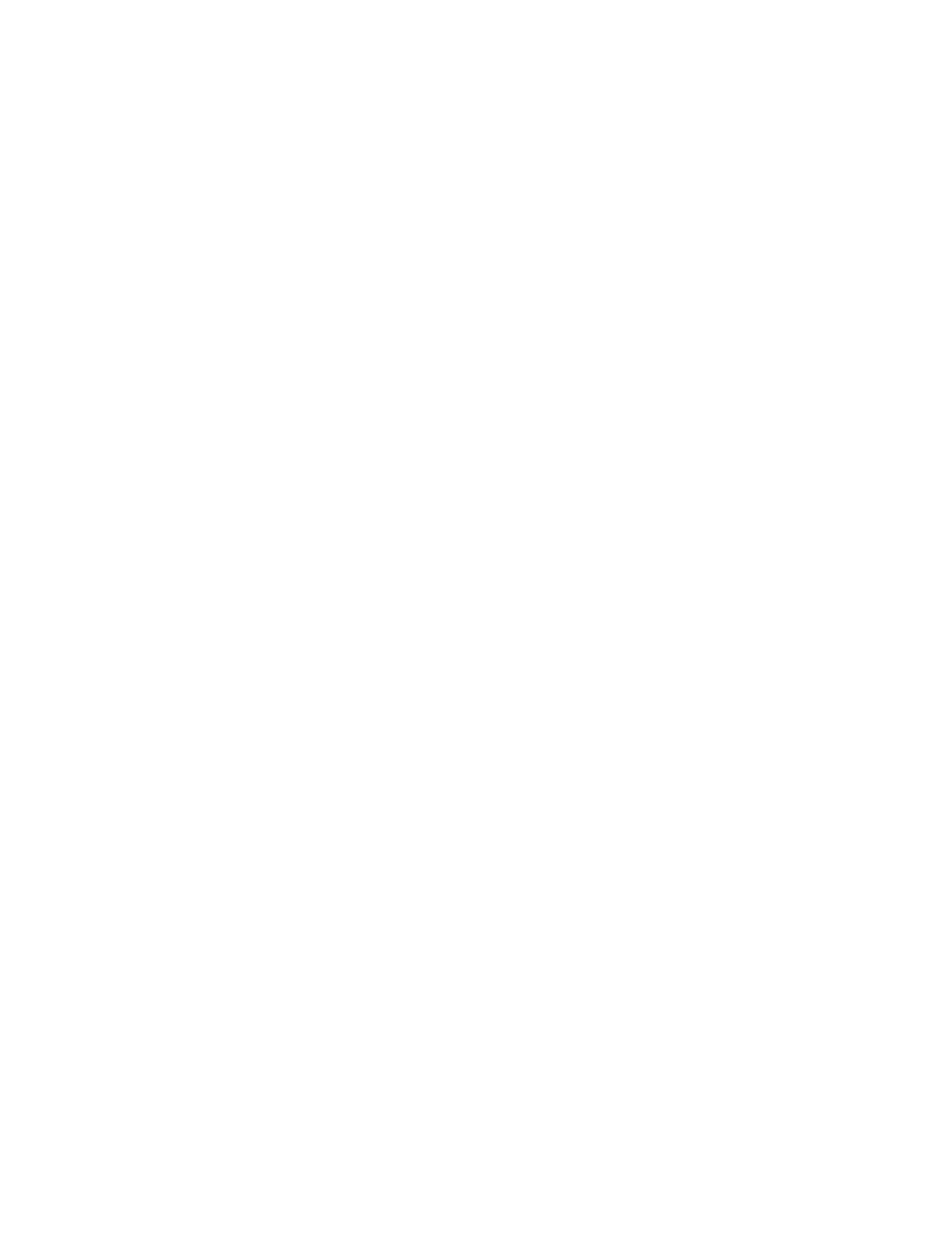
ENWW
8-9
!
Check the printer setup
Make sure the printer is selected as the current or default printer.
For information about setting the default printer in Windows, see
“Setting the default printer.” For information about setting the
default printer in the Mac OS, see “Changing printer settings and
printing documents.”
Also, if your computer is running Windows, make sure that Pause
Printing is not selected.
1
Click
Start
, point to
Settings
, and then click
Printers
(Windows
95, Windows 98, Windows Millennium Edition, Windows NT 4.0,
and Windows 2000).
-Or-
Click
Start,
and then click
Printers and Faxes
(Windows XP).
2
Right-click the printer icon you want to change, and then make
sure that
Pause Printing
is not selected.
!
Check the network setup
Make sure that your printer is properly set up in the network
environment. For information about setting up and using the printer
on a network, see “Installing optional accessories.” Also, see the
electronic
HP Jetdirect Print Server Administrator’s Guide
on the
Starter CD.
Printer takes a long time to print a job
!
Check your system configuration
Make sure your computer meets the designated system
requirements. Although the printer is designed to function with a
computer that meets the minimum system requirements, printer
performance is optimized with a computer that meets the
recommended system requirements.
For information about system requirements, see “Printer
specifications.”
!
Make sure the computer has sufficient hard-disk space
If you are printing graphics-intensive files, make sure you have
enough hard-disk space.
