Edit security dialog – HP M-series HA-Fabric Manager Software User Manual
Page 31
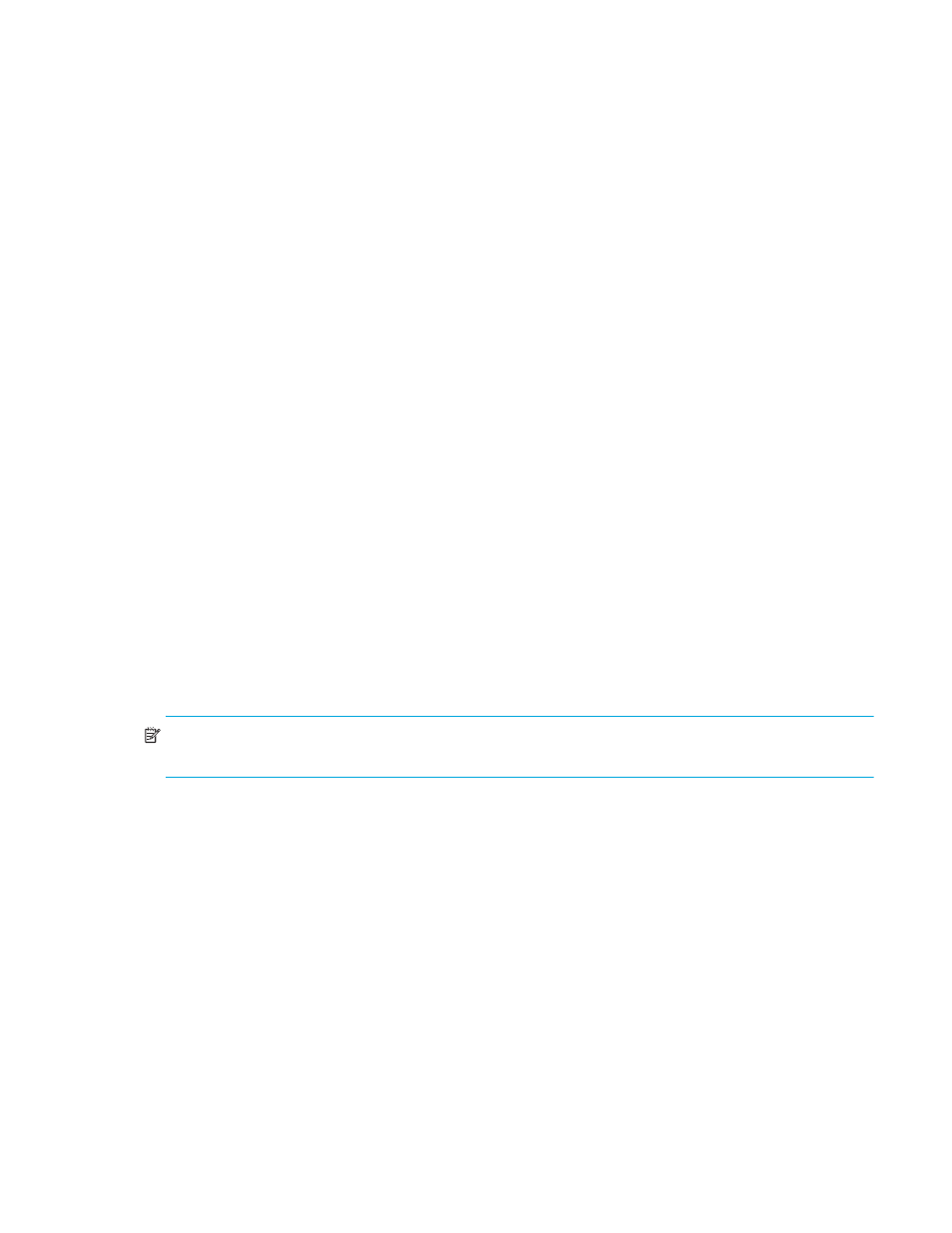
McDATA® 4Gb SAN Switch for HP p-Class BladeSystem user guide
31
In addition to authorization, the switch can be configured to require authentication to validate the identity
of the connecting switch, device, or host. Authentication can be performed locally using the switch security
database, or remotely using a RADIUS server. With a RADIUS server, the security database for the entire
fabric resides on the server. In this way, the security database can be managed centrally, rather than on
each switch. You can configure up to five RADIUS servers to provide failover.
You can configure the RADIUS server to authenticate just the switch or both the switch and the initiator
device if the device supports authentication. When using a RADIUS server, every switch in the fabric must
have a network connection. A RADIUS server can also be configured to authenticate user accounts.
Managing device security involves the following tasks:
•
Creating security sets, groups, and members
•
Editing a security configuration on a switch
•
Viewing properties of a security set, group, or member
•
Archiving a security configuration on a switch to a file
•
Activating and deactivating a security set
The security database is made up of all security sets on the switch. The security database has the following
limits:
•
Maximum number of security sets is 4.
•
Maximum number of security groups is 16.
•
Maximum number of members in a group is 1000.
•
Maximum total number of group members is 1000.
Edit Security dialog
Use the Edit Security dialog is to edit the security configuration on the switch. You can also open and edit
a security configuration saved to a file. Editing security files consists of renaming and removing security
sets, groups, and members. The Security dialogs are available only on a secure SSL fabric and on the entry
switch (out-of-band switch).
To open the Edit Security dialog shown in
, choose one of the following:
•
Click
Security in the tool bar.
•
Select
Security > Edit Security.
NOTE:
The Security menu and button are only displayed if SSL is enabled. Select
Switch > Services > SSL
to enable SSL. See ”
” on page 83 for more information.
Use the Edit menu options or popup menu options to access Edit Security dialog options. Select a security
item in the graphic window and select an option in the Edit menu, or right-click on a security item in the
graphic window, and select an option from the popup menus.
