Managing the fabric database, Adding a fabric, Figure 18 add a new fabric dialog – HP M-series HA-Fabric Manager Software User Manual
Page 40: Removing a fabric, Adding a fabric removing a fabric, 18 add a new fabric dialog
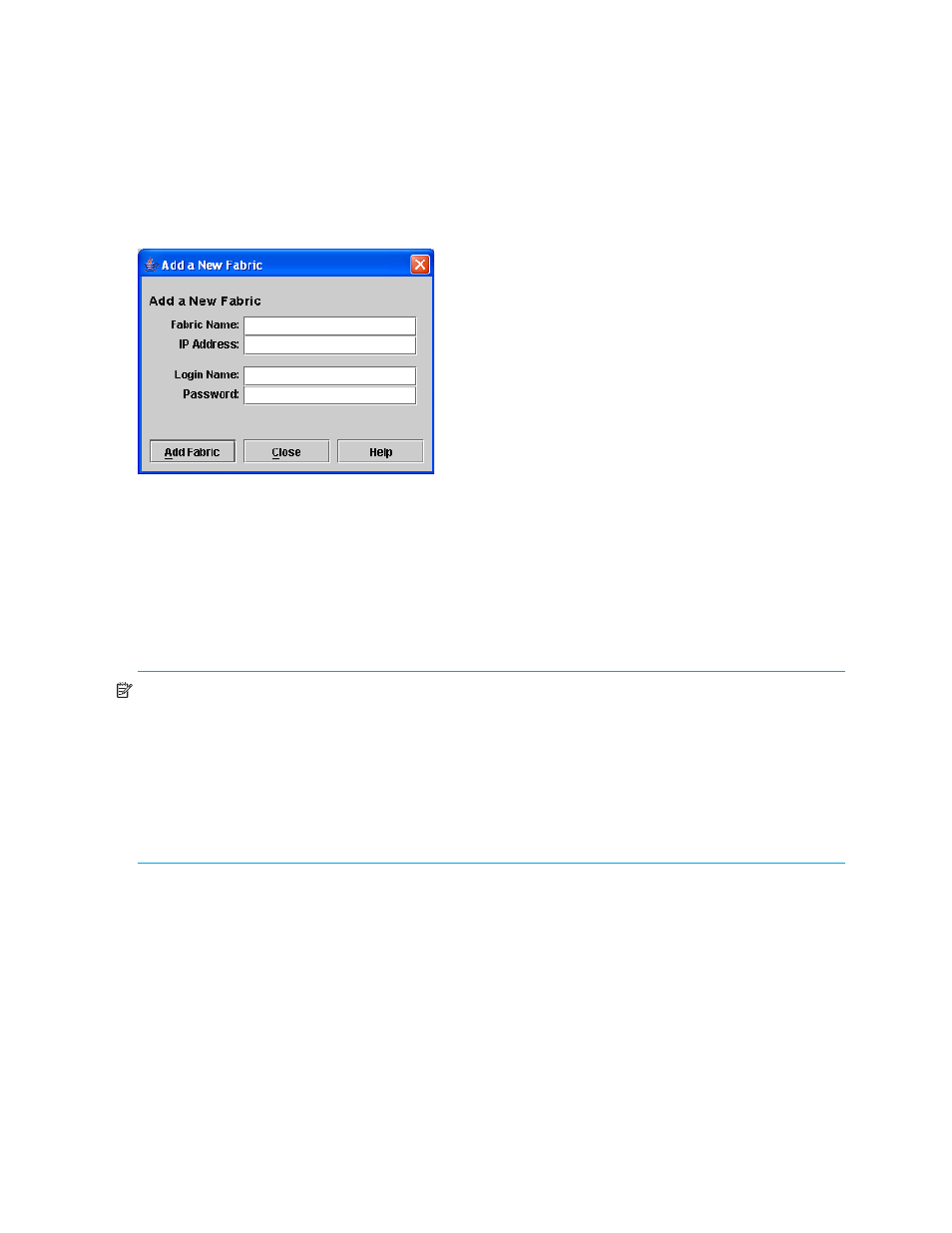
40
Managing fabrics
Managing the fabric database
A fabric database contains the set of fabrics that you have added during a McDATA Web Server session.
Initially, if you do not open an existing fabric or fabric view file, the McDATA Web Server application
opens with an empty fabric database.
Adding a fabric
To add a fabric to the database, perform the following procedure:
1.
Select
Fabric > Add Fabric to open the Add a New Fabric dialog shown in
.
Figure 18
Add a New Fabric dialog
2.
Enter a fabric name (optional) and the IP address of the switch through which to manage the fabric.
3.
Enter an account (login) name and password.
The factory account name and password are "admin" and "password". A password must have a
minimum of 8 characters and no more than 20. The password is for the switch and is stored in the
switch firmware. See ”
” on page 61 for information about creating user
accounts.
4.
Click
Add Fabric.
NOTE:
A switch supports a combined maximum of 19 logins or sessions as listed below:
• 4 logins or sessions for internal applications such as management server and SNMP
• 9 high priority Telnet sessions
• 6 McDATA Web Server and/or Telnet logins. Additional logins will be refused.
• If the entry switch has SSL (Secure Socket Layer) enabled, the switch will generate and display a
Verify Certificate dialog that you must accept before gaining access to the fabric. See
”
” on page 83 for more
information on certificates and SSL.
Removing a fabric
To delete a fabric file from the database, perform the following procedure:
1.
Select a fabric in the fabric tree.
2.
Select
Fabric > Remove Fabric.
