Managing switches, Managing user accounts, Table 8 factory user accounts – HP M-series HA-Fabric Manager Software User Manual
Page 61: 3 managing switches, 8 factory user accounts, 3managing switches
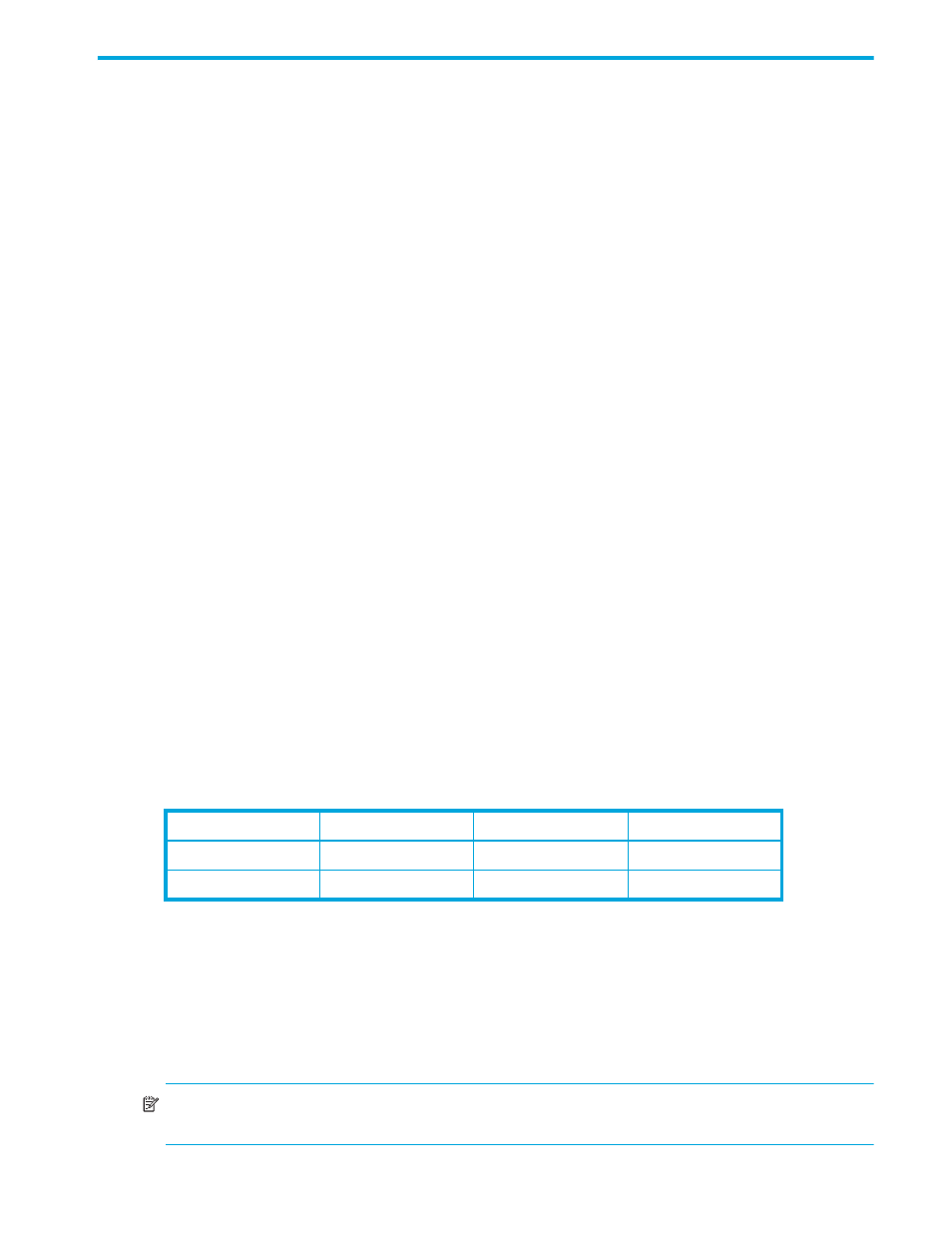
McDATA® 4Gb SAN Switch for HP p-Class BladeSystem user guide
61
3
Managing switches
This section describes the following tasks that manage switches using the McDATA Web Server or McDATA
Element Manager application.
• Displaying switch information
• Configuring port threshold alarms
• Setting the date/time and enabling NTP client
• Restoring the factory default configuration
• Installing Product Feature Enablement (PFE) keys
Managing user accounts
Only the Admin account can manage user accounts with the User Account Administration dialogs.
However, any user can modify their own password. Select
Switch > User Accounts in the faceplate display
to open the User Account Administration dialog.
A user account consists of the following:
•
Account name or login
•
Password
•
Authority level
•
Expiration date
Switches come from the factory with the following user accounts:
The Admin account is the only user that can manage all user accounts with the User Account
Administration dialogs. The Admin account can create, remove, or modify user accounts, and change
account passwords. The Admin account can also view and modify the switch and its configuration. The
Admin account can not be removed.
Users with Admin authority can view and modify the switch and its configuration. Users without Admin
authority are limited to viewing switch status and configuration.
The Images account is used to exchange files with the switch using FTP and can not be removed.
NOTE:
If the same user account exists on a switch and its RADIUS server, that user can login with either
password, but the authority and account expiration will always come from the switch database.
Table 8
Factory user accounts
Account name
Password
Admin authority
Expiration
admin
admin
true
never expires
images
images
false
never expires
