Managing the zoning database, Editing the zoning database, Figure 23 edit zoning dialog – HP M-series HA-Fabric Manager Software User Manual
Page 54: 23 edit zoning dialog
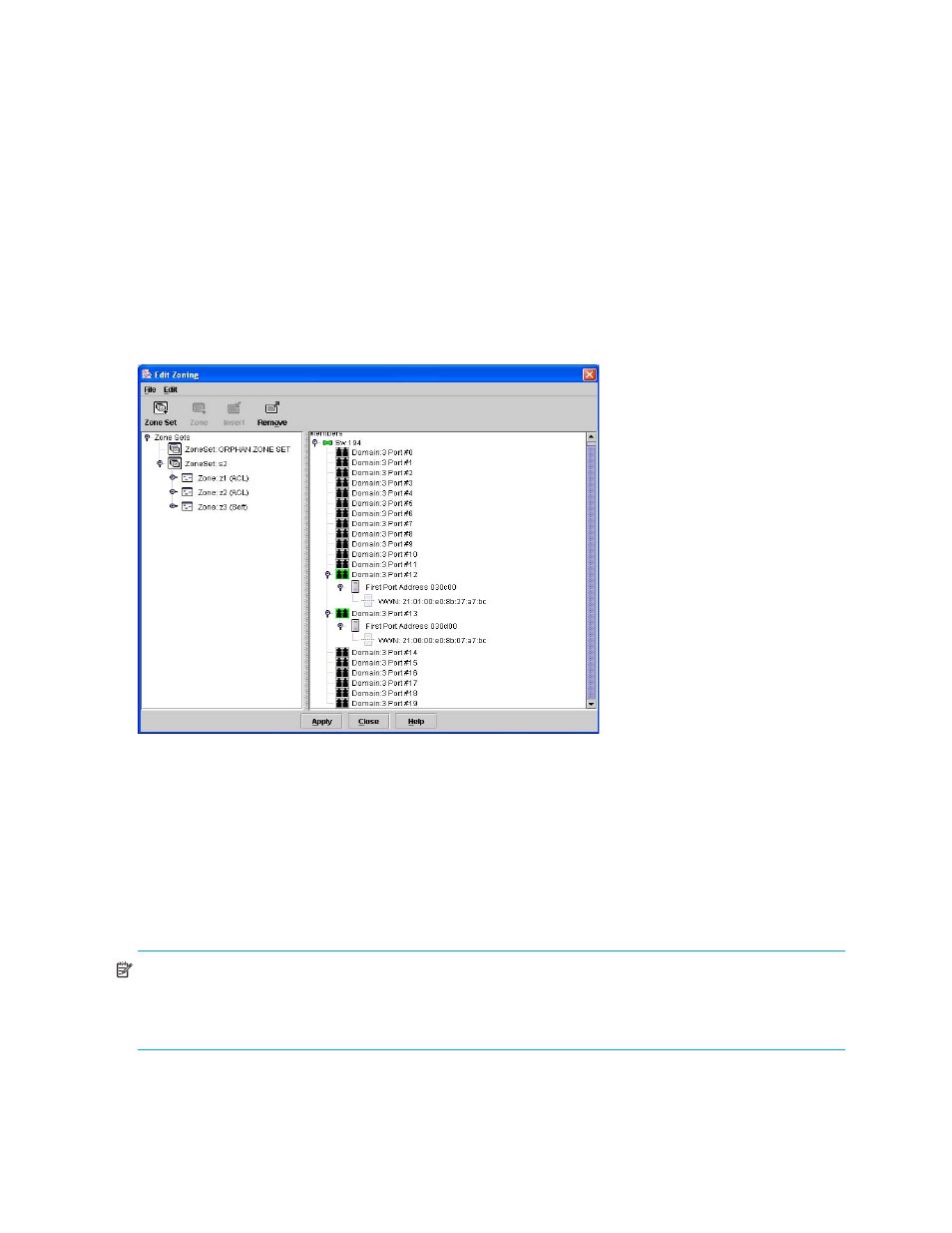
54
Managing fabrics
Managing the zoning database
Managing the zoning database consists of the following:
• Configuring the zoning database
• Saving the zoning database to a file
• Restoring the zoning database from a file
• Restoring the default zoning database
• Removing all zoning definitions
Editing the zoning database
Select
Zoning > Edit Zoning from the faceplate display to open the Edit Zoning dialog shown in
.
Changes can only be made to the inactive zone set, which is stored in flash (non-volatile) memory and
retained after resetting a switch.
Figure 23
Edit Zoning dialog
To apply zoning to a fabric, create and activate a zone set. When you activate a zone set, the switch
distributes that zone set and its zones to every switch in the fabric. This zone set is known as the active
zone set.
You cannot edit an active zone set on a switch. You must configure an inactive zone set to your needs and
then activate that updated zone set to apply the changes to the fabric. When you activate a zone set, the
switch distributes that zone set to the temporary zoning database on every switch in the fabric. However, in
addition to the merged active zone set, each switch maintains its own original zone set in its zoning
database.
NOTE:
If the Interop Auto Save parameter is enabled on the Zoning Configuration dialog, then every time
the active zone set changes, the switch will copy it into an inactive zone set stored on the switch. You can
edit this copy of the active zone set stored on the switch, and activate the updated copy to conveniently
apply the changes to the active zone set. The edited copy then becomes the active zone set.
The Edit Zoning dialog has a Zone Sets tree on the left and a Port/Device (or members) tree on the right.
Both trees use display conventions similar to the fabric tree for expanding and contracting zone sets,
zones, and ports. An expanded address shows the port World Wide Name.
Port/Device
Tree
Zone Sets
Tree
