Command line interface, Logging on to a 4gb san switch, User accounts – HP M-series HA-Fabric Manager Software User Manual
Page 109: 5 command line interface, Logging on to a 4gb san switch user accounts, 5command line interface
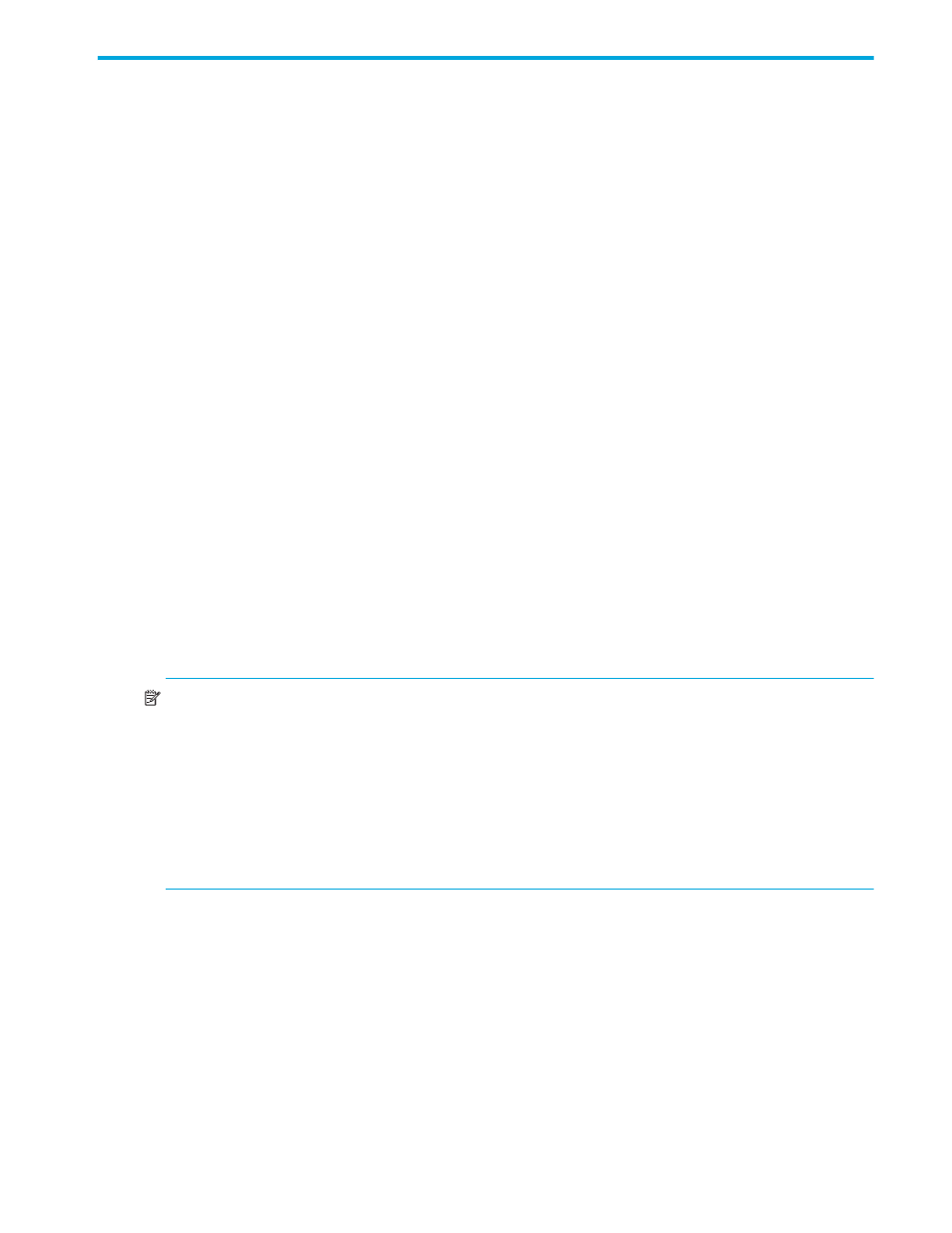
McDATA® 4Gb SAN Switch for HP p-Class BladeSystem user guide 109
5
Command Line Interface
The CLI enables you to perform a variety of fabric and switch management tasks through an Ethernet
connection. This section describes the following:
• Logging on to a 4Gb SAN Switch
• Working with switch configurations
• Commands
Logging on to a 4Gb SAN Switch
To log on to a switch using Telnet, open a command line window on the workstation and enter the Telnet
command followed by the switch IP address:
# telnet ip_address
A Telnet window opens prompting you for a login. Enter an account name and password.
User accounts
The McDATA 4Gb SAN Switch comes from the factory with the following user account already defined:
Account name: admin
Password: password
Authority: Admin
This user account provides full access to the switch and its configuration. After planning your fabric
management needs and creating your own user accounts, consider changing the password for this
account.
•
See ”
” on page 112 for information about authority levels.
•
See the ”
” on page 205 for information about creating user accounts.
•
See ”
” on page 142 for information about changing passwords.
NOTE:
A switch supports a combined maximum of 19 logins or sessions reserved as follows:
• 4 logins or sessions for internal applications such as management server and SNMP
• 9 high priority Telnet sessions
• 6 McDATA Web Server, McDATA Element Manager, and/or Telnet logins. Additional logins
will be refused.
• If the entry switch has SSL (Secure Socket Layer) enabled, the switch will generate and display a
Verify Certificate dialog that you must accept before gaining access to the fabric. See
”
” on page 83 for more
information on certificates and SSL.
