Configuring ports, Figure 47 port properties dialog, Changing port administrative states – HP M-series HA-Fabric Manager Software User Manual
Page 104: Table 24 port administrative states, 47 port properties dialog, 24 port administrative states, Configuring, Ports
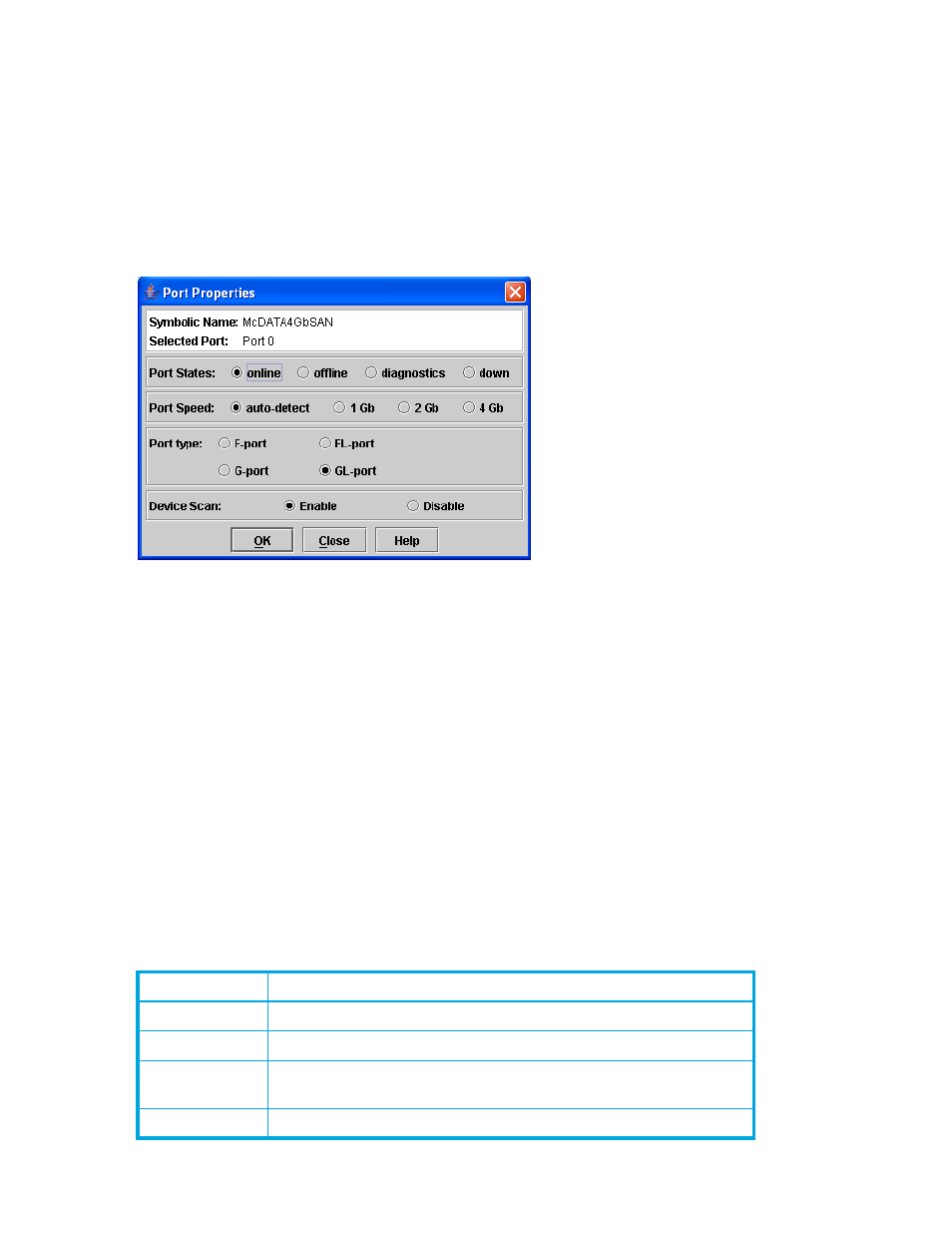
104 Managing ports
Configuring ports
The port settings or characteristics are configured using the Port Properties dialogs shown in
.
Select a port in the faceplate display. Select
Port > Port Properties to open the Port Properties dialog. The
Port Properties dialog shows the switch name and the selected ports. Use the Port Properties dialogs to
change the following parameters:
•
Port state
•
Port speed
•
Port type
•
Device scan
Figure 47
Port Properties dialog
Changing port administrative states
The port administrative state determines the operational state of a port. The port administrative state has
two forms: the configured administrative state and the current administrative state.
•
The configured administrative state is the state that is saved in the switch configuration and is preserved
across switch resets. McDATA Web Server or McDATA Element Manager always makes changes to the
configured administrative state.
•
The current administrative state is the state that is applied to the port for temporary purposes and is not
preserved across switch resets. The current administrative state is set using the Set Port command.
See the ”
describes the port administrative states. To change port administrative state, perform the following
procedure:
1.
Select one or more ports in the faceplate display.
2.
Select
Port > Port Properties to open the Port Properties dialog.
3.
Select the option that corresponds to the port state you want.
4.
Click
OK to write the new port state to the switch.
Table 24
Port administrative states
State
Description
Online
Activates and prepares port to send data
Offline
Prevents port from receiving signal and accepting a device login
Diagnostics
Prepares port for testing and prevents the port from accepting a device
login
Down
Disables the port
