Monitoring port status, Displaying port types, Table 18 port types – HP M-series HA-Fabric Manager Software User Manual
Page 98: Displaying port operational states, Table 19 port operational states, 18 port types 19 port operational states
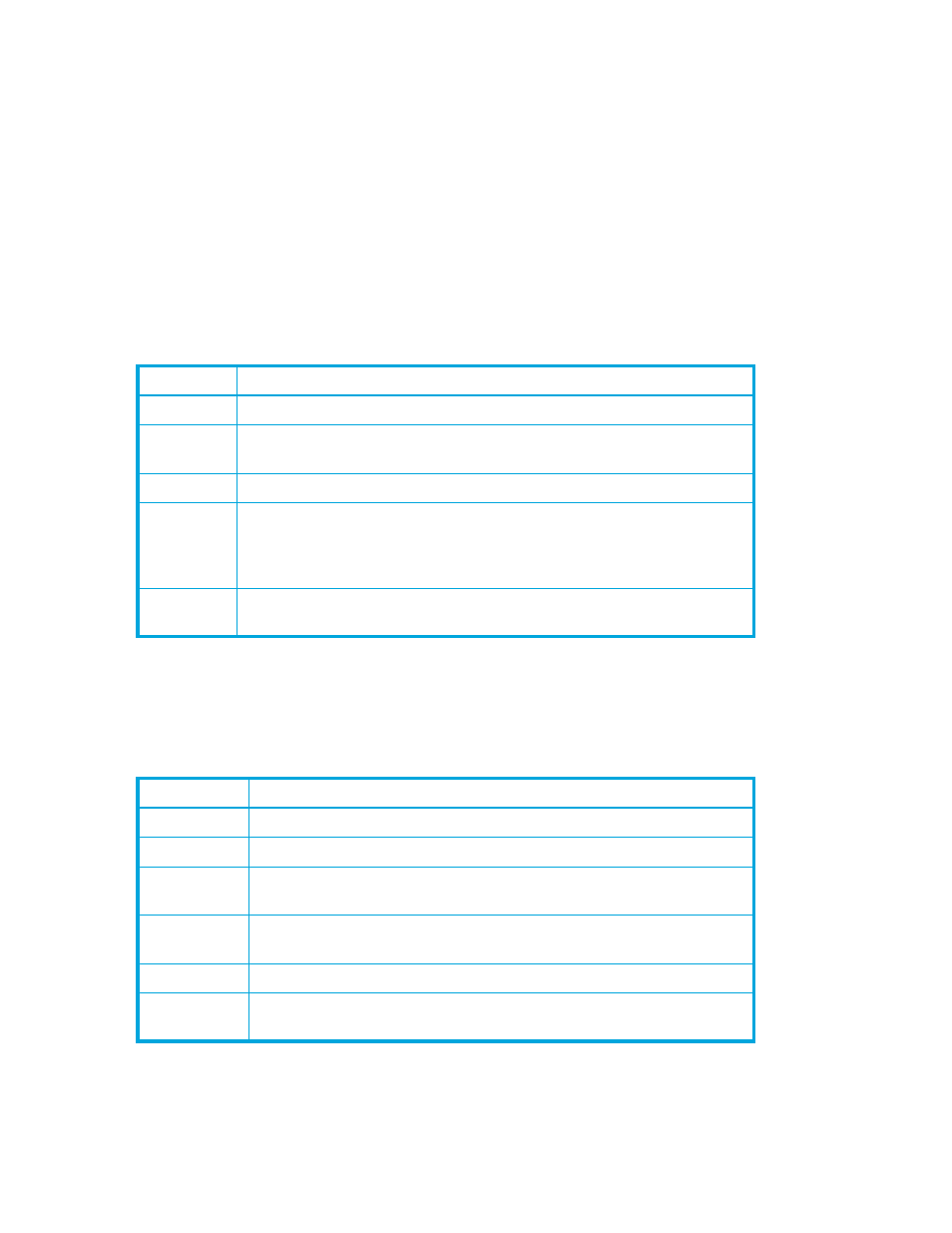
98
Managing ports
Monitoring port status
The faceplate display provides the following port related information:
•
Port type
•
Port operational state
•
Port speed
•
Port media
To display port number and status information for a port, position the cursor over a port on the faceplate
display. The status information changes depending on the View menu option selected.
Displaying port types
To display port type status, from the faceplate display, select
View > View Port Types.
lists the
possible port types and their meanings.
Displaying port operational states
To display the operational state on each port in the faceplate display, select
View > View Port States.
lists the possible operational states and their meanings. The port operational state refers to actual
port state and not the administrative state you may have assigned.
Table 18
Port types
State
Description
F_Port
Fabric port (point-to-point)—Supports a single public device (N_Port)
FL_Port
Fabric loop port—Self discovers a single device (N_Port) or a loop of up to
32 public devices (NL_Port). FL_Port is the default port type for internal ports
G_Port
Generic port—Self discovers as an F_Port or an E_Port
GL_Port
Generic loop port—Self discovers as an F_Port, FL_Port, or an E_Port.
GL_Port is the default port type for external ports. A single device on a
public loop will attempt to configure as an F_Port first, then if that fails, as
an FL_Port.
E_Port
Expansion port—The mode that a G_Port or GL_Port is in when attached by
an ISL (inter-switch link) to another FC switch
Table 19
Port operational states
State
Description
On
Online—Port is active and ready to send data
Ia
Inactive—Port operational state is offline, but administrative state is online
Iso
Isolated—E_Port has lost its connection. See ”
” on page 102 for information about why the E_Port has isolated.
Off
Offline—Port is active, can receive signal, but cannot accept a device
login
Dia
Diagnostics—Port is in diagnostics mode in preparation for testing
Dn
Down—The port is disabled, power is removed from the lasers, and can’t
be logged in
