Figure 43 features licenses dialog, Figure 44 add license key dialog, Installing firmware – HP M-series HA-Fabric Manager Software User Manual
Page 92
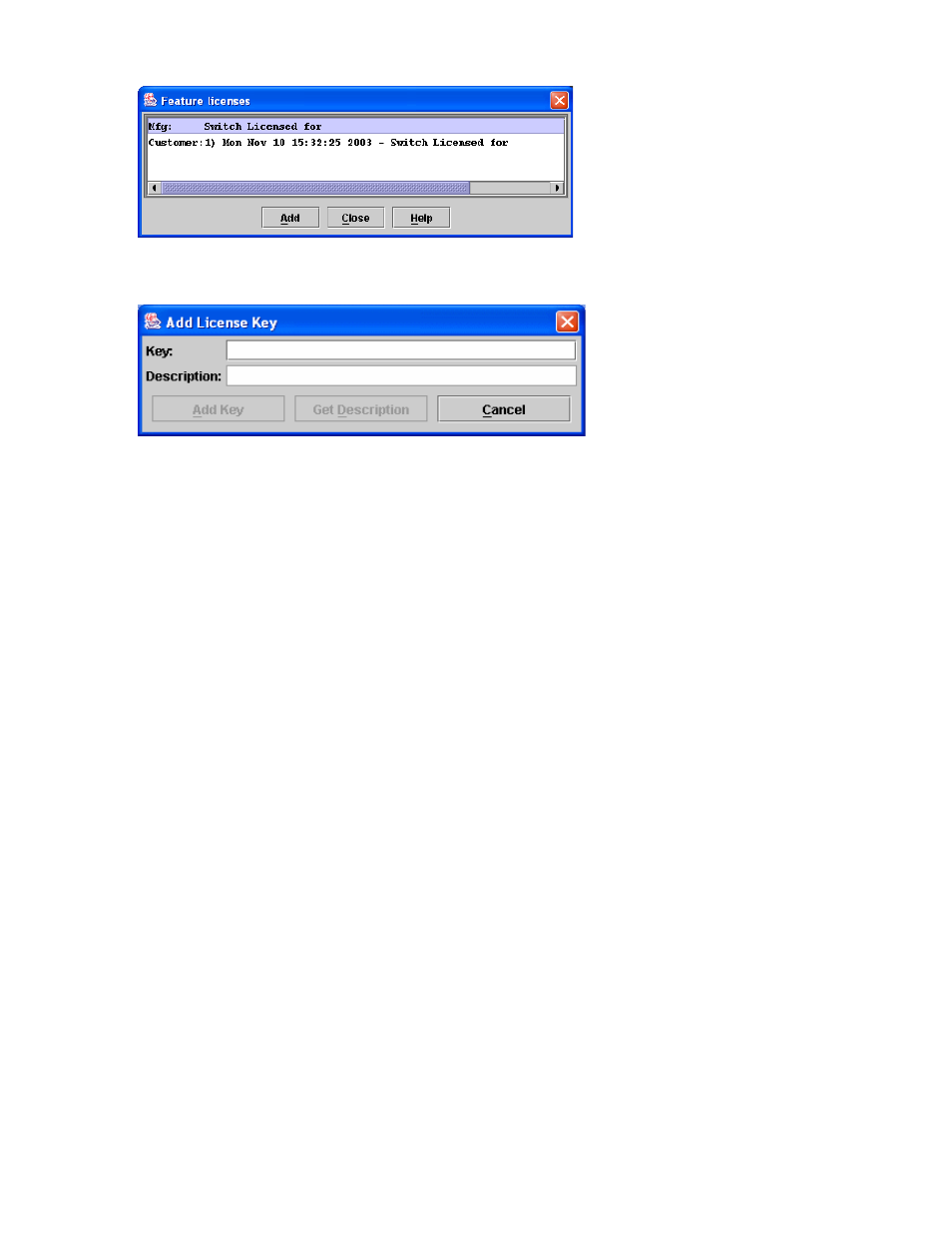
92
Managing switches
3.
Select
Switch > Features to display the Feature Licenses dialog shown in
.
Figure 43
Features Licenses dialog
4.
Click
Add to open the Add License Key dialog shown in
Figure 44
Add License Key dialog
5.
Enter the license key in the
Key field.
6.
Click
Get Description to display the PFE key description.
7.
Click
Add Key. Allow a minute or two to complete.
Installing firmware
The switch comes with current firmware installed. You can upgrade the firmware from the management
workstation as new firmware becomes available. You can use the McDATA Web Server application, the
McDATA Element Manager application, or the CLI to install new firmware.
You can load and activate firmware on an operating switch without disrupting data traffic or having to
re-initialize attached devices. If you attempt to perform a non-disruptive activation without satisfying the
following conditions, the switch will perform a disruptive activation:
•
The current firmware version is a version that supports upgrading to the new version
•
No changes are being made to switches in the fabric including powering up, powering down,
disconnecting or connecting ISLs, and switch configuration changes
•
No port in the fabric is in the diagnostic state
•
No zoning changes are being made in the fabric
•
No changes are being made to attached devices including powering up, powering down,
disconnecting, connecting, and HBA configuration changes
Ports that are stable when the non-disruptive activation begins and then change states, will be reset. When
the non-disruptive activation is complete, McDATA Web Server or McDATA Element Manager sessions
reconnect automatically. However, Telnet sessions must be restarted manually.
