HP M-series HA-Fabric Manager Software User Manual
Page 93
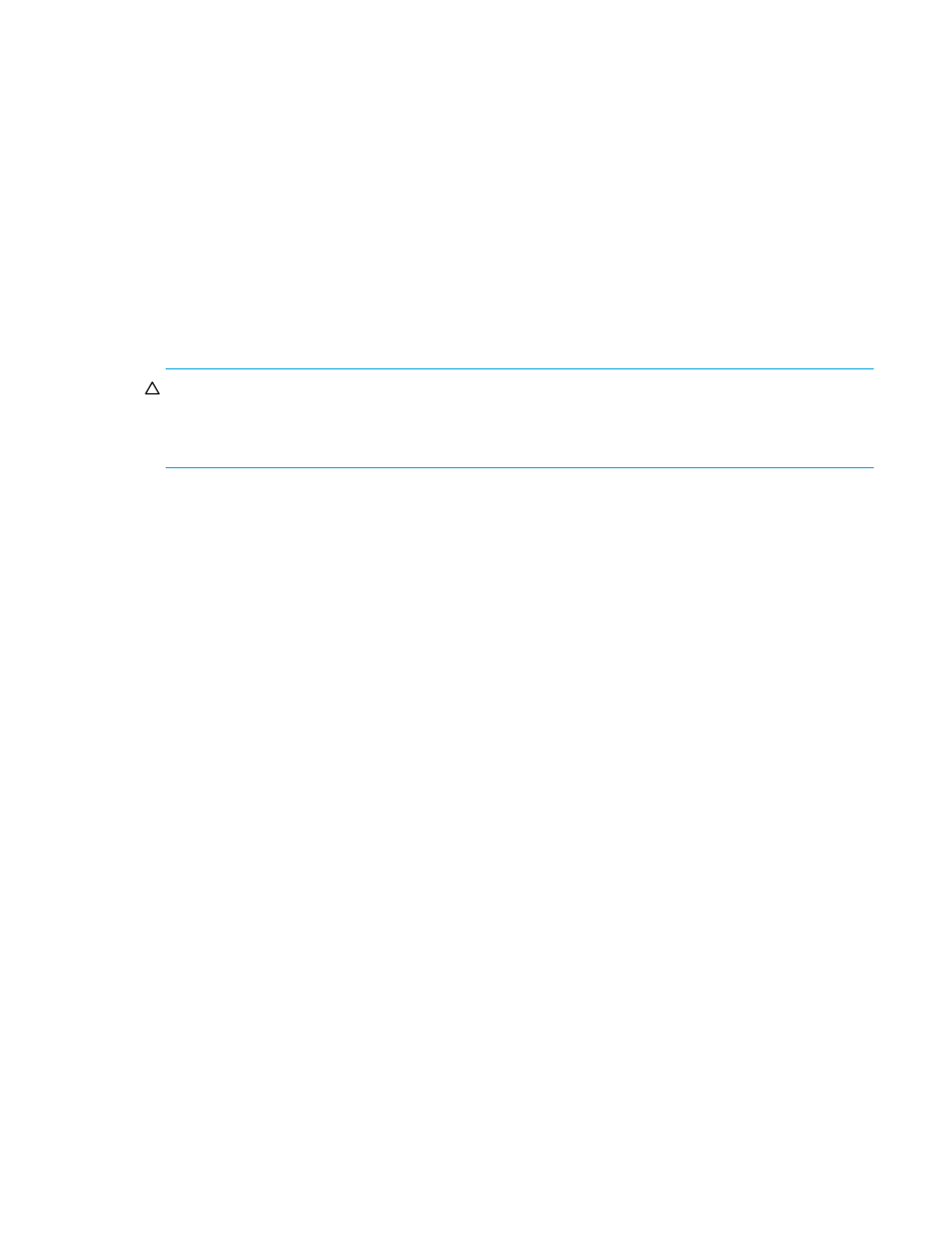
McDATA® 4Gb SAN Switch for HP p-Class BladeSystem user guide
93
Using McDATA Web Server or McDATA Element Manager to install firmware
Installing firmware involves loading, unpacking, and activating the firmware image on the switch. McDATA
Web Server or McDATA Element Manager does this in one operation. To provide consistent performance
throughout the fabric, ensure that all McDATA 4Gb SAN Switch for HP p-Class BladeSystem switches are
running the same version of firmware. Verify that this version of firmware is compatible with the firmware of
other McDATA switch models in the fabric.
The pending firmware version will differ from the active version during the brief period while the switch is
resetting to activate the firmware. Firmware management tools enable you to install and activate new
firmware.
During a hotreset operation, fabric services will be unavailable for a short period (30-75 seconds). To
ensure that an a Non-Disruptive Code Load and Activation (NDCLA) operation is successful, verify that all
administrative changes to the fabric (if any) are complete. When you need to do NDCLA/hotreset to
multiple switches, only perform the NDCLA/hotreset on one switch at a time, and allow a 75 second wait
before performing the NDCLA/hotreset operation on the next switch.
CAUTION:
Changes to the fabric may disrupt the NDCLA process. Common administrative operations
that change the fabric include zoning modifications, adding, moving or removing devices attached to the
switch fabric (this includes powering up or powering down attached devices), and adding, moving or
removing ISLs or other connections.
To install firmware, perform the following procedure:
1.
Select
Switch > Load Firmware.
2.
Click
Browse, and browse for and select the firmware file to be loaded in the Load Firmware dialog.
3.
Click
Start to begin the firmware load process. You will be shown a message warning you that the
switch will be reset to activate the firmware.
4.
Click
OK to continue firmware installation, or click Cancel to cancel the firmware installation. The switch
will attempt a hot reset, if possible, to activate the firmware without disrupting data traffic. During a
non-disruptive activation, all Logged-In LEDs are extinguished for several seconds. If a non-disruptive
activation is not possible, an error message will be shown. To activate the firmware image, the user
may either resolve the error described in the message and perform a hot reset on the switch or simply
reset the switch (disruptive).
After an NDCLA operation is complete, management connections must be re-initiated:
•
McDATA Web Server and McDATA Element Manager sessions will re-connect automatically
•
Telnet sessions must be restarted manually
Applicable code versions:
•
Future switch code releases will be upgraded non-disruptively unless specifically indicated in its
associated release notes
•
An NDCLA operation to previous switch code releases is not supported
