Restoring the default zoning database, Removing all zoning definitions, Managing the active zone set – HP M-series HA-Fabric Manager Software User Manual
Page 57: Creating a zone set
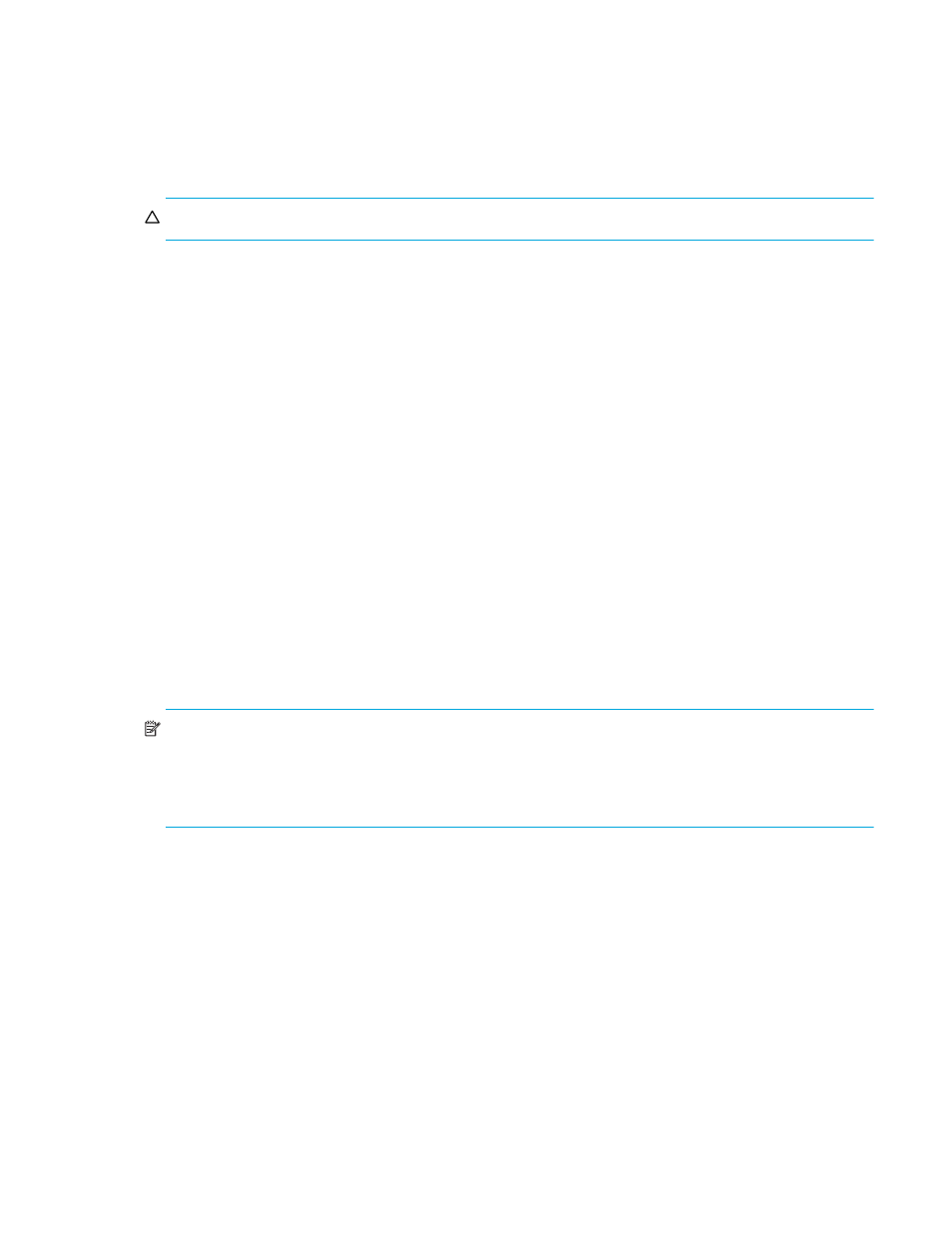
McDATA® 4Gb SAN Switch for HP p-Class BladeSystem user guide
57
Restoring the default zoning database
Restoring the default zoning clears the switch of all zoning definitions. Restoring default zoning is a
fabric-wide action. When you are in Standard mode and restore default zoning, no devices/ports are able
to communicate with each other on the switches. When in McDATA mode, restoring default zoning, all
devices/ports are able to communicate with each other if Default Zone is enabled, and no devices/ports
are able to communicate with each other if Default Zone is disabled.
CAUTION:
This command will deactivate the active zone set
To restore the default zoning for a switch, perform the following procedure:
1.
Select
Zoning > Restore Default Zoning in the faceplate display.
2.
Click
OK to confirm that you want to restore default zoning and save changes to the zoning database.
Removing all zoning definitions
To clear all zone and zone set definitions from the zoning database, select
Zoning > Edit Zoning in the
faceplate display and choose one of the following:
•
Select
Edit > Clear Zoning. Click Yes to confirm that you want to delete all zones and zone sets in the
Removes All dialog.
•
Right-click the
Zone Sets heading at the top of the Zone Sets tree. Select Clear Zoning from the popup
menu. Click
Yes to confirm that you want to delete all zone sets and zones.
Managing the active zone set
Zoning a fabric involves creating a zone set, creating zones as zone set members, then adding devices as
zone members. The zoning database supports one zone set to serve the security and access needs of your
storage area network. Managing the active zone set consists of the following tasks:
• Activating and deactivating a zone set
• Removing a zone from a zone set
NOTE:
Zoning database edits are made on an individual switch basis and are not propagated to other
switches in the fabric when saved. When a zone set is activated, it is propagated and saved to temporary
memory in each McDATA 4Gb SAN Switch in the fabric. If a McDATA 4Gb SAN Switch has the Interop
Auto Save parameter enabled in the Zoning Config dialog, the zone set is saved to permanent memory on
that switch.
Creating a zone set
To create a zone set, perform the following procedure:
1.
Select
Zoning > Edit Zoning to open the Edit Zoning dialog.
2.
Select
Edit > Create Zone Set to open the Create Zone Set dialog.
3.
Enter a name for the new zone set, and click
OK. The new zone set name is displayed in the Zone Sets
dialog. A zone set name must begin with a letter and be no longer than 64 characters. Valid
characters are 0—9, A—Z, a—z, _, -, ^, and $.
4.
To create new zones in the zone set, right-click a zone set and select
Create A Zone from the popup
menu. In the Create a Zone dialog, enter a name for the new zone, and click
OK. The new zone name
is displayed in the Zone Sets dialog.
5.
Click
Apply to save changes to the zoning database.
