Port statistics data window, Port information data window, Mcdata web server configured zonesets data windows – HP M-series HA-Fabric Manager Software User Manual
Page 74
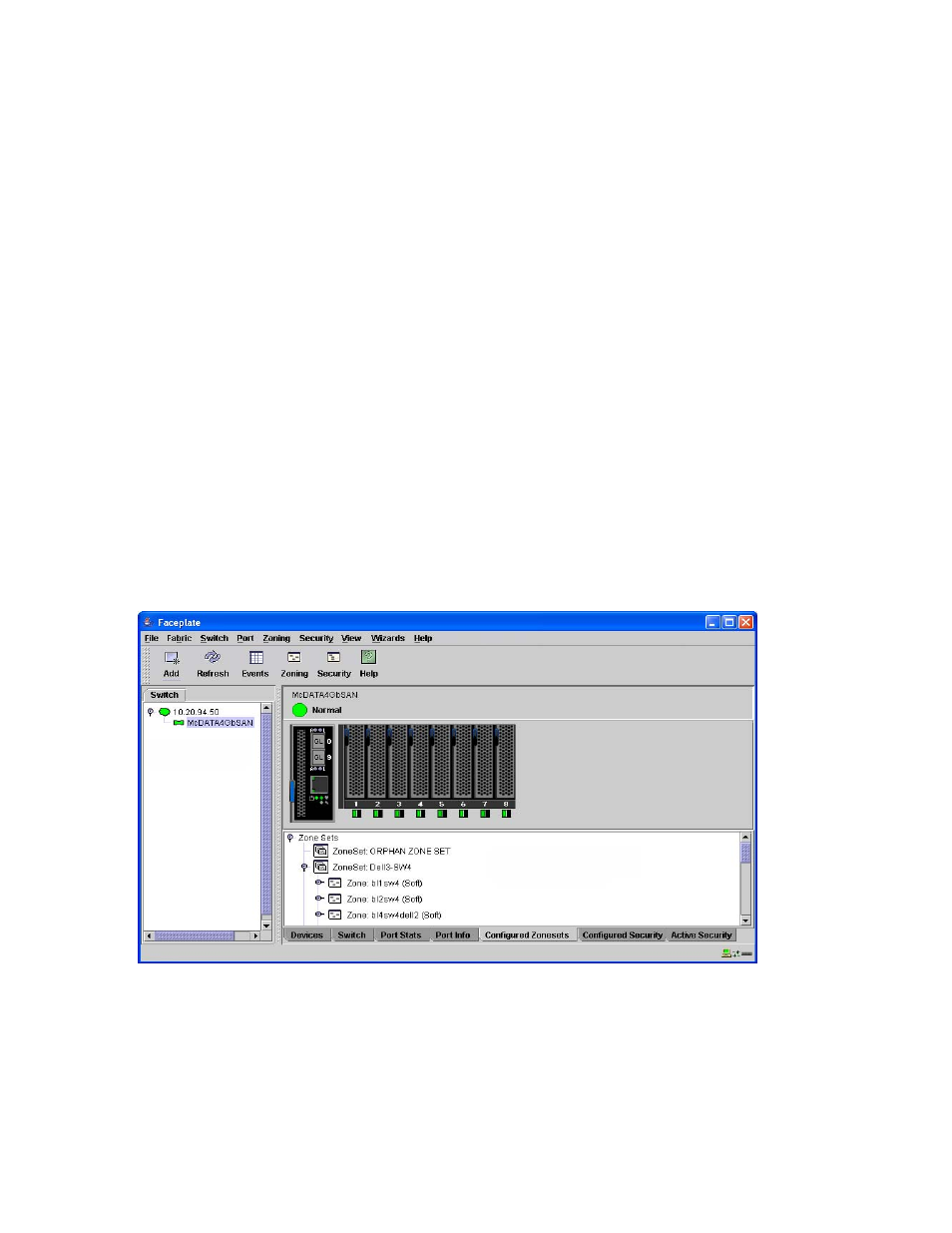
74
Managing switches
Port Statistics data window
The Port Statistics data window displays port performance data for the selected ports. Click the
Port Stats
data window tab in the faceplate display to open the Port Statistics data window. See ”
” on page 100 for a description of the Port Statistics data window entries.
The
Statistics drop-down list is available on the Port Statistics data window, and provides different ways to
view detailed port information. Click the down arrow to open the drop-down list. Open the drop-down list
and select
Absolute to view the total count of statistics since the last switch reset. Select Rate to view the
number of statistics counted per second over the polling period. Select
Baseline to view the total count of
statistics since the last time the baseline was set. Click
Clear Baseline to set the current baseline.
Port Information data window
The Port Information data window displays port detail information for the selected ports. Click the
Port Info
data window tab in the faceplate display to open the Port Statistics data window. See ”
” on page 102 for a description of the Port Information data window entries.
McDATA Web Server Configured Zonesets data windows
The McDATA Web Server Configured Zonesets data window displays all zone sets, zones, and zone
membership in the zoning database, shown in
. Click the
Configured Zonesets data window tab
in the faceplate display to open the Configured Zonesets data window. Click the
Active Zonesets data
window tab in the topology display to view the active zone set in the Active Zonesets data window.
The Configured Zonesets data window uses display conventions for expanding and contracting entries that
are similar to the fabric tree. An entry handle, located to the left of an entry in the tree, indicates the entry
can be expanded. Click the entry handle, or double-click the following entries to expand or collapse them:
•
A zone set entry expands to show its member zones.
•
A zone entry expands to show its members by device port World Wide Name, or device port FC
address.
Figure 34
McDATA Web Server Configured Zonesets data window
