Renaming a zone or a zone set, Removing a zone member, Removing a zone from a zone set – HP M-series HA-Fabric Manager Software User Manual
Page 60: Merging fabrics and zoning, Zone merge failure, Zone merge failure recovery, Zone merge failure zone merge failure recovery
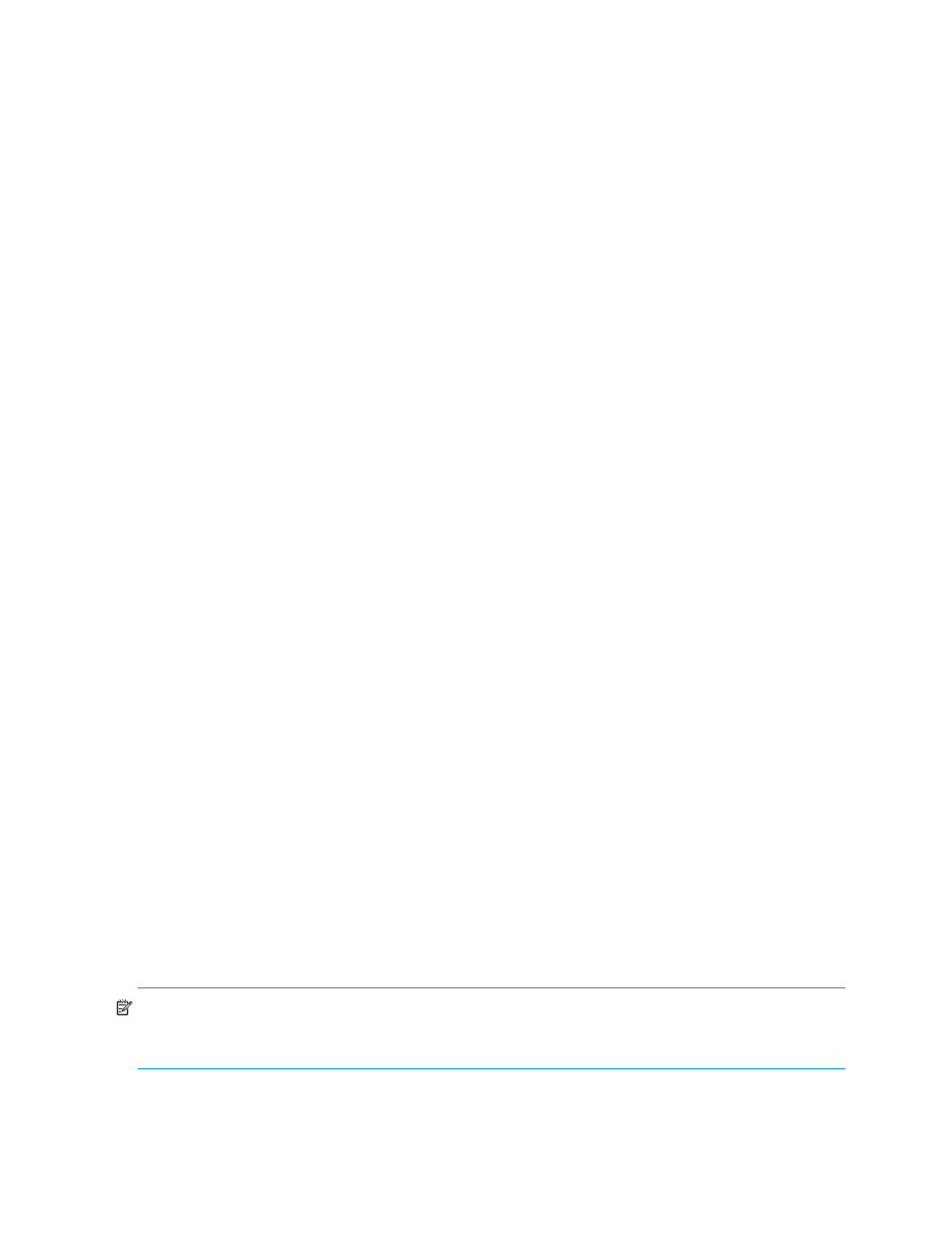
60
Managing fabrics
Renaming a zone or a zone set
To rename a zone, perform the following procedure:
1.
Click the zone/zone set to be renamed in the Zone Sets tree of the Edit Zoning dialog.
2.
Select
Edit > Rename.
3.
Enter a new name for the zone/zone set in the Rename Zone/Rename Zone Set dialog.
4.
Click
OK to save changes.
Removing a zone member
Removing a zone member will affect every zone and zone set in which that zone is a member. To remove
a member from a zone, perform the following procedure:
1.
Click the zone member to be removed in the Edit Zoning dialog.
2.
Select
Edit > Remove.
3.
Click
OK to save changes.
Removing a zone from a zone set
To remove a zone from a zone set, perform the following procedure:
1.
Select the zone to be removed in the Edit Zoning dialog. The selected zone will be removed from that
zone set only.
2.
Select
Edit > Remove.
3.
Click
OK to save changes.
Zones that are removed from the active zone set are placed in the orphan zone set. The orphan zone set is
created by the application automatically to hold the zones which are not in the active zone set. The orphan
zone set cannot be removed and is not saved on the switch.
Merging fabrics and zoning
If you join two fabrics with an inter-switch link, the active zone sets from the two fabrics attempt to merge
automatically. The fabrics may consist of a single switch or many switches already connected together. The
switches in the two fabrics attempt to create a new active zone set containing the union of each fabric's
active zone set. The propagation of zoning information only affects the active zone set, not the configured
zone sets, unless Interop Auto Save is turned on.
Zone merge failure
If a zone merge is unsuccessful, the inter-switch links between the fabrics will isolate due to a zone merge
failure, which will generate an alarm. The reason for the E_Port isolation can also be determined by
viewing the port information. For more information, see ”
” on page 102, and
Zone merge failure recovery
When a zone merge failure occurs, the conflict that caused the failure must be resolved. You can correct a
failure due to a zone conflict by deactivating one of the active zone sets or by editing the conflicting zones
so that their membership is the same. You can deactivate the active zone set on one fabric if the active
zone set on the other fabric accurately defines your zoning needs. If not, you must edit the zone
memberships, and reactivate the zone sets. After correcting the zone membership, reset the isolated ports
to allow the fabrics to join.
NOTE:
If you deactivate the active zone set in one fabric and the Interop Auto Save parameter is
enabled, the active zone set from the second fabric will propagate to the first fabric and replace all zones
with matching names in the configured zone sets.
See ”
” on page 58 for information about adding and removing zone members. See
” on page 106 for information about resetting a port.
