Difference between checked or selected queries, Sql text box – HP Neoview Release 2.5 Software User Manual
Page 93
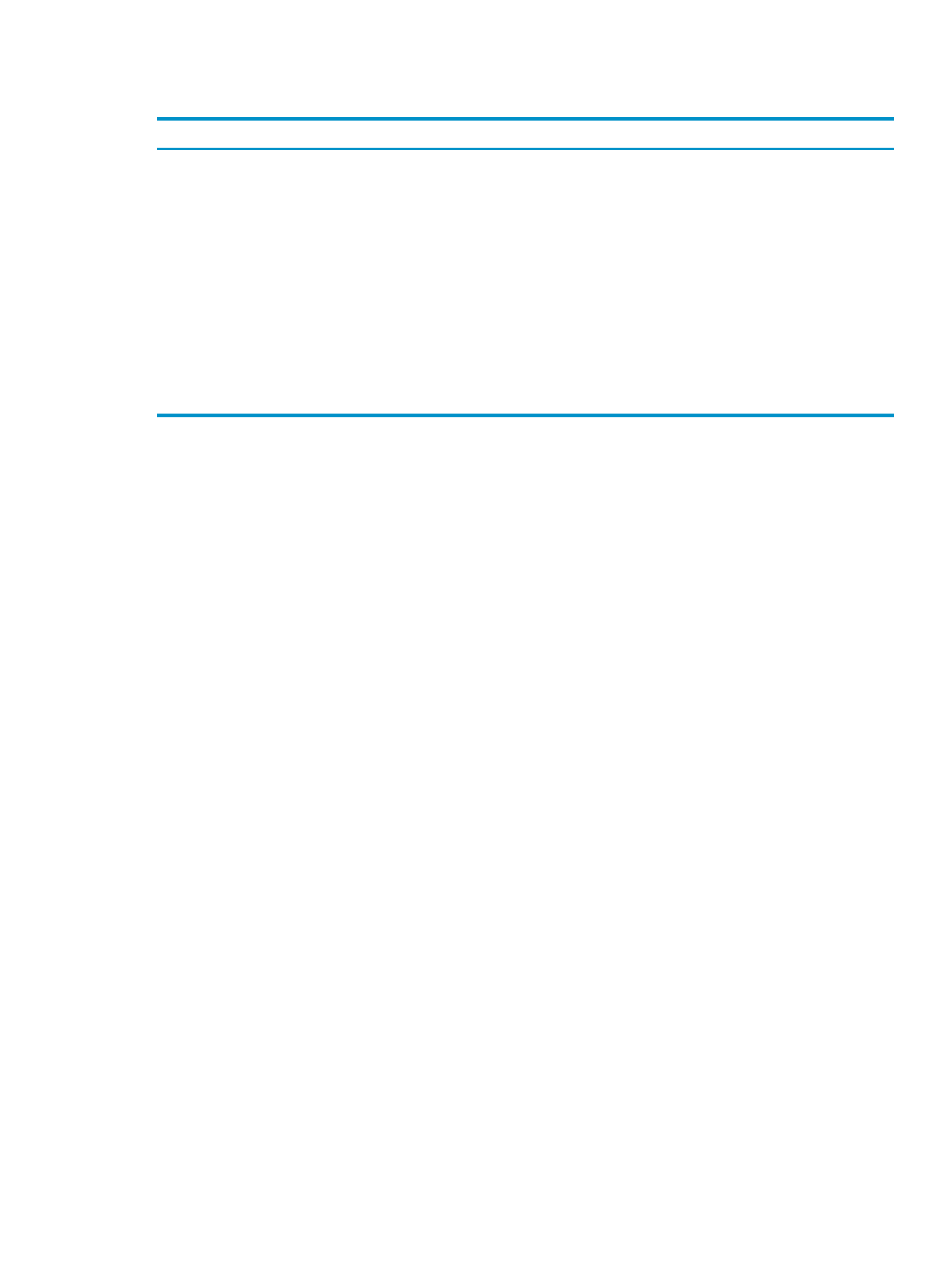
queries are handled differently. See
“Difference Between Checked or Selected Queries” (page 93)
.
Notice the icons at the top of the Query List box:
Description
Icon
Loads a previously saved checked query into the Query
Workbench. You can only load files in WBD file format
(*.wbd).
Open
(file folder icon)
Saves checked queries into a file. Files are saved in WBD
file format (*.wbd).
Save
(disk icon)
Sets the same schema for checked queries.
Set Schema
(eye dropper icon)
Lets you provide a new statement label for a selected
query. Rename works only on the highlighted query. You
can also select the Rename option by double-clicking on
the query row in the Query List box. The statement label
is used as the name in the Query List box.
Rename
(pencil icon)
Deletes checked queries.
Delete
(“X”)
Notice the two check boxes along the bottom of the Query List box. The behavior of Explain and
Execute in the Query List box differs from the SQL Text box. In the Query List box, these
operations are performed on many queries at once (batch mode). In the SQL Text box, these
operations are performed only on the current query in the SQL Text box.
•
When Explain is checked and Batch Run is selected, NPA provides the explain plans for
multiple checked queries. The Explain plan is stored internally for fast retrieval. You can
also save the stored plan to a file.
•
When Execute is checked and Batch Run is selected, NPA executes the checked queries.
The executed queries are stored internally for fast retrieval. You can also save the executed
output to a file.
•
Batch Run
runs the requested operation (Explain, Execute, or both).
If both Explain and Execute are checked and Batch Run is selected, NPA treats the queries as
an entire session and recreates and replays the queries in the Query List sequentially from top
to bottom to gather the explain plans. Treating the queries as a session is useful for subsequent
queries that may depend on transient SQL objects created as part of a session. Because millions
of rows might be involved, the results are discarded.
Difference Between Checked or Selected Queries
You select a query by clicking on the query in the Query List box. The SQL statement for the
query appears in the SQL Text box and the statistics for the query are shown in the Statistics box.
You can get Explain output or execute the query by choosing those tasks from the SQL Text box.
You cannot select multiple queries. Selected queries cannot be saved.
You check a query or queries by clicking the check box next to the query. You can check multiple
queries. When you check a query or queries, you can perform a number of tasks shown by the
buttons below the Query List box as described in
. Checked queries
are stored internally for fast retrieval. You can saved checked queries.
For example, if you check three queries in the Query List box, the SQL statement for the first
query will show in the SQL Text box. You can view the SQL for each query by clicking on the
query in the Query List box.
SQL Text Box
The SQL Text box contains the SQL statement for the query selected in the Query List box. In
the SQL Text box, you can:
SQL Text Box
93
