Triage space button panel, Filter the queries, Triage space button panel filter the queries – HP Neoview Release 2.5 Software User Manual
Page 80: Triage space
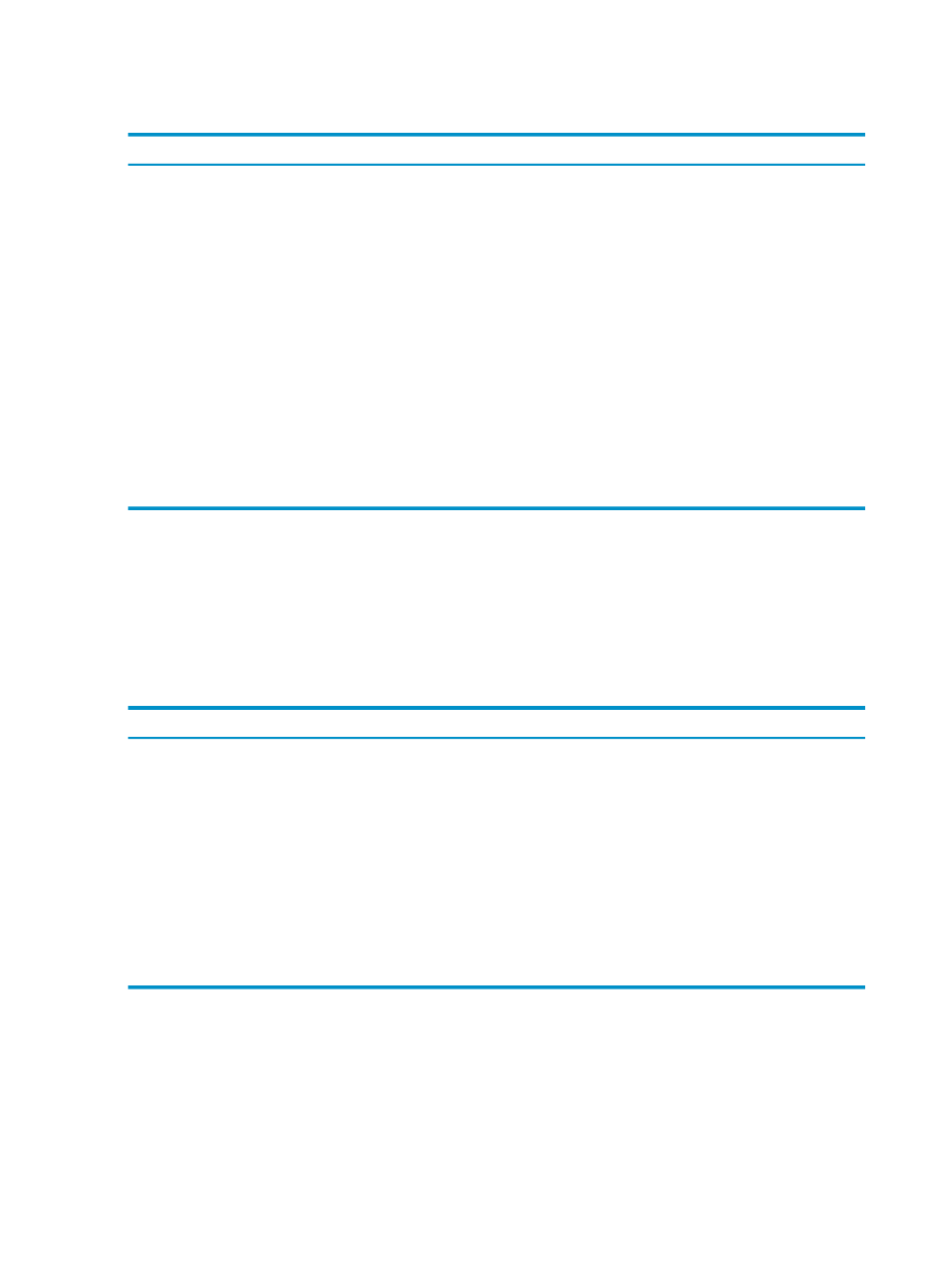
Triage Space Button Panel
The Triage Space button panel commands:
Description
Buttons
Shows a preview (three lines) of the SQL statement for each query.
[Preview SQL]
Shows previously hidden queries.
[Show Hidden]
Hides queries that you highlight in the Triage Space data grid. You
can hide multiple queries in the Triage Space data grid. If you hide
queries in the Triage Space data grid, they are also hidden in the
candlestick graph.
[Hide]
Retrieves all queries that are part of the session to which the selected
queries belong. When a query is selected in the Triage Space data
grid and you select Show Session, all queries associated with the
session ID are loaded into the Triage Space.
[Get Session]
Loads selected queries from the Triage Space data grid to the Query
Workbench.
[Load Workbench]
Clears the Triage Space of all queries.
[Clear]
Maximizes the Triage Space data grid and removes the candlestick
graph and timeline grid across the bottom of the screen.
[Default Size/Maximize]
You can sort on multiple columns in the table grid by holding down the Ctrl key and clicking
on the column name on which to sort.
Filter the Queries
On the left side of the table grid, notice the Workload Filter bar (this area has two arrows pointing
to the table grid). Click on this area to display the Workload Filter Properties. The Workload
Filter Properties contain these buttons at the top of the filter:
Description
Button
Loads a saved filter (XML file format).
[Open]
Saves the current filter to a disk file. Filters are saved in XML
format (*.xml).
[Save]
Filters only on current content of Triage Space data grid and
updates the candlestick graph to be consistent with the queries
that are filtered and showing in the data grid.
[Filter]
Fetches data from the Neoview platform applying as many
filtering criteria as possible. Applies the local filter to the data
retrieved back from the Neoview platform.
[Fetch]
Resets all filters to unfiltered content (from start to end). The
candlestick graph is updated to match the Triage Space data grid.
[Reset]
You can control how the query attributes display with the icons immediately following the
Workload Filter properties. The icons represent Categorized or A-Z order. Categorized order
groups the filter attributes by function. A-Z order provides an alphabetical listing of the filter
attributes.
A description pane appears at the bottom of the Workload Filter. The description pane provides
additional information on the selected filter item.
The Workload Filter properties grid provides three areas for which you can filter queries:
Dimensions
, Facts, and Identifiers:
80
Use the Triage Space Pane
